Video resources have become an absolutely necessary part of our daily lives, we can get them from various ways, such as downloading from video sharing websites like YouTube, Hulu, Metacafe, Yahoo!video, etc., purchasing from Blu-ray/DVD resellers, recordings from a digital camera or camcorder, copying from a friend, or some ways else. Have you already got the available method to transfer videos to iPad, iPhone and iPod for watching? If not, this guide will show you a step-by-step instruction on how to achieve this goal by using Pavtube Apple Video Converter.

1. Download, install and launch Video to Apple devices Converter application.
Once you launched this program, click "Add Video" button or "Add from folder" button to import your source video files.
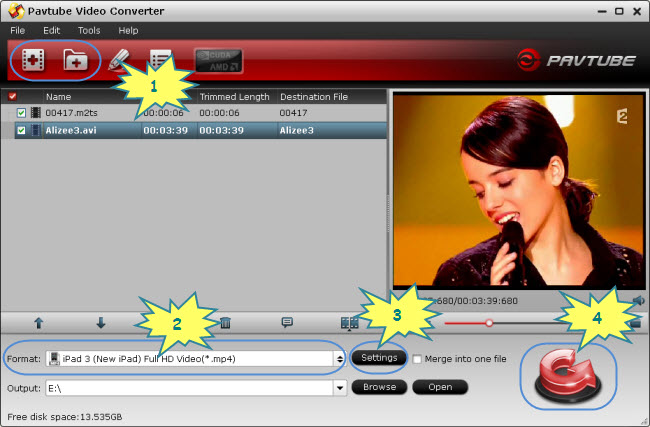
Pavtube Video Converter works as a versatile Apple Devices Video Converter. It supports converting videos in different file types to iPad, iPad 2, iPad 3, iPhone, iPod, itouch 4, and Apple TV playable files. With this little app, you can easily transfer TiVo to iPad, convert mkv for the new ipad 3, convert AVCHD MTS M2TS files to iPad, encode MKV/M2TS/AVI/WMV to iTunes, and compress 1080p MKV to iPhone 4. If you would like to download Amazon Video to iPad 3 for viewing, you can try Pavtube Amazon Video Converter.
2. Select output format for iPad, iPod, or iPhone
Click on the drop-down list of "Format" to select an output format for your iPad, iPad 2, iPad 3, iPod, itouch 4, iPhone, and iPhone 4. There are multiple format profiles optimized for each of the mentioned devices, you can choose one due to your requirement at will.
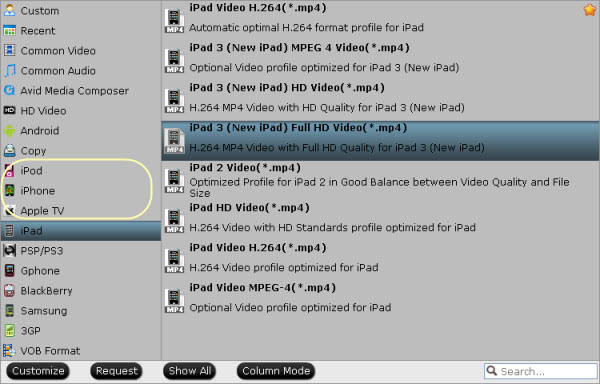
3. Set advanced settings
Generally speaking, the default settings can ensure the output files in an acceptable quality, if you want to customize them to get better quality, you can click "Settings" button to adjust video and audio parameters including codec, aspect ratio, bitrate, frame rate, sample rate and audio channel in the following window.
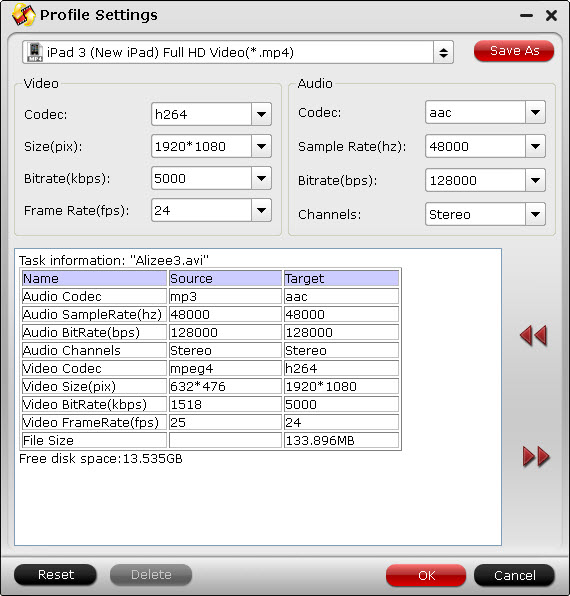
4. Convert videos to iPad, iPod, iPhone compatible formats
After all the necessary settings are ready, you can click "Convert" button to start transferring videos for your iPad, iPad 2, iPod, and iPhone. As soon as the conversion is completed, click “Open” button to find out the generated files, and sync them to you iPad, iPad 2, iPod, and iPhone via iTunes.
Useful Tips
- Rip & Copy DVD movies to iPad Mini for playback
- DVD ISO to iPad 3 ripping – best video format for the new iPad 3
- 10 best iPad 2 games
- 10 best iPad 3 Games/Top 10 games for the new iPad
- Watch 720p DVD Video on the new iPad 3 - DVD to the new iPad 3 on Mac
- Copy Blu-ray to iPad/ Galaxy Tab for traveling time

 Home
Home Free Trial Video Converter
Free Trial Video Converter





