The Samsung Galaxy Tab comes with a 7-inch, 1024 x 600 pixels capacitive touchscreen, and supports playback a wide variety of multimedia file types, including MP3 and AAC music files plus DivX, XviD, MPEG4, H.263, and H.264 video files. All that and more make it a perfect device to watch videos and movies on the go. The following guide shows how to realize Galaxy tab file transfer by using Pavtube galaxy tab video converter, so as to put and play movies on Samsung Galaxy Tab smoothly.
Step-by-step guide:
Galaxy tab file transfer-how to put and play movies on Galaxy Tab?
Notice that this guide only shows transferring common video files to galaxy tab for playback. The supported files are covering MOD, TOD, MTS/M2TS, MXF (some MXF files only)footages captured by JVC, Panasonic, Cannon, Sony, DVs/cameras/camcorders, TiVo recordings from TiVo DVRs, M2TS and VOB files from copy protection removed Blu-ray discs and standard DVDs, FLV/F4V files downloaded from video sharing websites like YouTube, Metacafe, Hulu…, the popular MKV files, Xvid/Divx encoded AVI files, WMV/MOV/TS/TP/H.264/MPEG-4 files and more. With this program, you can stream mkv/avi/tivo to galaxy tab 2 10.1 effortlessly. If you wanna watch Blu-ray and DVD movies on Galaxy Tab, you need use Blu-ray DVD to Galaxy Tab Converter, and if you need upload Digital Copy movie to Galaxy Tab for viewing, you can give Pavtube ChewTune a shot.(See how to transfer videos from PC to Galaxy Tab with Kies)
Step 1: Free download Pavtube Galaxy Tab Video Converter, install and launch it
Once run the program, click “Add” button to load the video files that you wanna transfer to your Galaxy Tab. The galaxy tab video converter supports batch conversion, so you can add multiple files into it to convert at a time. Meanwhile, if you wanna combine several files into a single file, you can put a checkmark in the checkbox “Merge into one file” to achieve the goal. 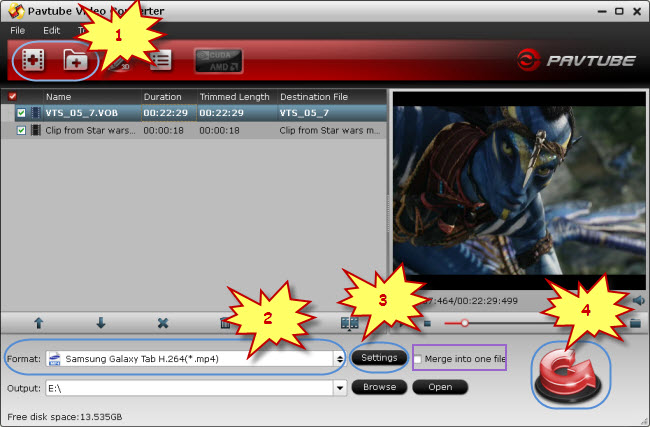
Step 2: Select output format for Galaxy Tab
To transfer movies to galaxy tab, you need select Galaxy Tab supported video formats as output format, like DivX, XviD, MPEG4, H.263, and H.264. Pavtube Video to Galaxy Tab Converter offers opyimized presets for Galaxy Tab. Just click on the dropdown list of “Format” to choose one from "Samsung" option.
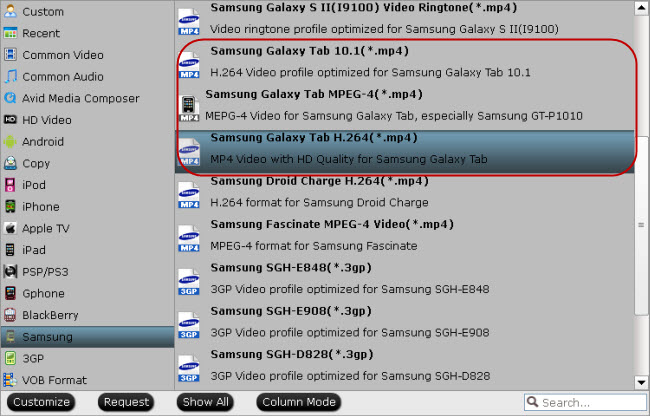
Step 3: Customize video quality for Galaxy Tab
Pavtube galaxy tab video converter allows users clicking “Settings” button to adjust audio and video parameters, so as to customize the final output file quality. The adjustable options include codec name, aspect ratio, bit rate, frame rate, sample rate and audio channel.
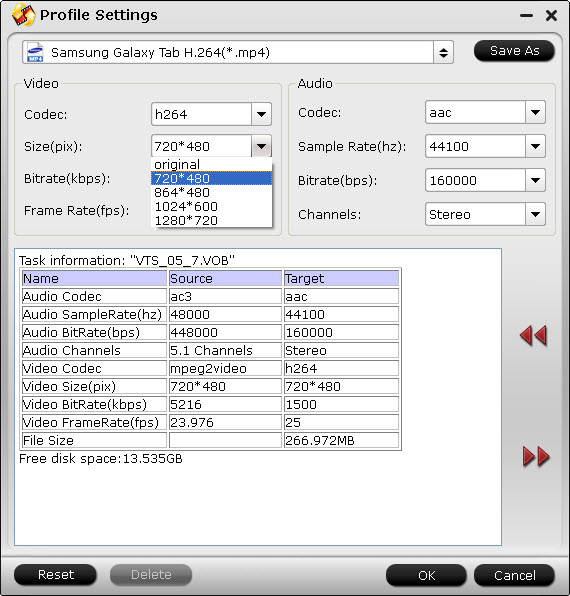
Step 4: Transfer movies to galaxy tab supported video formats
Click “Convert” button to do Galaxy tab file transfer. With multi-thread encoding technology and optimized audio and video sync technology, Pavtube galaxy tab video converter can finish conversion at speed, and will never let you encounter troubles caused by audio and video out of sync issues. In addition, it adopts unique built-in codec, which can absolutely ensure not to install any codec on your computers to disturb the original systems. When the conversion is done, click “Open” button to get the output Galaxy Tab video. Then just connect Samsung Galaxy Tab to your PC via the USB cable, and now you are able to Put and Play Movies on Samsung Galaxy Tab.
Additional Information:
Pavtube Studio unveiled a column called iPad Video Specials to help beginners enjoy movies and TV shows on iPad, iPad 2 and the new iPad 3. This column explains how to use iPad to watch movies online, how to transfer local movies to iPad for watching, how to encode MKV/AVI/WMV to iPad compatible video, how to turn DVD and Blu-ray into iPad movies, as well as how to access iPad Video Mirroring and Streaming.
Useful Tips
- How can I play DVD movies on my Google Nexus 10?
- Transfer DVD ISO/IFO to Microsoft Surface RT & Pro
- How to Convert and Play DVD movies on Microsoft Surface RT or Pro Tablet
- Download/Put DVD movies onto Kindle Fire HD
- DVD Ripper for Kindle Fire HD - Convert/rip DVD ISO/IFO to MP4 for Kindle Fire HD
- Copy DVD ISO image to Nexus 7 with best video quality

 Home
Home Free Trial Video Converter
Free Trial Video Converter





