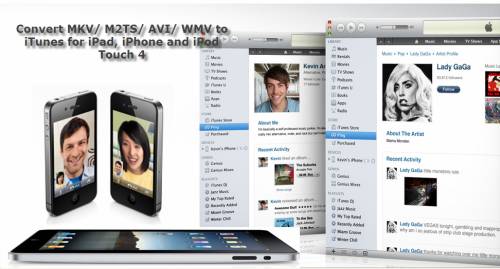
Pavtube iMedia Converter for Mac is an ultimate all-in-one kit for Mac users to enjoy videos of various formats freely. The software allows you to convert MKV/ M2TS/ AVI/ WMV to iTunes, QuickTime Player, iMovie, Final Cut Express and FCP. Downloaded MKV movies, high-definition M2TS video clips, DivX/ Xvid AVI files, and Windows WMV videos can be converted to MP4, M4V and MOV for playback on iPad, iPhone and iPod Touch 4 and other Apple media players. If you are to transfer videos to Apple Devices, we suggest you learn more information about iMedia Converter for Mac or follow the below guide to convert MKV/ M2TS/ AVI/ WMV to iTunes compatible format with the trial of Pavtube iMedia Converter for Mac (Note that the software works with Mac OS X 10.5 or above, Intel processor only).
Detailed MKV/ M2TS/ AVI/ WMV to iTunes Conversion:
Step 1. Import MKV/ M2TS/ AVI/ WMV videos for converting to iPad, iPhone or iPod Touch 4
Launch the iMedia Converter for Mac, when the Welcome page pops up, Click “Try” to continue. In the Main interface, you’ll find “Add Video” and “BD/DVD Folder”. Click “Add Video” to load videos such as MKV, M2TS, AVI, WMV, MP4, MOV, M4V, TS, MPG, VOB, etc. The software supports batch conversion so you can load all the videos you’d like to convert to iPad, iPhone and iPod Touch 4 at a time.
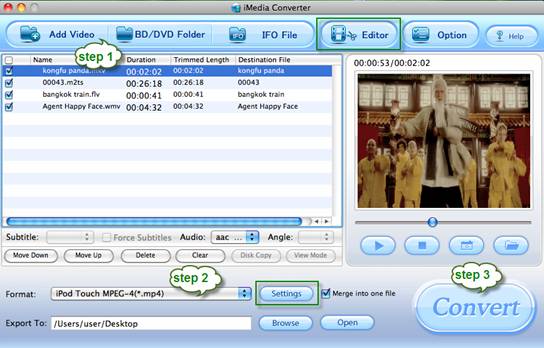
Step 2. Set output format to for video to iPad, iPhone or iPod Touch 4 Conversion.
Pavtube iMedia Converter for Mac features versatile optimized format for Apple devices. There are groups of customized formats for iPad, iPhone, iPod and Apple TV. Any of the format in the four groups results in smooth video playback in iTunes. Take iPad for example, you can follow “iPad”>> “iPad Video H.264 (*.mp4), and the format leads to iTunes compatible 720p MP4 video of stunning visual quality and correct aspect ration (16:9) on Mac.
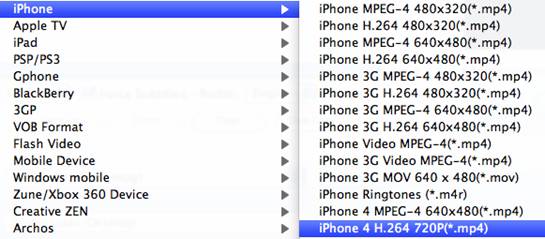
In order to watch full HD 1080p movie on your speedy Mac or wide screen HDTV when connecting Mac with TV via a HDMI cable, you are advised to follow “HD Video”>> “H.264 HD Video (*.mp4)” or “H.264 HD Video (*.mov)”, so that the mac Video to iTunes Converter will output 1920*1080p HD video with up to 5.1 channels (note this format works with iTunes and QT player, but not with iPad and other devices).
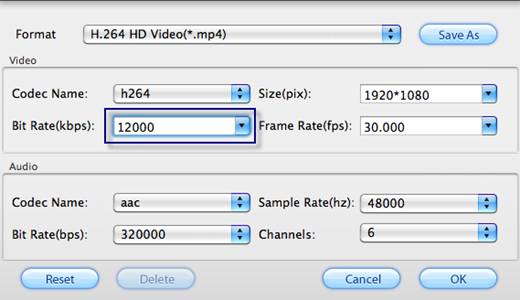
To further improve image quality and motion, click on “Settings” and set video bit rate up (better not exceed 18000kbps). In case of jerky picture, please set video bit rate down a bit or play the video on a more powerful Mac.
Step 3. Convert MKV/ M2TS/ AVI/ WMV to iTunes for iPad, iPhone and iPod Touch 4 Now click "Convert" button and wait. The popup window will
present you all the info such as conversion progress, conversion state, elapsed and estimated conversion time, and generated and estimated conversion file size. After conversion you could click the "Open" button next to output box to find the converted files and copy converted videos to iTunes Library for playing back.
Tip: If you would like to combine all the chapters into one file, please check Merge into one file. If you’d like to split a video, find more details in Trim Video on Mac.
Useful Tips
- How to convert Nikon D7000 MOV shootings to AVI/WMV video for editing?
- How to Play Amazon Movie on the New iPad 3?
- Convert Canon 60D MOV to 1080p AVI/WMV for editing and playing back
- Convert Canon Powershot S95 MOV HD to AVI/WMV video for editing
- Convert MKV/ M2TS/ AVI/ WMV to iTunes for iPad, iPhone and iPod Touch 4
- Convert MOD to WMV with MOD Converter

 Home
Home Free Trial iMedia Converter for Mac
Free Trial iMedia Converter for Mac





