This tutorial intends to list out all the video formats supported by the Xbox 360, and explains all the available ways to play videos on Xbox 360 in HD quality or stream videos to Xbox 360. The videos include Blu-ray movies, standard DVD movies, and various other videos, such as ISO image file, Camera footages, MKV, MTS, VOB, M2TS, TS, TP, FLV files, etc. Let's Get Started.

Part 1: The details of Xbox 360 supported file formats
1. AVI:
File Extensions: .avi, .divx
Containers: AVI
Video Profiles: MPEG-4 Part 2, Simple & Advanced Simple Profile
Video Bitrate: 5 Mbps with resolutions of 1280 x 720 at 30fps.
Audio Profiles: Dolby® Digital 2 channel and 5.1 channel, MP3
Audio Max Bitrate: No restrictions.
2. H.264:
File Extensions: .mp4, .m4v, mp4v, .mov
Containers: MPEG-4, QuickTime
Video Profiles: Baseline, main, and high (up to Level 4.1) profiles.
Video Bitrate: 10 Mbps with resolutions of 1920 x 1080 at 30fps. Audio Profiles: 2 channel AAC low complexity (LC)
Audio Max Bitrate: No restrictions.
3. MPEG-4:
File Extensions: .mp4, .m4v, .mp4v, .mov
Containers: MPEG-4, QuickTime
Video Profiles: Simple & Advanced Simple Profile
Video Bitrate: 5 Mbps with resolutions of 1280 x 720 at 30fps.
Audio Profiles: 2 channel AAC low complexity (LC)
Audio Max Bitrate: No restrictions.
4. WMV:
File Extensions: .wmv
Container: asf
Video Profiles: WMV7 (WMV1), WMV8 (WMV2), WMV9 (WMV3), VC-1 (WVC1 or WMVA) in simple, main, and advanced up to Level 3
Video Bitrate: 15 Mbps with resolutions of 1920 x 1080 at 30fps.
Audio Profiles: WMA7/8, WMA 9 Pro (stereo and 5.1), WMA lossless
Audio Max Bitrate: No restrictions.
Notes: You can not mix and match the video and audio codec outside of the above defined lists randomly.
Part 2: Different ways to play videos on Xbox 360

With regard to playback videos from a USB storage device, please note that the Xbox 360 will support as big of a storage device as you can format using FAT32, and the maximum size of any single file on FAT32 is 4GB. Besides that, the maximum file size for an AVI, MPEG-4 Part 2, and H.264 file that can be played is 4 GB as well. To play a file greater than 4GB on Xbox 360, you can use Windows Media Player 11 and the Zune software to stream videos from your PC to Xbox 360 console, and notice that the file format must be WMV only. Why is it so special with a WMV file? That maybe WMV is a codec developed by Microsoft.
Well, that is to say, to some extent, we can consider WMV as the optimal format to play or stream to Xbox 360. When you are gonna watch a Blu-ray/DVD movie, or an MKV video, or some files else that are out of the range of Xbox 360 workable formats, what is your solution? We usually make use of Pavtube Blu-ray Video Converter Ultimate to do format conversion. Why do we choose it? Mainly because of its splendid output quality and its feature of an all-in-one application: a Blu-ray ripper, a DVD ripper, and a versatile video converter.
Part 3: How to convert Blu-ray/DVD and videos to WMV for play/stream on/to Xbox 360
We have mentioned in the above contents that the program we will use is Pavtube Blu-ray Video Converter Ultimate. This software app integrates a Blu-ray Ripper, a Blu-ray 3D Ripper, a DVD Ripper and a Any Video Converter together as one package. It makes it possible for users to enjoy blu-ray movies with xbox 360, convert Blu-ray disc to Xbox360, play MKV with Xbox 360, and transcode M2TS to Xbox360. Go to find a step-by-step instruction from the following part.
STEP 1: Load Blu-ray, DVD or other video files into this program
Click “Add Video” to import video files, and click “Load DVD” to import Blu-ray or DVD files.
STEP 2: Select subtitles and audio track
Click on the pull down menu after “Subtitle” and “Audio” respectively to select your needed subtitle and audio track as your choice. Your selection can be reviewed in the preview window to the right hand of the main interface.
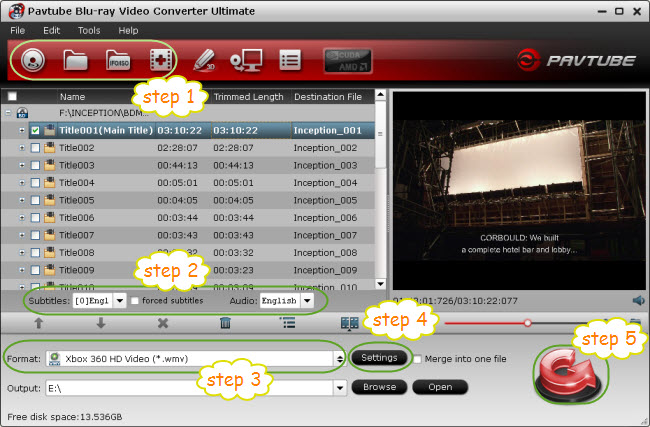
STEP 3: Select WMV as output format for Xbox 360
Click on the drop-down list at the opposite side of "Format", and then choose "Xbox 360 HD Video (*.wmv) as output format. The format lets you stream 5.1 wav audio to Xbox 360.
STEP 4: Do optimal settings for the output WMV files
Click on “Settings” button, and afterwards you can adjust audio and video parameters including video/audio codec, resolution, video/audio bit rate, frame rate, sample rate and audio channel on the popup window. To make it excellent for playback on Xbox 360, you can follow the optimal settings as below:
Video codec: wmv3 (the default one)
Resolution: 1920*1080
Bitrate: 3000 kbps
Frame rate: 30 fps
Audio codec: wmav3 (the default one)
Sample rate: 48 khz
Bitrate: 320 kbps
Channels: 5.1 Channels (switch to Stereo if 2 channel is fine for you)
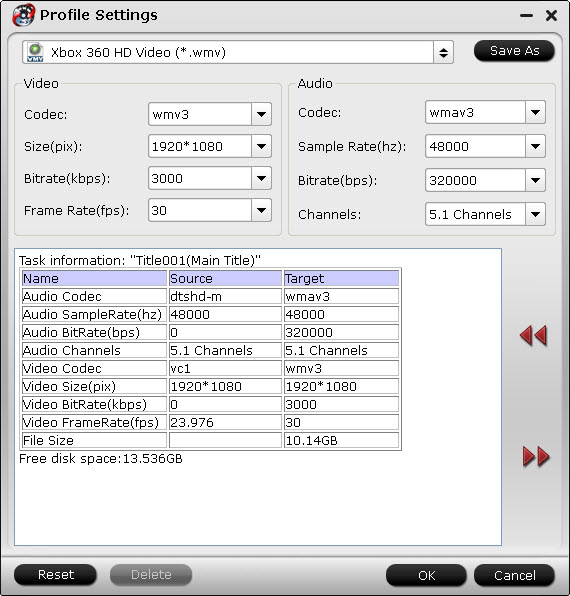
Do remember clicking “OK” button to confirm your settings.(best settings for Xbox 360 streaming)
STEP 5: Click “Convert” button to start BD/DVD ripping or video conversion
Once finished, click “Open” button at the bottom to get the output WMV files for Xbox 360, which now is prepared for playback or streaming.
Part 4: How to stream videos to Xbox 360
Well, as we have mentioned in Part 2, there are at least four ways to stream videos to Xbox 360, from Windows Media Center, Windows Home Server, Windows Media Player 11, and Zune Software. Actually, lots of online articles have detailed the setups and operating steps, just check the following links to find the one which is most suitable for you:
How to stream videos to Xbox 360 via Windows Media Center
How to stream videos to Xbox 360 via Windows Home Server
How to stream videos to Xbox 360 via Windows Media Player 11
How to stream videos to Xbox 360 via Zune Software
Useful Tips
- Play Video from USB on PS4 Media Player
- DVD to Wii Converter-How to Convert DVD to Wii for Playing?
- Backup/convert DVD for streaming to Xobx 360 with 5.1 sounds?
- How to convert DVD to Wii compatible file formats with DVD to Wii Converter?
- How to rip DVD to PS3 for playback?
- How to rip Blu-ray movie to PS3 on Mac OS X?

 Home
Home Free Trial Video Converter Ultimate
Free Trial Video Converter Ultimate





