The Xbox 360 is not only a game console, but also a media player that allows you watching movies on your HDTV. Being different from Sony’s PlayStation 3, Xbox 360 can not be used as a Blu-ray player, even an external BD drive is not supported as well. But is there any way to watch Blu-ray movies with Xbox 360? Absolutely there is. The following guide will provide you with a solution on how to watch Blu-ray movies with Xbox 360 by using a professional app called Pavtube Blu-ray to Xbox 360 Converter.

Before we start, you’d better have a look at the details of Xbox 360 supported file formats:
1. AVI:
File Extensions: .avi, .divx
Containers: AVI
Video Profiles: MPEG-4 Part 2, Simple & Advanced Simple Profile
Video Bitrate: 5 Mbps with resolutions of 1280 x 720 at 30fps.
Audio Profiles: Dolby® Digital 2 channel and 5.1 channel, MP3
Audio Max Bitrate: No restrictions.
2. H.264:
File Extensions: .mp4, .m4v, mp4v, .mov
Containers: MPEG-4, QuickTime
Video Profiles: Baseline, main, and high (up to Level 4.1) profiles.
Video Bitrate: 10 Mbps with resolutions of 1920 x 1080 at 30fps. Audio Profiles: 2 channel AAC low complexity (LC)
Audio Max Bitrate: No restrictions.
3. MPEG-4:
File Extensions: .mp4, .m4v, .mp4v, .mov
Containers: MPEG-4, QuickTime
Video Profiles: Simple & Advanced Simple Profile
Video Bitrate: 5 Mbps with resolutions of 1280 x 720 at 30fps.
Audio Profiles: 2 channel AAC low complexity (LC)
Audio Max Bitrate: No restrictions.
4. WMV:
File Extensions: .wmv
Container: asf
Video Profiles: WMV7 (WMV1), WMV8 (WMV2), WMV9 (WMV3), VC-1 (WVC1 or WMVA) in simple, main, and advanced up to Level 3
Video Bitrate: 15 Mbps with resolutions of 1920 x 1080 at 30fps.
Audio Profiles: WMA7/8, WMA 9 Pro (stereo and 5.1), WMA lossless
Audio Max Bitrate: No restrictions.
Notes: You can not mix and match the video and audio codec outside of the above defined lists randomly.
Detailed guide: How to watch Blu-ray movies with Xbox 360?
Step 1: Run Pavtube Blu-ray to Xbox 360 Converter, and load Blu-ray movie files to it
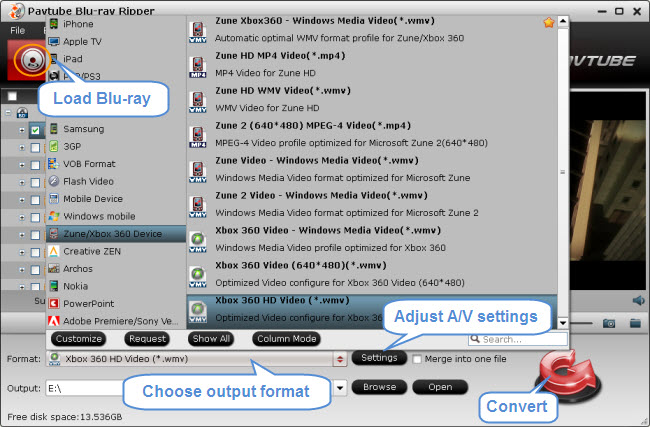
Step 2: Select output format for Xbox 360
Pavtube Blu-ray Ripper for Xbox 360 offers optimized format presets for Xbox 360. To output 720p or 1080p video for your game console, we suggest you choose “Xbox 360 HD Video (*.wmv)” as output format beneath “Zune/Xbox 360 Device” option. This format will exports optimal videos for Xbox 360 streaming and playing. (Also read back up Blu-ray movies to Xbox 360 Slim and put and play bluray m2ts on Xbox 360)
Step 3: Set optimal settings for the output WMV files
To rip Blu-ray to Xbox 360 with Blu-ray to Xbox 360 Converter, you are allowed to customize the output file quality by adjusting video and audio parameters. Click on “Settings” button, and afterwards you can adjust audio and video parameters including video/audio codec, resolution, video/audio bit rate, frame rate, sample rate and audio channel in the following popup window.To create 720p videos for your Microsoft Game Console, you just use the default settings. To produce 1080p video for Xbox 360, you need set the video size (resolution) to 1920*1080.
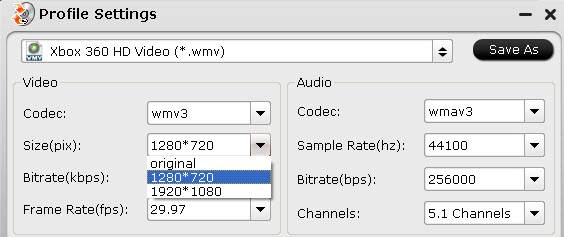
Do remember clicking “OK” button to confirm your modification.
Step 4: Click “Convert” button to rip Blu-ray to Xbox 360
Once the ripping task is finished by Pavtube Blu-ray to Xbox 360 Converter, you can click “Open” button at the bottom of the main interface to get the output WMV files for Xbox 360, and now you are prepared to watch Blu-ray movies on Xbox 360.
Additional Information:
Pavtube Studio unveiled a column called iPad Video Specials to help beginners enjoy movies and TV shows on iPad, iPad 2 and the new iPad 3. This column explains how to use iPad to watch movies online, how to transfer local movies to iPad for watching, how to encode MKV/AVI/WMV to iPad compatible video, how to turn DVD and Blu-ray into iPad movies, as well as how to access iPad Video Mirroring and Streaming.

 Home
Home Free Trial BDMagic
Free Trial BDMagic






