If you have a Samsung Galaxy Tab, what you often use it to do? Suffering the Internet, watching movies, or playing simple games? There are many usages for you to make full use of Samsung Galaxy Tab. And have you ever tried to transport digital copy movies to Galaxy tab for enjoying? If you have, I believe you must have done a meaningless job. You must be curious about why you can’t copy digital copy videos to Galaxy Tab for playing?
Yeah, it’s all because that those movies are called digital copy. If you want to upload Digital Copy movie to Galaxy Tab, the first thing you should do is to get them available for other devices. As you see, The Digital Copy, however, is limited to be played on one computer after only once downloading.
But is there any way to make digital copies coming with BD or DVD movies free? It seems impossible. So if you want to play digital copy movies on Galaxy Tab, you need a digital copy converter to help you convert digital copies to Galax Tab for playing.
Pavtube ChewTune is just a digital copy to Galaxy Tab converter which allows you copy and convert digital copy M4V. WMV movies to Galaxy Tab and play them with ease. Below are detail steps for you to do the digital copy to Galaxy Tab conversion.
Step 1. Run ChewTune after downloading and installing, then drag and drop digital copy movie to the program.
Step 2. Select a compatible video format like H.264 *.mp4 for Galaxy Tab. The program provides optimized output formats for Galaxy Tab, Xoom 2, HP Touch Pad, Asus Eee Pad Transformer 2 etc. Basically click the “Samsung”>> “Samsung Galaxy Tab (*.mp4) is a universal format for Android tablet like Galaxy Tab.
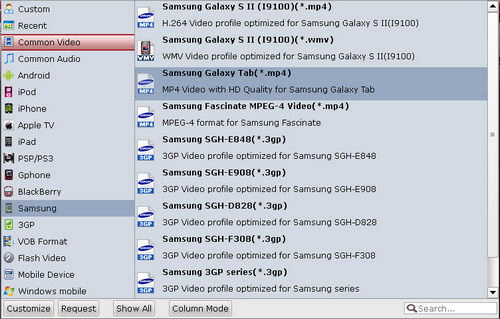
Step 3. Click the big Convert button to transcode Digital Copy to Galaxy Tab supported videos. Then the conversion from digital copy M4V/WMV video to Galaxy Tab MP4 will start.
Tips:
1. The ChewTune must be used on an authorized computer, i.e. when a DRM movie is playable on your computer, you can convert it, and otherwise the software will fail to convert the digital copy movie.
2. If your Digital Copy movies are from iTunes Store, you had better set it as not remember position before converting. Freely Launch iTunes, and switch to “Movies” under LIBRARY. Select the videos you’d like to convert, right click on them, and select “Get Info”. Switch to “Options” tab, find “Remember position” and select “No” from its drop-down list. Click “OK” to confirm.
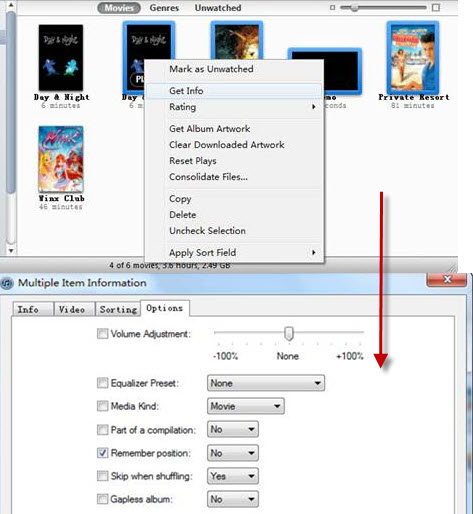
For more about digital copy, please click: Free WMV from Windows Media Player DRM restriction/protection.
Useful Tips
- How can I play DVD movies on my Google Nexus 10?
- Transfer DVD ISO/IFO to Microsoft Surface RT & Pro
- How to Convert and Play DVD movies on Microsoft Surface RT or Pro Tablet
- Download/Put DVD movies onto Kindle Fire HD
- DVD Ripper for Kindle Fire HD - Convert/rip DVD ISO/IFO to MP4 for Kindle Fire HD
- Copy DVD ISO image to Nexus 7 with best video quality

 Home
Home Free Trial ChewTune
Free Trial ChewTune




