The Samsung Galaxy Tab 10.1 is a decent portable media player for you to enjoy HD videos and movies on the go. It supports playing HD video content in a wide range of multimedia formats (DivX, XviD, MPEG4, H.263, H.264 and more). And most of the times you can enjoy AVI, MP4, WMV, MKV videos on Galaxy Tab, but things happens when you can not play AVI files properly or missing audio when playing MKV videos on Galaxy Tab. Besides, there lots of other formats (VOB, MPG, TS, TiVo, etc.) that Galaxy Tab 10.1 does not support. In that case, to play these videos on Samsung Galaxy Tab, you need to convert them to H.264 or MPEG-4 encoded format first. Here I would share with you a good way that ends up with optimal video files for your Galaxy Tab slate.

Pavtube Video to Galaxy Tab 10.1 Converter is recommended as a best tool to help you complete the Video to Galaxy Tab conversion. This little gadget helps users put and play AVI on Galaxy Tab, convert MKV to Galaxy Tab, transfer MKV/AVI/TiVo to Galaxy Tab 2 10.1, and convert VOB movies for Galaxy Tab playing. If you attempt to download iTunes M4V video to Galaxy Tab 2 10.1, you need switch to Pavtube iTunes Converter software.
Step-by-Step guide of converting and transferring videos to Samsung Galaxy Tab by using Pavtube Video to Galaxy Tab 10.1 Converter.
Step 1: Run Pavtube Video to Galaxy Tab Converter and import source video files.
Launch the Video Converter and here pops up an intuitive interface, click “Add Video” to load your different video files, such as MKV, MOV, TOD, M2TS, MTS, MOD, VOB, TiVo, and more video files which you would like to transfer to Galaxy Tab 10.1. 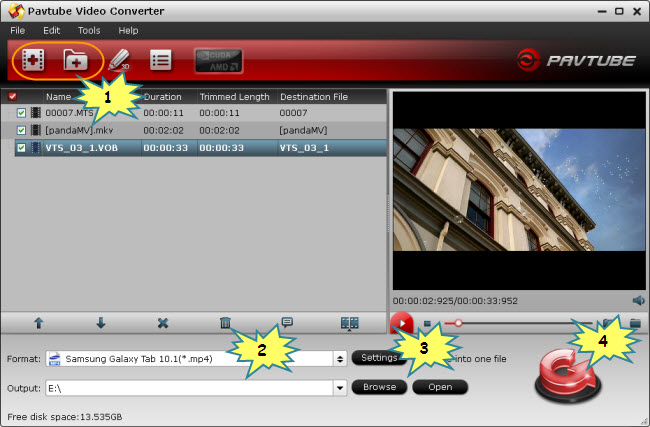
Step 2. Set output format and A/V settings to fit for Samsung Galaxy Tab 10.1
To put and play videos on Samsung Galaxy Tab, you just need transfer movies to Galaxy Tab supported file format with Pavtube Video to Galaxy Tab 10.1 Converter. Galaxy Tab 10.1 supports a wide range of video formats, including MP4, WMV, XviD, MPEG4, H.263, and H.264. You can choose any of them from Pavtube profile list and custom video settings in your way. There is Galaxy Tab optimized format for beginners- simply select "Samsung">>"Samsung Galaxy Tab 10.1(*.mp4)" and then go to step 4. The optimized format takes the advantage of GPU encoding and creates H.264 .mp4 videos much faster than other formats.
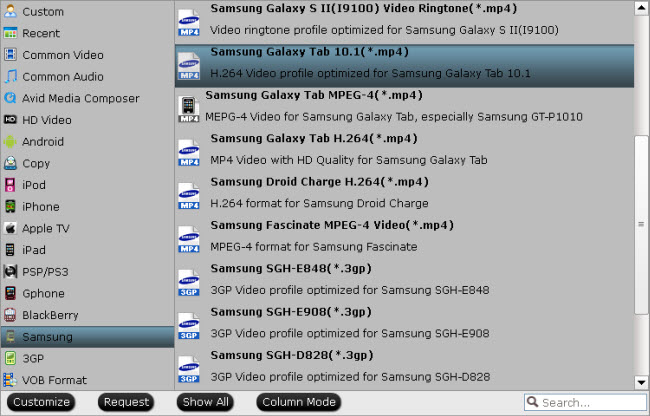
Step 3: Customize video and audio settings
Pavtube Video to Galaxy Tab 10.1 Converter enables users to adjust video and audio parameters to customize the output file quality. Click “Settings” button, then you will be able to adjust all the settings in the following window, including codec, aspect ratio, bit rate, frame rate, sample rate and audio channel. If you would like to transfer videos to Galaxy Tab at 1080p, you can custom the “Size (pix)” to “1980x1080”.
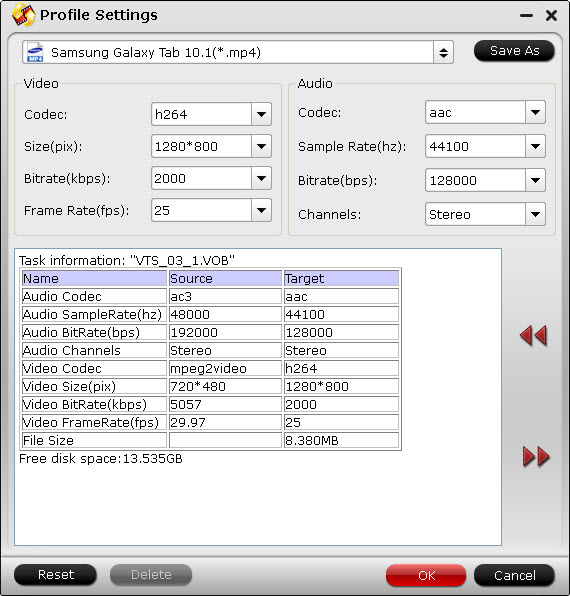
Step 4: Put and play videos on Samsung Galaxy Tab
Now click "Convert" button and wait. The ViewLog will present you all the info such as conversion progress, conversion state, elapsed and estimated conversion time, and generated and estimated conversion file size. You may check "Shut down computer after conversion" and leave it be. After conversion is done by Video to Galaxy Tab Converter, you could click the "Open" button next to output box to find the converted files and now put and play videos of various formats on Samsung Galaxy Tab 10.1 for more joy.
To transfer commercial blu-ray and DVD movies to Samsung Galaxy Tab 10.1, you may refer to How to watch Blu-ray and DVD movies on Samsung Galaxy Tab?
Additional Information:
Pavtube Studio unveiled a column called iPad Video Specials to help beginners enjoy movies and TV shows on iPad, iPad 2 and the new iPad 3. This column explains how to use iPad to watch movies online, how to transfer local movies to iPad for watching, how to encode MKV/AVI/WMV to iPad compatible video, how to turn DVD and Blu-ray into iPad movies, as well as how to access iPad Video Mirroring and Streaming.
Useful Tips
- How can I play DVD movies on my Google Nexus 10?
- Transfer DVD ISO/IFO to Microsoft Surface RT & Pro
- How to Convert and Play DVD movies on Microsoft Surface RT or Pro Tablet
- Download/Put DVD movies onto Kindle Fire HD
- DVD Ripper for Kindle Fire HD - Convert/rip DVD ISO/IFO to MP4 for Kindle Fire HD
- Copy DVD ISO image to Nexus 7 with best video quality

 Home
Home Free Trial Video Converter
Free Trial Video Converter





