VOB is short for Video Object which is a video container format in DVD media. A VOB file combines audio and video streams together with subtitle, menu and navigation contents. VOB is based on the MPEG video codec format and VOB files are usually protected by special encryption technology. This is why we are stopped from copying VOB videos for playing on portable devices like Galaxy Tab.

However, having copied VOB videos to your PC, you must want to find a solution to get VOB videos play on Galaxy Tab, so that the copy job will be not in vain. The best way to play VOB videos on Galaxy Tab is to convert VOB movies for Galaxy Tab playing. Here I recommend Pavtube HD Video Converter which is believed to be the best VOB to Galaxy Tab converter on Windows. It allows you convert VOB to Galaxy Tab video and make VOB videos compatible with Galaxy Tab.
Follow the below guide to convert VOB videos to Galaxy Tab:
Required Software: Pavtube HD Video Converter (you may download a trial version of the VOB to Galaxy Tab Converter and try it out)
Step 1. Load VOB videos to the Pavtube VOB to Galaxy Tab Converter.
Click “Add Video” button to load your VOB video files. To convert VOB to Galaxy Tab, just browse to choose the VOB format files to the program.
Step 2. Select Galaxy Tab supported video format for the conversion.
Click on “Format” bar and to select a video format that is supported by Galaxy Tab. Most acceptable formats are H.264 MP4 and DivX AVI. For better quality for your videos, you may follow “HD Video”>> “H.264 Video (*.mp4)” and customize the format in Step 3.
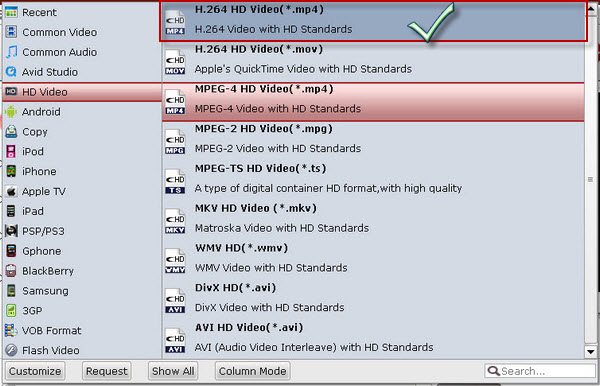
Step 3. Adjust resolution, bitrate, etc for playing on Galaxy Tab.
Click on “Settings” and set desired size, bitrate, frame rate, sample rate, etc. To reduce video file size, set lower bitrate. To improve video quality, set higher bitrate.
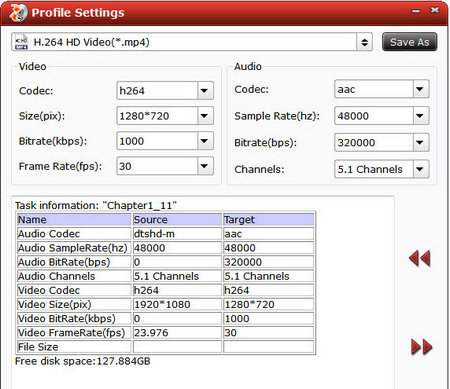
Step 4. Convert VOB videos to Galaxy Tab MP4.
Click “Convert” to start VOB to Galaxy Tab MP4 conversion. The lower bitrate you set, the shorter it takes to complete the process. The VOB to Galaxy Tab Converter never gets you involved in sync issues. Once conversion is done, you can click “Open” button to get the final output files for transferring videos to your Galaxy Tab. And then you can enjoy Galaxy Tab VOB movies with ease.
Useful Tips
- How can I play DVD movies on my Google Nexus 10?
- Transfer DVD ISO/IFO to Microsoft Surface RT & Pro
- How to Convert and Play DVD movies on Microsoft Surface RT or Pro Tablet
- Download/Put DVD movies onto Kindle Fire HD
- DVD Ripper for Kindle Fire HD - Convert/rip DVD ISO/IFO to MP4 for Kindle Fire HD
- Copy DVD ISO image to Nexus 7 with best video quality

 Home
Home Free Trial HD Video Converter
Free Trial HD Video Converter





