With more storage and a growing app store, the Nook Tablet is a worthy--albeit slightly more expensive--competitor to the Kindle Fire. Nook Tablet boosts a faster dual-core CPU and the same 1,024x600-pixel resolution as the Kindle Fire. By doubling to 16GB out of the gate--and offering the ability to add up to 32GB additional storage via microSD--the Nook Tablet makes me less anxious about storing all of the books, magazines, apps, music, and videos you want. Watching movies on Nook Tablet enjoyable, as the device supports universal codecs and lets you watch videos in MP4, or Adobe Flash Player format, 3GP, 3G2 MKV, WEBM (Video Codecs: H.264, MPEG-4, H.263, VP8) at ease. However, MPEG-2 is not naturally supported by Nook Tablet, which means you will not be able to watch DVD movies on Nook Tablet, even if you have cracked and copied DVD to .vob streams or .iso image.
If you’d like to put DVD movies onto Nook Tablet, you need to first convert/rip DVD to Nook Tablet supported format, e.g. H.264 MP4. The following guide shows you how to convert DVD ISO for Nook Tablet playback.
Required Tool:
Pavtube DVD to Nook Tablet Ripper, CUDA activated Blu-ray Disc and DVD ripper. Pavtube provides DVD to Nook Tablet Ripper trial, which is free, clean, and safe. (Tip: A trial will put watermark on generated videos.)
Guide: Convert DVD ISO to Nook Tablet
Step 1. Load movie to the Nook Tablet DVD ripper software.
Install and launch the Pavtube Blu-ray Ripper software, Click “ISO/IFO” icon to load DVD movie from DVD ISO image. To import movie from DVD-ROM, click the “BD/DVD” icon.
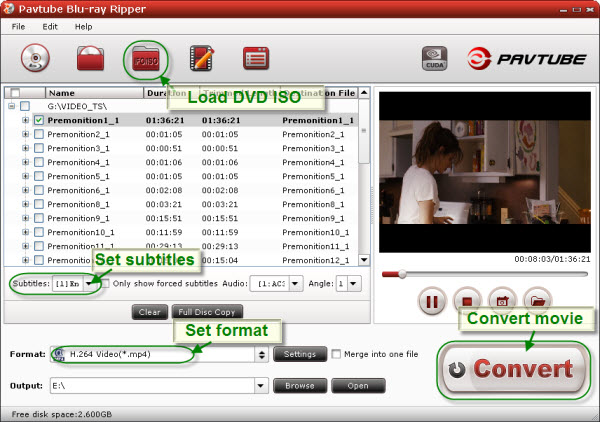
Step 2. Select subtitle and audio for converting DVD ISO to Nook Tablet
When the DVD ISO is loaded, you can select subtitles and audio track (English, French, German, Spanish…) for each chapter. Forced subtitles can be attained, too. Expand the DVD folder to check movie clips. If you would like to combine all the selected chapters into one file, check the box of “Merge into one file”.
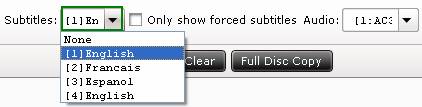
Step 3. Set compatible format for ripping DVD ISO to Nook Tablet videos
Click the “Format” bar, and choose an appropriate format for DVD ISO to Nook Tablet conversion. The Nook Tablet supports various codecs and formats (DivX, MPEG-4, WMV, Xvid, H.263, H.264), and you can just pick up one for DVD to Nook Tablet conversion. Here we suggest you use “Android”>> “Nook Color(*.mp4)” format, which is optimized for Nook tablets.
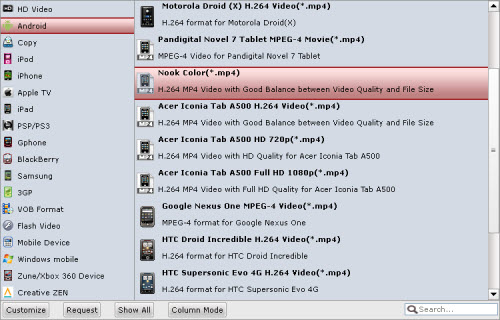
Step 4. Start ripping DVD ISO to Nook Tablet videos.
Click the “Convert” button at bottom right and this Nook Tablet DVD Ripper will get everything done for you in 20 minutes. After conversion you can click the "Open" button to find the converted files. Just transfer movies to Nook Tablet and watch DVD movies on Nook Tablet freely.
Tips/Settings for ripping DVD ISO to Nook Tablet
Tip 1. Make full use of the 1024x600 display resolution. Let’s get back to step 3. After you set a format for DVD to Nook Tablet conversion, click “Settings” and set video “Size” to 1280 x 720 so as to get 720p video for Nook Tablet. That brings best video viewing effect with the tab.
![]()
The secret to reduce file size is setting lower bitrate. E.g. When converting DVD Premonition to use the default settings of H.264 Video (*.mp4) format (1500kbps), the software generates a 1.75GB mp4 file. If I set bitrate down to 900kbps, the file size would be down to 686MB.
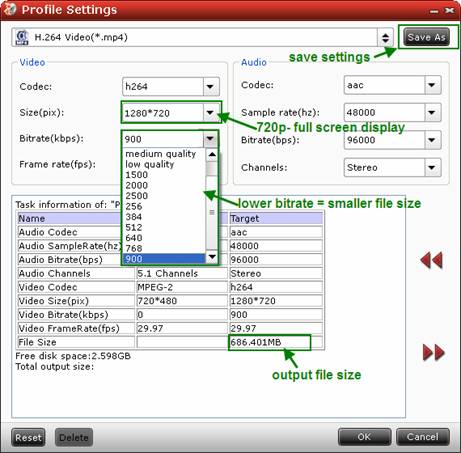

 Home
Home Free Trial BDMagic
Free Trial BDMagic






