According to the latest survey, most people spend 4.3 hours watching videos every day. For movie lovers, Sony TV is a good choice as it usually has the best interpolation and most of their TVs have an image flicker feature to enhance motion clarity. Even the cheaper models, do better than average when it comes to upscaling lower resolution content. In the past, We used to watch Blu-ray movies on Sony TV by the way of Blu-ray player available, since it is conventional, and seems to be the only way. In this article, we talk about ripping Blu-ray and watching Blu-ray movies on Sony TV via DLNA or USB, instead of using a Blu-ray player, which is more convenient and efficient to manage your Blu-ray collections.
Part 1: Why rip Blu-ray for Sony TV?
Part 2: Best Blu-ray to Sony TV ripper
Part 3: Steps to convert, stream and watch Blu-ray movies on Sony TV
Part 1: Why rip Blu-ray for Sony TV?
You have a lot of reasons to get a Blu-ray ripping software to rip Blu-ray for Sony TV. As we all know that, Blu-ray has more copy protection and region codes than any other format around. Sometimes we have to encounter a troublesome "can't play" problem. To solve the problem, we need to remove the Blu-ray copy protection, make the Blu-ray movie off of the disc and rip them into digital format that is compatible with Sony TV at first.
Apart from its very heavy copy protection, you may don't want to carry the cumbersome Blu-ray players from one room to another just to watch one of your favorite Blu-ray movies. After ripping Blu-ray to digital format, then you can easily stream them to your TV, computer, smartphone, tablets, etc via media servers like Plex or DLNA server.
Note: If you have a pile of Blu-rays, you can backup Blu-ray to NAS for easier management.
Part 2: Best Blu-ray to Sony TV ripper
Before going any further, one of the most important thing that you should take into consideration is what file formats can be played on your Sony TV via USB or DLNA device. See the chart below:
As you see, MP4 is the best video format for Sony TV. With a specific Blu-ray ripper, you can transcode your Blu-ray movies to MP4 which is easy to stream via DLNA or USB. Pavtube BDMagic is adoptable and great for Blu-ray and DVD conversion, not only supporting to unlock commercial Blu-ray/DVD disc to your desired video/audio formats, but also does you a great favor to convert virtually any BD/DVD to device preset file formats, such as Sony/Samsung/LG/Panasonic TV, for you to transfer your USB flash drive or add to DLNA devices with no difficulty.
To ensure you a better visual experience on Sony TV, you can adjust the output file resolution and aspect ratio to let the video fit perfectly on your TV, or tweak the output video codec, size, bit rate, frame rate, audio codec, sample rate, bit rate or channels to achieve best video playback effect.
For your convenience, the program offers both Windows and Mac version, MacOS High Sierra users can opt to download Pavtube BDMagic for Mac to get the conversion work completed.
Part 3: Steps to convert, stream and watch Blu-ray movies on Sony TV
Here we take Windows Pavtube BDMagic screenshot, Mac Version share the same steps besides the tiny difference in interface.
Step 1. Add Blu-ray disc movies
Insert your Blu-ray disc into an external Blu-ray drive, run the program on your computer, on the main interface click "File" > "Load from disc" to import the Blu-ray disc to the program. Blu-ray Folder, Blu-ray ISO Image File, DVDs, DVD Folder, DVD IFO File,DVD ISO Image File are also supported.
As you can see, you can preview the loaded Blu-ray files in the right preview window and select Blu-ray audio track/subtitle.
Step 2. Set output format
H.264: Click "Format" bar and just select "TVS" > "Sony TV(*.MP4)” as output format.
H.265: Click on "Format" bar, select "Common Video" or "HD Video" and in submenu, you can find "H.265".
Tip: If you wanna some advanced settings, you can click "Settings" icon to adjust the video, audio parameters bitare, frame rate, sample rate, audio channel, etc. For example, to get more pixels on the Sony 4K TV, you can upscale 1080p Blu-ray to 4K resolution. Just open "Profile Settings" window, enter the file resolution "3840*2160" in the brackets beside "Size(pix)" option.
For more pleasant Blu-ray entertainment on Sony TV, you can click "Edit" button to do some editing work: cropping Blu-ray video to remove the black bars, trimming any segment of Blu-ray to convert, adding watermarks, adding subtitles, etc.
Step 3: Start Blu-ray to Sony TV format conversion process
Click "Browse" to set a destination folder to store your Blu-ray movies, and just hit the red button “Convert” to make Blu-ray to Sony TV MP4 conversion start. When the conversion finished, you can get output files via clicking "Open" button effortlessly.
Then you can transfer the ripped Blu-ray movies to USB and connected to Sony TV for playing. Or you can transfer them to your PC, NAS devices, Xbox One, Plex media server or other DLNA enabled devices and then make the Sony TV to play it back with MX Player, Plex, VLC Media Player and Kodi app.

 Home
Home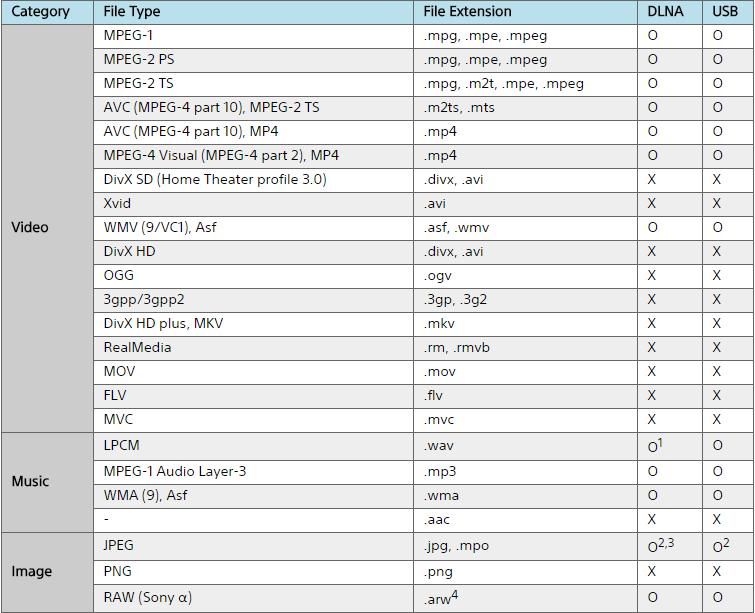


 Free Trial BDMagic
Free Trial BDMagic






