In a world in which travelling is common, having a Blu-ray player makes little sense. After all, do you really want to spend time dealing with these Blu-ray discs while you can simply watch movies on your smartphone or tablet with just a few taps on a screen? Several months ago Apple released the iPad Pro 10.5 & 12.9 tablet, both of them would be your best choice to watch movies on the go. After bought the iPad Pro 2017 tablet, you may wonder if there is a way to transfer Blu-ray to iPad Pro 2017 for watching on the go.
However, the iPad Pro 2017 doesn't has a built-in-BD-ROM or BD player directly. Without BD drive, iPad Pro 2017 cannot play Blu-ray discs directly since commercial Blu-rays are protected by CSS region code, prevents from copying the digital copy to your tablet. The easiest solution would be to ditch the discs and rip those movies and television shows onto computers with professional software, and then transfer the ripped video files to iPad Pro 2017 for watching.
What You Need to Prepare Before Transfer Blu-ray to iPad Pro 2017
As we mentioned above, if you have a large number of Blu-ray discs lying around all waiting to head over to your iPad Pro 2017, a professional Blu-ray to iPad Pro converter is essential. Here, a hassle-free solution is provided to you: Pavtube BDMagic (get Mac version). It is a powerful software tool built for copying protected Blu-rays, no matter the protection system is. It lets you get around of the AACS or BD+ security lock on Blu-ray disc automatically, and take the contents compressed into a iTunes playable file which you can then transfer onto your iPad Pro 2017. To ensure a better video playback quality of Blu-ray movies on iPad Pro 2017, you can flexibly adjust the output video codec, file size, bitrate, frame rate or audio codec, sample rate, bit rate and channels.
How to Rip and Transfer Blu-ray Movies to iPad Pro 2017?
Here the detailed steps to convert Blu-ray movies to iPad Pro 2017 on Windows (Windows 10) is showed. The way to rip Blu-ray for iPad Pro 2017 in Mac OS X (including macOS High Sierra) is the same. Just make sure you've downloaded the right version.
Step 1: Load Blu-ray Disc
Click "File" to load Blu-ray disc by clicking "Load from Disc". When the Blu-ray is loaded, all the chapter will be listed on the left. The main title is checked automatically.
Tip: Under the chapters displaying panel, select your desired "Subtitles" and "Audio tracks" for the output Blu-ray movies. You also can choose to rip Blu-ray with forced subtitle.
Step 2: Pick output format for iPad Pro 2017
From "Format" drop-down bar, select iPad Pro 2017 accepted format by following "HD Video" > "H.264 HD Video(*.mp4)" as the output file format.
You can also directly choose to output iPad Pro 2017 preset profile format for direct playback. As iPad Pro has the same format compatibility as iPad Air, here, you can choose to output "iPad" > "iPad Air Full HD Video(*.mp4)".
Step 3: Adjust the settings to the best for iPad Pro 2017
This Blu-ray to iPad Pro 2017 Converter has easy-to-use customization feature, after you selected the output format you can click "Settings" and adjust the video and audio parameters easily. You can adjust the video and audio codec, resolution, bitrate, etc. for example: Compress the 4K to 1080p, convert 1080p Blu-ray to 720p movie. We recommend you to adjust the parameters to a little lower, it will produce small file size, and it will use less conversion time.
Moreover, you are able to edit your Blu-ray movies if you need. Find the pen icon on the main interface, and enter “Video Editor” windows. Here are seven edit tabs for you: Trim, Crop, Text Watermark, Image/Video Watermark, Effect, Audio Editor and Subtitle.
Step 4: Start Blu-ray to iPad Pro 2017 ripping process
Go back to the main interface, press right-bottom "Convert" button to start Blu-ray to iPad Pro 2017 conversion process.
Wait for a while, go to “Open” and find the folder with generated Blu-ray movies. Now you can snyc the converted movies to your iPad Pro 2017 for enjoyment.

 Home
Home


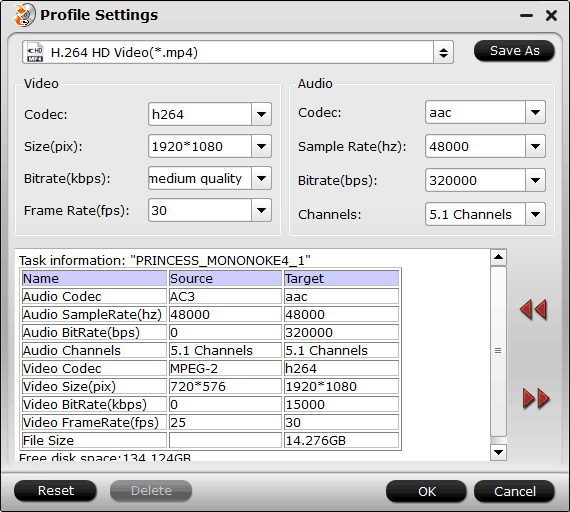

 Free Trial BDMagic
Free Trial BDMagic






