The MateBook is Huawei's first attempt at a Windows-powered laptop replacement. With a 2-in-1 design that includes a detachable keyboard and a stylus for drawing and making notes, this is a great-value, versatile machine. Plus, Huawei also introduced a trio of new, beautifully designed MateBook Windows 10 PCs, built for you to stay connected and work on-the-go: HUAWEI MateBook X, HUAWEI MateBook E, and HUAWEI MateBook D. Thanks to its large screen and wonderful video and audio effect, it will be great if you watch high-definition Blu-ray movies on it. However, Huawei MateBook series have no BD drive. If you are going to play Blu-ray disc movies on Huawei MateBook series, you will always end up with failure. Any solution?
Best Solution to Play Blu-ray Movies on Huawei MateBook Series
As we know, commercial Blu-ray movies are usually have copy protection, you can not make a backup or conversion until the copy protection is removed. In fact, it is not difficult to get your favorite movies from Blu-ray disc to Huawei MateBook with some Blu-ray ripper tools.
Pavtube BDMagic for Windows/Mac (Windows 10, macOS High Sierra included) is just the comprehensive solution which not only handles Blu-ray disc protected by the most challenging encryption, but also efficiently and beneficially convert Blu-ray movies to digital files in virtually any format including HEVC, MP4, MKV, MOV, M4V, FLV, AVI, WebM,etc for perfect playback on Huawei MateBook Series or other tablets such as Google Pixel C, Sony Xperia Series, new iPad 2017, etc.
The program also boasts with many advanced features than its competitors. You can trim Blu-ray disc to select only your wanted clips to be converted, modify the aspect ratio or file resolution to achieve a better video playback effect on Huawei MateBook. Adjust video color brightness, contrast, saturation, remove audio from movie or replace audio in movie, etc.
Step by Step to Rip Blu -ray to HUAWEI MateBook Series
This quick guide takes Pavtube BDMagic Windows version (Including Windows 10) screenshots as an example. The method to backup Blu-ray to HUAWEI MateBook Series on Mac is the same. All that you should take care is to download the right version according to your computer.
Step 1: Load Blu-ray movie
After you download it, just start to install it. The interface is intuitive and a little bit childish. Then insert Blu-ray to Blu-ray drive. Click "File">"Load from Disc" to load Blu-ray movie. When the Blu-ray is loaded, all the chapter will be listed on the left. The main title is checked automatically. Generally, a Blu-ray movie will have several subtitle and audio tracks. If you don't need all the tracks, you can choose your desired ones in "Subtitle" and "Audio" drop-doen list.
You also can choose to rip Blu-ray with forced subtitle. For example, specify English in “Subtitle” pull-down list, and then check “forced subtitles”, the subtitles will appear on the screen only when foreign languages (i.e. Francais) other than English are spoken.
Step 2: Rip Blu-ray to Huawei MateBook Series Playable Video Format
Pavtube BDMagic offers hunderds of video format. To choose Huawei MateBook supported video format, you just need to click "Format" to open the profile window. Here, we choose to output H.264 HD MP4 video as the screenshots below:
This software allows users to configure video and audio encoder codec, bitrate, frame rate, resolution, etc to make the output video more compatible with Huawei MateBook. When you click "Settings", a new window will pop up, where you can adjust video and audio parameters according to your MateBook specs. You can keep 1080p video to get more higher resolution to enjoy. For saving space on Huawei MateBook, you also can choose to shrink Blu-ray 1080p video to 720p.
Step 3. Edit Blu-ray to Huawei MateBook Series (Optional)
Why will you need the built-in video editor? If you only want to put some certain clip of your Blu-ray movies to Huawei MateBook, the “Trim” function will help you a lot. And “Crop” helps you cut off black areas which affect visual effect. Other functions like adding watermarks, special effects, audio adjustment, and inserting subtitles will not fail you!
Step 4: Finish Blu-ray to Huawei MateBook Series Conversion
After all setting is completed, hit right-bottom "Convert" button to begin the Blu-ray to Huawei MateBook accepted video format. Ticking off Shut down computer after conversion option, you can leave the program running and do other things instead of waiting around for the conversion. After the conversion, you can locate the Blu-ray rips in the output folder then you can transfer the Blu-ray rips to Huawei MateBook and watch it on the move.
Note: This guide is also suitable for ripping DVD to Huawei MateBook series. Pavtube BDMagic not only works as a Blu-ray ripper, but also can handle any DVD movie files.
Read More: Huawei MateBook Series Specifications
| Notebook | Processor | Graphics Adapter | Display | Weight |
| Huawei MateBook | Intel Core m3 6Y30 | Intel HD Graphics 515 | 12 inch, 15:10, 2160x1440 pixels | 0.64kg |
| Huawei MateBook X | Intel Core i5 7200U | Intel HD Graphics 620 | 13.3 inch, 16:9, 2160x1440 pixels | 1.05kg |
| Huawei Matebook E | Intel Core i5 7Y54 | Intel HD Graphics 615 | 12.1 inch, 16:9, 2160x1440 pixels | 1.1kg |
| Huawei MateBook D | unknown | NVIDIA GeForce 940MX | 15.6 inch, 16:9, 1920x1080 pixels | 1.9kg |
| Huawei MateBook m5-6Y54 | Intel Core m5 6Y54 | Intel HD Graphics 515 | 12 inch, 3:2, 2160x1440 pixels | 1.167kg |
| Huawei MateBook HZ-W19 | Intel Core m5 6Y54 | Intel HD Graphics 515 | 12 inch, 3:2, 2160x1440 pixels | 1.2kg |
About Huawei:
This Chinese telecommunications company has been manufacturing mobile phones since 1997. It is also the largest telecom infrastructure maker in the world. The company also makes Android smartphones and tablets. Recently it has stepped into the smartwatch market with an Android Wear based device. It is another one of the big smartphone manufacturers from China.
Intel HD Graphics 515:
Integrated GPU (GT2) with 24 EUs found on Core-m-CPUs of the Skylake generation (4,5 W TDP).Intel HD Graphics 615: Integrated graphics card in some Kaby Lake Y-series processors (4.5 Watt TDP) with 24 EUs (GT2) and no dedicated graphics memory.Modern games should be playable with these graphics cards at low settings and resolutions. Casual gamers may be happy with these cards.
Intel HD Graphics 620:
Integrated GPU (GT2) found on some Kaby-Lake CPU models (15 W ULV series).With these GPUs you are able to play modern and demanding games fluently at medium detail settings and HD resolution.
NVIDIA GeForce 940MX:
Mid-range laptop graphics card based on the Maxwell architecture. Compared to the older 940M, the MX now also supports GDDR5 graphics memory and maybe slightly faster clock speeds.» Further information can be found in our Comparison of Mobile Graphics Cards and the corresponding Benchmark List.
Intel Core m3:6Y30: Skylake-based ULV dual-core processor for tablets and 2-in-1 notebooks. Offers an integrated HD Graphics 515 GPU and is manufactured in 14 nm.
Intel Core m5:6Y54: Skylake-based ULV dual-core processor for tablets and 2-in-1 notebooks. Offers an integrated HD Graphics 515 GPU and is manufactured in 14 nm.
Intel Core i5:7200U: Kaby-Lake based SoC with two CPU cores clocked at 2.5 to 3.1 GHz, HyperThreading and manufactured with an improved 14nm process.
Intel Core i5 7Y54: Extremely efficient ULV-SoC (System-on-a-Chip) for tablets and fanless notebooks based on the Kaby Lake architecture. Includes two CPU cores clocked at 1.2-3.2 GHz with Hyper Threading support as well as a graphics adapter and is manufactured in a 14 nm process.

 Home
Home

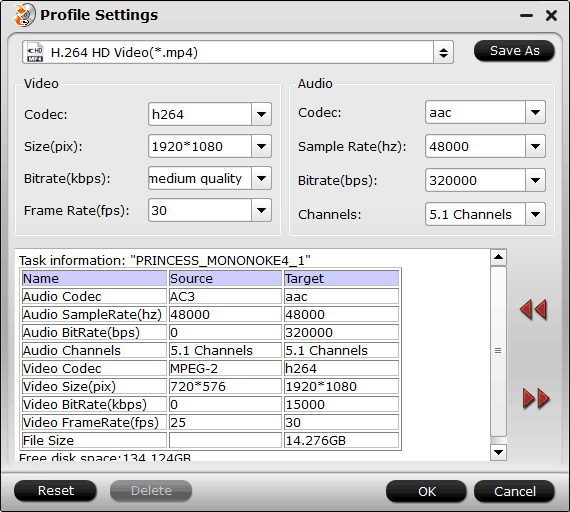

 Free Trial BDMagic
Free Trial BDMagic






