If you buy a brand new television with high definition or 3D TVs, you can use a TV box to share your video, music or photo on TV with your friends. Roku Premiere(+) is a powerful media player for you. Maybe a lot of people like me want to watch DVD movie on TV at home, at the weekend, share the DVD movie with our friends on the couch, it can relax our mind and body. So do you know how to play your favorite DVD movies on Roku Premiere(+) for getting a amazing 1080p HD streaming, I find the ways by my constant testing, you can find your answer in this article.
Before you learn to watch Blu-ray on Roku Premiere(+), you should know Roku Premiere(+) supported video and audio formats:
Video-H.264/AVC (.MKV, .MP4, .MOV).
Audio-AAC (.MKV, .MP4, .MOV); WMA (.ASF, .WMA, .MKV), FLAC (.FLAC, .MKV), PCM (.WAV, .MKV, .MP4, .MOV),
AC3/EAC3 (.MKV,.MP4. .MOV, .AC3), DTS (.MKV, .MP4, .MOV), ALAC (.MKV, .MP4, .MOV, .M4A); MP3(.MP3, .MKV).
4K Video-H.265/HEVC (.MKV, .MP4, .MOV); VP9 (.MKV).
Then, We know the Roku Premiere(+) supported format from above, DVD format can't be supported by it, you can rip/encode/copy the DVD you want to watch and save it as a file, I will devided two parts to tell you how to play my favorite DVD movies on Roku Premiere(+).
Part 1. Rip DVD Movie to Video for Roku Premiere(+)
About the DVD ripper, you have many choices, when you search the key word on google: DVD converter, you can get about 15,700,000 results, it's a big project to choose the matched converter from them. If you want to find a powerful converter quickly, here i can introduce one to you: Pavtube BDMagic, which i have used for 4 years without any problem. Also you can buy it and update it to the latest version, when you get the software, it will allow you to update for free, the time is forever.
As its name, it is a great magician possible to convert Blu-ray discs or DVD sources to various video formats. You can also load Blu-ray/DVD folders/ISO Image files, here you can make full use of it, you can choose to rip your DVD to H.264 MKV or H.264 MP4 video format for getting better playback on Roku Premiere(+). At it's setting menu, you can laso edit the DVD output video some parameters, such as: video codec, resolution, bit rate, frame rate and audio codec, etc.
Like most of converter, Pavtube BDMagic can support work with Windows, MAC system well , easy to use. If your system is windows, you can press the following "Free'' button to install it, you don't need to download the installation package, you just need to follow the navigation and click next, next, next again, wait for a second, a perfect Pavtube BDMagic shortcut will appear on your computer. If your system is MAC, please click here to get Pavtube BDMagic for Mac. If you want to know more about it, you can read this article.
Steps on Ripping DVD for Playing on Roku Premiere(+)
Step 1: Load ISO image file
Run the program on your computer, click "File">"Load IFO/ISO" to load ISO image file into the program.

Step 2: Choose output file format
Click "Format", from its drop-down list, you can choose any video format that Roku Premiere(+) supported, such as: H.264 (.MKV, .MP4, .MOV), AVC (.MKV, .MP4, .MOV), etc.

TIP 1: You can click "Settings" to enter the video parameters setting, you can adjust the output video codec, resolution, bit rate, frame rate and audio codec, sample rate and channels to get the best playback on Roku Premiere(+) Media Player.
TIP 2: If you often use one format, you can save it in the "Format" list, when you want to use it next time, you can find it in the format list quickly,
1. Click the "Setting", then click the right side "Save as"
2. At the "Save Profile" window, you will see the ''Name", you can edit it and input your self-defined name.
3. Click ok, when you open the format list, you will find your self-defined name in the"Customer" category.
Step 3: Start DVD ripping process
Press "Convert" button to begin the conversion from DVD to mp4 HD Video for playing on Roku Premiere(+)
Part 2. How to play DVD on Roku Premiere(+)?
Way 1: Connecting Roku to a DVD player
Step 1. Connect the DVD Player to the TV using the red/yellow/white cable. Insert cable in the OUT slot of DVD and the opposite end into the IN slot of the TV
Step 2. Connect the Roku using the red/yellow/white cable (already provided with the Roku device) into the IN slot of the DVD player and the end in the OUT slot on the Roku
Step 3. Insert the regular cable TV (CATV) in the IN/ANT slot of the DVD player
Step 4. Insert the DVD player coaxial cable in the OUT/ANT slot of the DVD player and into the TV RF slot
TIP: It's not as good way, because most DVD player will reject or will have some kind of scrambling or color degradation.
Way 2: Play DVD on Roku Premiere(+) by USB Media Player
Step 1. After you have ripped the DVD to Roku Premiere(+) supported files,install the Roku Media Player channel. You can get it from the Channel Store on your Roku or via Roku's website
Step 2. Transfer the converted files to an external USB drive, actually, when you are using the BDMagic to rip your DVD, you can insert the USB to your PC, then detect the USB and save it as the output files location.
Step 3. Plug the USB drive into the USB port on your Roku Premiere(+), launch the Roku Media Player channel. Select the connected USB device, follow the navigation and find your video files and play it by the remote control "Play" button.
TIP: A format supported by the Roku device. If you are playing directly from a USB drive that does not support transcoding, you may need to convert the files first. You can go back to Part 1.

Way 3: Windows, Mac & Linux: View DVD on Roku Premiere(+) with Plex
Step 1. Download and install Plex Media Server. After installation, create a Plex log in ID.
Step 2. Add media content on to Plex library according to the type of your content (i.e. Movies, TV Shows, Music, Photos, or Home Videos).
Step 3. After making the Plex channel run on your Roku media player, you can watch movies, TV shows, home videos and more you have added to Plex server with Roku player on TV.
TIP 1: A format supported by the Roku device. If you are using a DLNA server that does not support transcoding, you may need to convert the files first.You can go back to Part 1
TIP 2: If you want to know the DLAN, you can read this article for getting more information.
TIP 3: Play content stored on another device or computer on your Roku device using DLNA, the other device must be running DLNA server software and must be on the same network as your Roku device.
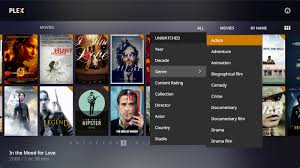
When you read here, you may know it's really easy to play DVD on Roku Premiere(+), you just need to rip your DVD to Roku Premiere(+) supported video format with Pavtube BDMagic, then you can choose one way from part 2 which you think is easy to do, finally you can enjoy your DVD on HD TV with your family or friends.

 Home
Home

 Free Trial BDMagic
Free Trial BDMagic






