1. Download run Pavtube Video to Zune Converter and you will see its main interface.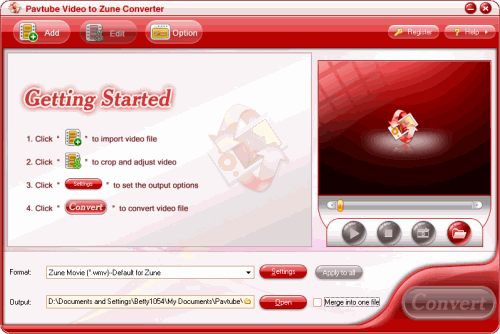
2. Import the videos to the file list by clicking Add button. Then you can edit the list using the buttons under the list.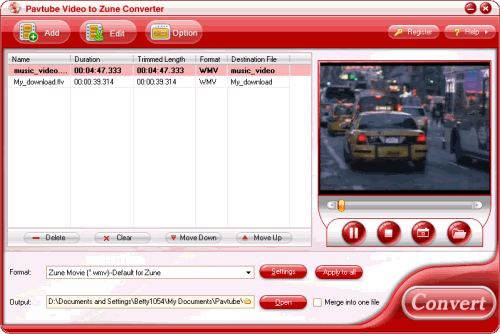
3. Open the profile drop-down bar to select the target conversion format for playback on Zune player. After this, please open output drop-down bar to specify where to save your converted files.
4. Previewing the video is a good choice for you. Under the preview window, you can click the button to capture the still pictures to save on your PC for enriching the picture collection.
5. Edit the videos
Effect: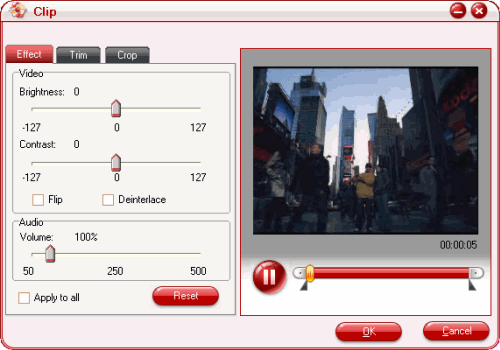
Adjust brightness, contrast, volume for video and audio. In addition, you can tick to modify the image effects in flipping and deinterlace.
Trim: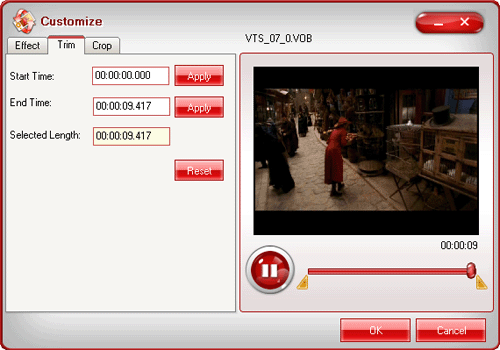
Drag the slider or set the number manually to choose the starting time and the ending time. You can gain the selected time phase for enjoyment.
Crop: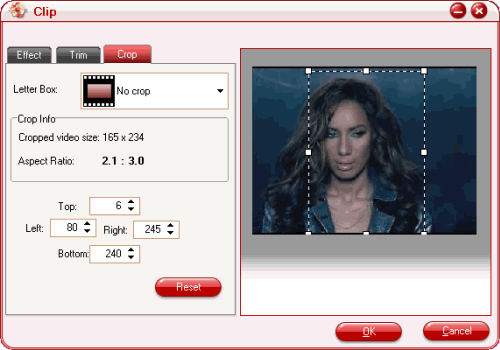
Open the drop-down list to select which edges to be cut off. Drag the frame-mark to specify the region you want.
6. For better effects, clicking setting button can satisfy you. Tick to select which part to modify, video or audio. One click for the parameter can make the triangle button appear. Hit it then amend the parameter.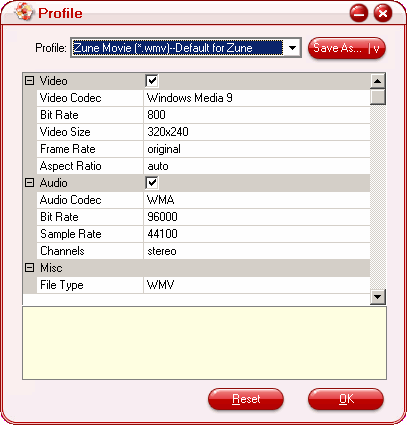
7. Click the merge button to create a single file. If you wish to reduce the trouble of resetting, hit apply to all button.
8. Start to run the program by clicking the button. After this, you can confirm the converted file on your PC by hitting open button. Here all the preparing work is finished. Then you can transfer the converted file to your Zune player for enjoyment.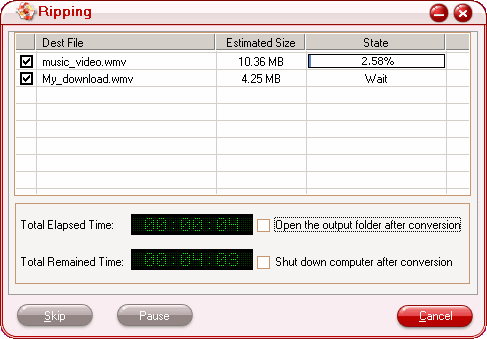

 Home
Home Free Trial Video Converter
Free Trial Video Converter





