Click Video Editor ![]() icon to edit the video before conversion. There are six facilities available: Trim, Crop, Text Watermark, Image/Video Watermark, Effect, and Audio Editor.
icon to edit the video before conversion. There are six facilities available: Trim, Crop, Text Watermark, Image/Video Watermark, Effect, and Audio Editor.
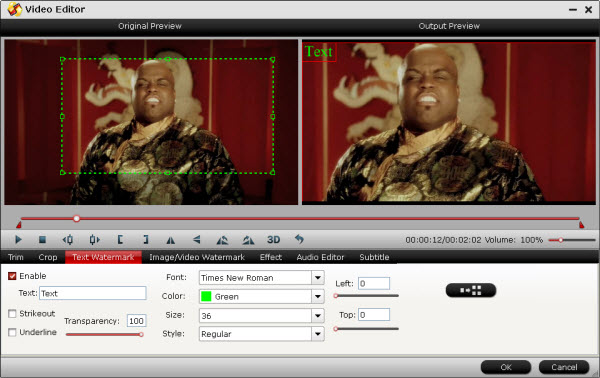
Trim: Set start point and end point to remain desired duration of the source file.
Crop: Cut off black edges or unwanted areas of the image and set desired display aspect ratio.
Text Watermark: Add text watermark to selected video clip.
Image/Video Watermark: Add image or video watermark to selected video clip.
Effect: Adjust brightness, contrast, saturation, add special effects, add 3D effects, as well as deinterlacing the source file.
Audio Editor: Replace original audio track with your favorite one, add fade in and fade out effect to your audio and remove unwanted audio track in your source file.
The Video Editor windows includes the following controls:
![]()
Play/Pause: Click to start playing the current video or pause the playing.
Stop: Click to quit playback.
Previous Frame: Click and go back to the previous frame.
Next Frame: Click and go to the next frame.
Left square bracket: Click to set the start time for trimming.
Right square bracket: Click to set the end time for trimming.
Flip Horizontal: Click to flip the image horizontally.
Flip Vertical: Click to flip the image vertically.
Flip 90°towards left: Click to flip the image 90°towards left.
Flip 90°towards right: Click to flip the image 90°towards right.
3D Effect: Add 3D effect to source files.
Reset: Click to restore default value.
Volume slider: Drag to adjust the volume ranges from 0% to 400% of the original volume.

 Home
Home





