In case that you have any problems with Pavtube software, please send email to support@pavtube.com for help. Our support team will help you out as soon as possible. In order to help us deal with the trouble more effectively, please include the following information in your email:
1) Product order number
2) The error message and log records
3) Product and its version number
4) The operation system information of your computer
5) Detailed description about your trouble
Before reporting the problems, please
- Be sure that you are using the latest version of our product.
- Read through the FAQs to search for the solution to the problem that you encountered.
For more information, you can visit our web site www.pavtube.com/support/
FAQ
1. My videos were recorded by HD camcorder, there are many stripes and noises on the picture after conversion, why should this happen?
Some footage is taken under interlacing mode, and this lead to stripes and lines on the screen. To eliminate the lines, you may follow “Edit” ![]() -> “Effect” tab and check “Deinterlacing” box before conversion. As to the noise, when you apply the special effect mode “Simple Gauss Blur” from the drop-down list, the noise will be reduced greatly.
-> “Effect” tab and check “Deinterlacing” box before conversion. As to the noise, when you apply the special effect mode “Simple Gauss Blur” from the drop-down list, the noise will be reduced greatly.
2. How to combine multiple video clips into one file?
Select the items you want to combine together and tick off the checkbox “Merge into one file” before conversion.
3. My source videos (16x9) aren’t staying widescreen after conversion. I don”t want the video to be stretched and made taller. What can I do?
After selecting an output format, click “Settings” button and set the Video Size to 1920*1080/1280*720/854*480/720*405.
4. I’d like to eliminate black bars (edges) from the video, what should I do?
Click “Edit” button to enter into the Video editor panel and switch to the Crop tab, then just drag the dashed frame on the video screen of the original preview window to cut off the unwanted parts to get the right aspect ratio you need.
5. How can I get a technical support if I need help with my software?
You can visit our website www.pavtube.com and look through FAQs to search for the answers or email us directly for help.
6. Unable to download the program properly:
1) Please check whether virus has infected your computer.
2) Maybe your IE setting is not perfect, please click "Internet option..." under "Tools", and then select the "General" Page, just click "Delete file...", that will be OK!
Purchase
Go to Pavtube Purchase Center and pick up your needed program.
Register
The differences between a trial version and a retail version
A trial version pops up dialogue box upon each run;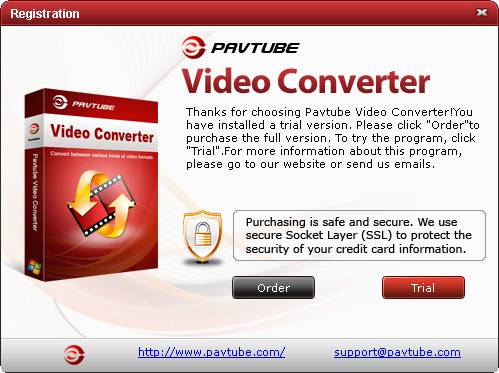
A trial version converts videos with watermark (the logo of Pavtube) on the screen;

Register your copy
After completing the purchase process, you will soon receive e-mail from Pavtube Studio. Download and install the retail version of the product according to the instructions. Copy and paste the registration code to the register field. Then, click the registration button to experience the full version. Find more details at
How to get or find back the download link and registration code of my purchased software?
Update
Follow “Help” -> “Update” to check for update. You are suggested to read through Tips for Updating Pavtube Converter.
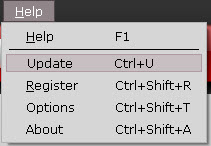
By default you'll be reminded to update the software to the latest version whenever a new version is released. The update is free of charge. To update Pavtube software automatically, please check for details in Option Configuration. Pavtube support team is always ready to help you out. Any trouble you have when updating the software, please email us.

 Home
Home





