Vimeo is a video-sharing website on which users can upload, share, and view videos. Unlike YouTube has many limitations, Vimeo allows users upload HD videos (1080p HD video also included) to it with high image quality kept. Therefore, many people turn to Vimeo and publish their HD video shooting footages recorded by camcorder. These videos always last a relatively long time that YouTube does not support uploading. Do you want have a try and share AVCHD videos on Vimeo?
Though you can directly upload the HD videos from camcorder to Vimeo, the Vimeo only allow no more than 5GB video size for uploading per week for Plus users, while long time videos always have a larger size than 5GB. So, you have to come with a solution to share Sony XR500V AVCHD videos on Vimeo. Perhaps you can compress AVCHD videos for Vimeo with high video quality. Pavtube Video Converter is best Sony XR500V AVCHD compress tool for you to convert Sony XR500V HD videos to Vimeo in small size with high quality.
Below are simple steps for you to convert Sony XR500V HD videos to Vimeo.
Step 1: Import the AVCHD files to Pavtube Sony AVCHD to Vimeo converter.
Click the add button to import the HD AVCHD files from your camcorder to Pavtube Video Converter. The AVCHD files should be copied to hard drive of your computer.
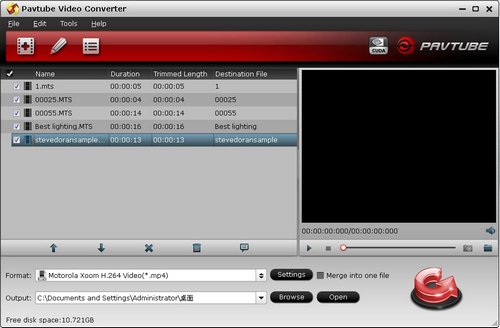
Step 2: Select compatible format for uploading to Vimeo.
As Vimeo supports HD videos for uploading, you can choose HD Video >> H.264 HD Video (*.mp4). If you want to get smaller video size, you can choose Common Video >> MPEG-4 Movie (*.mp4).
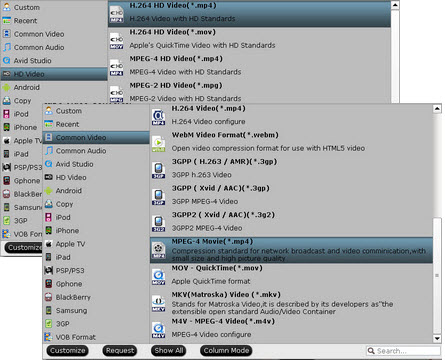
Step 3: Change profile settings to compress AVCHD videos for Vimeo.
The default settings of H.264 HD Video are not very suitable for Vimeo, you can change the settings to get smaller size of output videos. You can decrease the video size and byterate to decrease the file size.
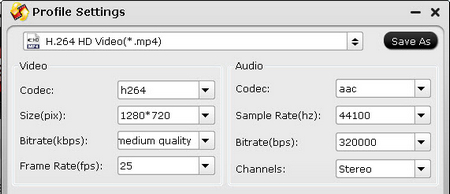
Step 4: Start to convert Sony XR500V HD video to Vimeo compatible MP4 video.
Click the convert button and the conversion from Sony XR500V HD AVCHD to H.264 HD video will start. The conversion would not take much time, after that, you can just wait the conversion finished and then upload the converted MP4 videos to Vimeo with high video quality.
Useful Tips
- Convert Panasonic AJ-HPX 300 MXF videos to ProRes for FCP
- How to Convert Panasonic MXF Files for iMovie on Mac?
- How to convert down Panasonic AJ-HPX3700 HD MXF to MPEG files?
- How to convert Nikon D7000 MOV shootings to AVI/WMV video for editing?
- Canon EOS to DVD converter-Burn Canon MOV to DVD
- Convert Canon 60D MOV to 1080p AVI/WMV for editing and playing back

 Home
Home Free Trial Video Converter
Free Trial Video Converter





