The goal of this post will be to explain how to transfer a large physical DVD collection over to TiVo Mini Vox or Bolt Vox. We will try to streamline this process and will show you what can be used to play your collection.
About TiVo Mini Vox and TiVo Bolt Vox
TiVo has just announced an update to its line of set-top boxes that makes voice a main feature. The new Mini Vox and Bolt Vox devices include all the features of the original TiVo Mini and TiVo Bolt.
Besides, the TiVo Bolt has four integrated tuners for watching or recording between 75 and 150 hours of HD content (depending on storage capacity). The Mini Vox pairs with an existing TiVo box and allows users to get the TiVo experience on other TVs in the house. By pairing a TiVo Mini Vox to a Bolt Vox device, you can use TiVo features like SkipMode and QuickMode, stream and watch live TV, access DVR content when connected via Ethernet or MoCA home network, and more. The new Mini Vox also supports streaming 4K content, a feature that the original did not have.
If you have large collection of movies on DVD also own a TiVo Mini Vox/Bolt Vox, it would be a good option for you to add all your DVD movies to TiVo Mini Vox/Bolt Vox so that you can conveniently access and watch them on your large TV. The next paragraphs will show you how to play DVD movies on TiVo Mini Vox/Bolt Vox, hope it's helpful for you.
Necessary Software: Convert DVD to Tivo Acceptable Video Formats
Due to the potentially large collection of DVD discs, many people may own this project had few important requirements for the software:
> All DVD copy protection and region encoding needed to be removed.
> Only the main movie and primary audio tracks were to be ripped without any extras or menus.
> The DVD movie data needed to copy over as quickly as possible.
> Perfect output image and sound quality as original DVD video.
Here, we provide you a hassle free tool called Pavtube DVDAid with the combo function to not only strip off copy & region protection from DVD but also convert DVD to TiVo Mini Vox/Bolt Vox best compatible file formats for watching on TV or other devices.
With this software, you can output 300+ video/audio formats from DVD disc, including the latest H.264 and H.265 video, or other video formats like MP4, AVI, WMV, MKV, MOV, etc. Are you 4K fans? Want to enjoy 4K video via TiVo Mini Vox? You are right to be here: Get 4K video from DVD disc is very simple in ths software. If your TV can support the 3D mode, big benefit is coming: Convert DVD to 3D videos for TV, 3D glasses or VR headset. No doubt, you can find any results you want. And the conversion speed is 30x faster than any other DVD Ripper, because this software takes full use of NVIDIA CUDA technology and AMD Accelerated Parallel Processing (APP).
The program has both Windows and Mac version, Mac users can switch to download Pavtube DVDAid for Mac to get the conversion task easily completed on macOS High Sierra, macOS Sierra, etc.
Quick Guide: Stream and Play DVD Movies on TiVo Mini Vox/Bolt Vox
Step 1. Load DVD movie with the program
Launch DVDAid, click "File" > "Load from disc" to import DVD disc the program. When the loading process is finished, all the DVD titles will be displayed on the main interface, the program will automatically select the main title by taking the tick in front of it.
Step 2. Choose output video format
Then you can select the output video format from "Format" drop-down list. In these provided video formats and codec, H.264 MP4 is recommended to you for better compatibility with more devices, and choose it at "Common Video" or "HD Video" category.
If you want to adjust the video parameters, click "Settings" and adjust the video codec and audio codec, you also can reduce the video size by changing the video frame and bitrate, about the video resolution, you can upscale the common video to 4K video effortlessly by adjusting the video resolution. So cool.
Step 3: Start conversion process
Go back to the main interface, hit right-bottom "Convert" button to start DVD movies to TiVo Mini Vox/Bolt Vox conversion process.
Wait for a while, you can get your desired video formats. Then you can save these video files to the USB, inert the USB to TiVo USB port for playback. In fact, you also can save the video files to external hard drive or upload the video to NAS for streaming, like: Synology, WD, QNAP, etc.

 Home
Home
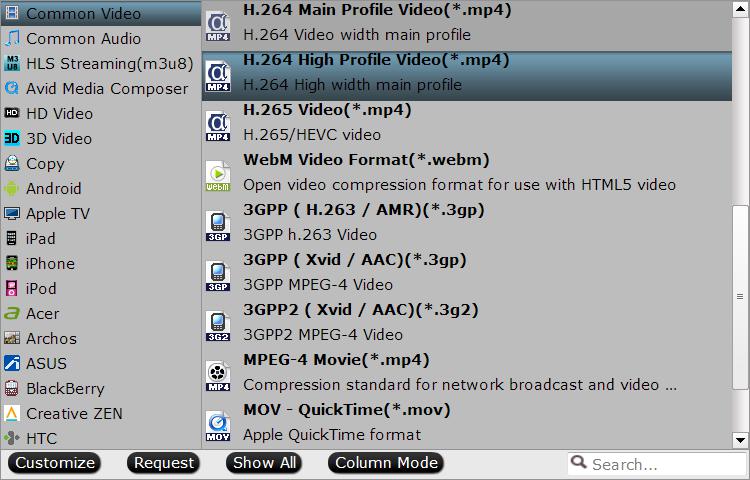

 Free Trial DVDAid
Free Trial DVDAid






