You've invested a lot of money in your DVD collection. When you bought them, DVDs were the king of home entertainment. But like any piece of physical technology, DVDs won't last forever. Plastic gets scratched and broken, rendering your discs unusable. You can protect your DVD library against destruction by saving the DVD disc video to digital files like MP4 with near lossless video and audio quality. Ripping DVD to lossless MP4 can make you enjoy your DVD videos anywhere you like, e.g. watching DVD movies on Xbox One S without Internet and you don't worry that you may lose the image quality.
Many people have got the benefits of copying DVD to lossless MP4 and do have the need:
"I want to make a digital copy of my favourite dvds and I would like to do a lossless conversion and get MP4 files. Could someone tell me how? I tried googling but I didn't get what I wanted for lossless conversion or it was too technical for me to understand. "
"I am would like to convert my DvD's to lossless version of a MP4 file. Is this even possible?  If it is can someone point me in the right direction pls? Is there an application that can handle the encryption and lossless conversion all in one?"
If it is can someone point me in the right direction pls? Is there an application that can handle the encryption and lossless conversion all in one?"
DVD video is in MPEG-2 format and is already a lossy format. To convert DVD to lossless MP4 means that we need to change MPEG-2 to MP4 format and keep the multiple subtitle and audio tracks in your original DVDs. In addition, native DVD resolution is 720x480 for NTSC, and 720x576 for PAL. You should keep the original video resolution when converting DVD to MP4 in lossless quality. Fortunately, with Pavtube ByteCopy, it is simple to backup DVD to lossless MP4 with multi-track subtitle and audio streams and keeping 720p video resolution.
Pavtube ByteCopy Can Rip DVD to Lossless MP4
Pavtube ByteCopy is a great way to backup your DVD discs and make your DVD movies available on all of your computing devices. It can help you to overcome DVD copy protection. There are numerous tools available that can be used to convert DVD to MP4 files, but this one is incredibly easy to use and keep lossless quality. Once your disc has been analysed, your will be provided with a new MP4 files in a very short space of time. The benefit of using the MP4 format is that it can be played on any multimedia device and media player.
Apart from converting DVD to MP4, you also can rip DVD to lossless MKV which preserves the menu structure of DVD discs so you can maintain the full contents of a disc including film extras. As well as keeping menus and chapters intact, Pavtube ByteCopy will also retain all availbale audio and video tracks. The fact that Pavtube ByteCopy can be used with both protected and unprotected DVD discs is likely to appeal and in practice the app seems to cope well with all discs. It’s good to find a simple conversion tool that does not require the installation of countless extras – everything you need is ready right from the word go.
As a cross-platform program, Pavtube ByteCopy also has the Mac version for you to rip DVD to MP4 on macOS Sierra and Mac OS X El Capitan.
Start to Copy DVD to MP4 in Lossless Image and Audio Quality
Step 1. Load DVD movies
Free download and install Pavtube ByteCopy on your PC. Insert DVD disc to your ROM, click “Load files” to import DVD disc directly from ROM. If you have IFO/ISO and DVD folder, choose the corresponding option to load DVD movies from your computer. You also can load Blu-ray and rip Blu-ray losslessly.

The main title in your DVD will be checked by default; so let’s move on and choose format.
Step 2. Choose format.
Click the “Format” drop-down list and choose “Multi-track Video>Multi-track MP4(*.mp4)” as below:
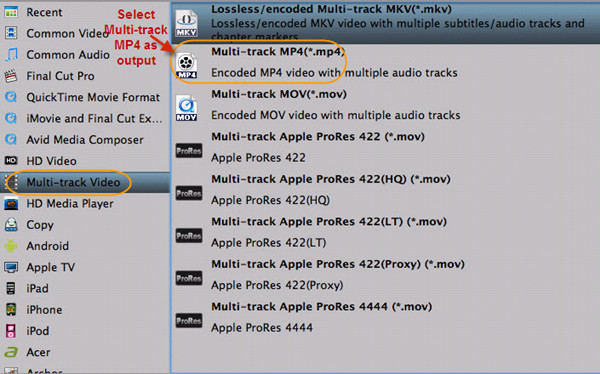
Tips: Adjust video&audio settings (optional)
Click the “Settings” button to check all video&audio settings. By default it will check all the audio tracks (languages), so if you only need some of the languages, just check the unwanted ones. In Video settings, you can make sure the video size is 720p to keep the original DVD video quality. Btw, video size, bitrate and frame rate can all be changed if you are not satisfied with default settings. Don’t forget to click OK to confirm all the changes.

Step 3. Start convert DVD to lossless MP4
Click the big red “Convert” to start converting DVDs to MP4 with multiple languages in lossless quality. The original DVD chapter marker will be kept automatically. After conversion, hit the “Open” or “Open output folder” icon to quick locate converted MP4 videos.
Now, you should get DVD MP4 files in 720p video with multiple subtitle and audio tracks in lossless quality. You can play DVD videos on Xbox One S via USB or watch DVD on PS4. You also can put DVD rips to Plex library to view DVD on Kodi 17 without transcoding agian.

 Home
Home Free Trial ByteCopy
Free Trial ByteCopy





