Referring to backing up Blu-ray movie without quality loss, most folks would make a Blu-ray ISO image instead of copying the whole BD contents to BDMV folder. However, an ISO image is not a video file itself, which means you cannot directly play ISO file individually. So, here comes a solution for this situation--- ripping Blu-ray ISO image files into H.265 MKV.
As a new video codec, H.265/HEVC has attracted great attention, it can offer better quality in the same size compared to H.264 codec, or offer the same quality video in smaller size compared to H.264 codec. And with macOS High Sierra supporting H.265/HEVC, more and more devices and media players now support HEVC playback. As H.265/HEVC is so excellent, why not converting Blu-ray to H.265/HEVC MKV with high quality in small file size? Now we will share the best Blu-ray ISO to H.265 converter with you.
Best Blu-ray ISO to HEVC/H.265 MKV Converter
In order to save your time here we want to recommend the best H.265 converter for you, the software is Pavtube BDMagic, it has both Windows version and Mac version. With it, you can convert ISO image files to H.265/HEVC MKV video with fast speed and high quality.
Powerful Video Converter: Not only support Blu-ray disc, Blu-ray folders, but also can deal with DVD ISO IFO files, DVDs and DVD folders.
Wide Selection of Formats Supported: Convert Blu-ray/DVD files to H.264, H.265, MKV, AVI, MP4, MOV, 3GP, WMV, and a lot more.
Fast-Speed Video Converter: Rip Blu-ray to HEVC/H.265 with up to 30x times ripping speed utilizing the most advanced hardware acceleration NVIDIA CUDA & NVIDIA NVENC by H.264/H.265 codec. (Windows only)
Additional Features: Allow users to determine video resolution, frame rate, bitrate, as well as audio sample rate and channel mode, etc. Plus, the built-in video editor allows you to trim, crop, add watermarks, etc. to get the very part and effect you prefer.
Just download the program and follow the guide below to convert Blu-ray ISO to H.265/HEVC MKV you need.
Step by Step Guide to rip Blu-ray ISO image files to H.265/HEVC MKV
Step 1. Load Blu-ray ISO movies
Launch the Blu ray ISO to H.265 converter, then click “File" > "Load IFO/ISO” button to import Blu-ray ISO movies into the program.
Step 2. Select the output format
Tap on the "Format" bar to select "HD Video" > "MKV HD Video(*.mp4)" to output.
Then hit "Settings" on the main interface to open "Profile Settings" window, under Video settings panel, click "Codec" drop-down selection, choose "H.265" as your final output file codec.
Note: If you want to play converted Blu-ray ISO movies on 4K TV, you can upscale the output file resolution to 3840*2160 from "Size(pix)" in the "Profile Settings" window.
Step 3. Start Blu-ray ISO to HEVC/H.265 MKV Conversion
When all the settings are OK, you can click the "Convert" button on the main interface to start converting Blu-ray ISO to H.265 MKV video. Then you can find your HEVC files by clicking the "Open" button. Then it can be easy for you to play and edit ripped ISO files anywhere you want them.

 Home
Home
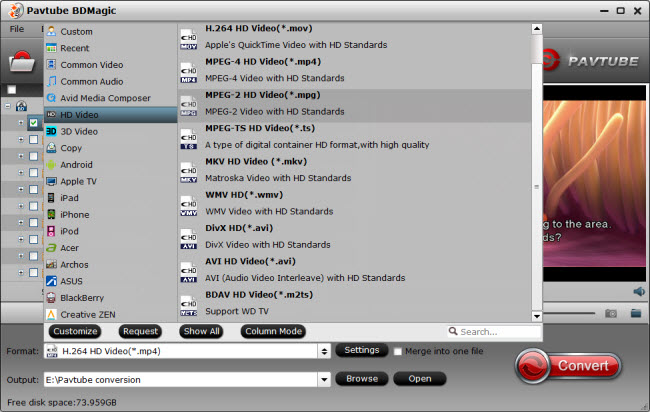
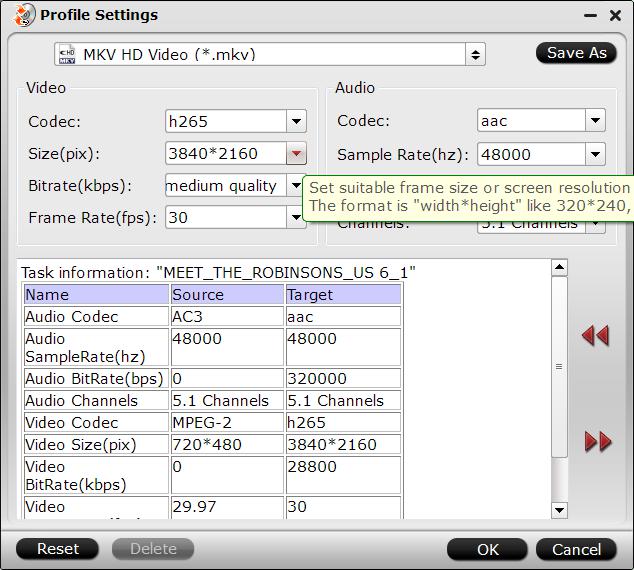
 Free Trial BDMagic
Free Trial BDMagic






