It’s true that streaming movies and TV shows from services like Netflix, Amazon, and Vudu is the future of TV, but until the Internet gets a serious bandwidth upgrade, discs will always kill streaming when it comes to picture quality. Although 1080p Blu-rays still look better than Netflix’s fancy Ultra HD, for more hifi, 4K Ultra HD Blu-ray is getting more and more popular cause it can deliver more date which gives the better picture quality. Besides UHD image, 4K Blu-ray also has cinema-like audio, usually encoded with Dolby TrueHD and DTS-HD Ma.
If you want to enjoy Ultra HD Blu-ray discs, you’ll need to buy a new Ultra HD Blu-ray disc player that is expensive. So many people try to rip 4K Blu-ray to 4k video for playback with 4K video players. In 4K Blu-ray ripping, it is likely to lose the lossless audio. So here let's instruct you how to rip 4K Blu-ray keeping the Dolby TrueHD and DTS-HD MA audio.
Best 4K Blu-ray Ripper Recommend
Not like a UHD 4K Blu-ray Player, a 4K Blu-ray Ripper is much cheaper. Pavtube ByteCopy, as the best 4K Blu-ray ripping tool, only costs you $42. It can bypass 4K Blu-ray BD+, AACS, Region Codes, MKB v61, MKB v62 to 1:1 backup 4K Blu-ray to BDMV or M2TS files directly. It also can convert 4K Blu-ray to digital format such as mov, prores for iMovie/FCP, flv, mp4 for FaceBook/YouTube uploading, wmv for Windows Media Player. To keep Dolby Truehd and DTS-HD MA audio, it can rip 4K Blu-ray to lossless MKV which can preserve all the languages of the audio streams, subtitle or caption tracks, fonts for those subtitles, images, chapter information, and menus.
As for ripping Blu-ray and HD DVD to audio, ByteCopy can output FLAC, MP3, AAC, AC3, etc. It can rip Blu-ray with Dolby Digital 5.1/7.1 and AC3 5.1 audio. Pavtube ByteCopy also allows you to adjust video and audio size, codec, bitrate, frame rate, sample rate, channel. It enables you extract .srt subtitle from your Blu-ray and DVD movies and add srt/ass/ssa subtitle to your BD/DVD. You can trim, crop, split, merge, rotate video with it. You can learn more in this 4K Blu-ray Ripper review.
Steps to Rip 4K Blu-ray Dolby TrueHD/DTS-HD Master Audio
Step 1. Load 4K Blu-ray
Download, install and run Pavtube ByteCopy, and click the “Load from Disc”icon to import movie files from 4K Blu-ray Disc. To load BDMV folder, choose “Load from folder” from the dropdown list of “File”. To rip movie from Blu-ray ISO image, mount the ISO with virtual drive first and then choose “Load from ISO/IFO”. The main title contains main movie and is checked by default.
Learn: Blu-ray VC-1 to H.264 MKV with Dolby TrueHD/DTS-HD Master Audio

Step 2: Choose lossless MKV to output
To rip 4k Blu-ray to lossless MKV keeping DTS-HD MA audio and Dolby TrueHD audio, select "Multi-track Video" > "Lossless/encoded Multi-track MKV(*.mkv)", In this way you will get lossless audio streams without transcoding from original BD disc to MKV format.

Step 3. Check MKV codec and choose Blu-ray audio
Click "Settings" to open "Multi-task Settings" window, click "Audio" tab, check "Encode" to get encoded MKV files with Dolby TrueHD or DTS-HD Master audio saved. But you should make sure that the original Blu-ray disc contains DTS and TrueHD audio, otherwise, you still can not get DTS and Dolby audio saved.
Check the “Encode” box under “Video”, set codec to H.264 or the original HEVC. Save settings and back to main interface. To rip 4K Blu-ray to 4K video, just keep Video Size to original. If you want to compress 4K Blu-ray to 1080p, then change the video size to “1920*1080”.
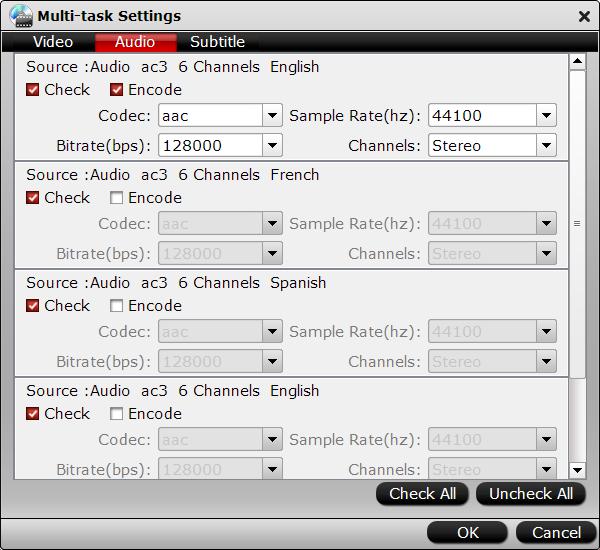
Step 4. Converting 4K Blu-ray with TrueHD/DTS-HD
When back to the main interface, click “Convert” button to start ripping 4k Blu-ray to MKV format. After conversion you can click “Open” to find converted MKV file(s).
When transcoding 4K Blu-ray to MKV with Pavtube ByteCopy using the above settings, Blu-ray video streams are converted from H.265/HEVC, MPEG-2, MPEG-4 AVC, SMPTE VC-1 to H.265 or H.264, while original Blu-ray HD audio streams (Dolby TrueHD, DTS-HD, Dolby Digital, DTS, PCM, LPCM) are retained. So you have desired titles/chapters, audios, subtitles and desired video codec in an MKV file.
Note: the trial of Pavtube ByteCopy puts a Pavtube logo on the screen, and you need to purchase a license to get rid of the watermark logo when converting ripping 4K Blu-ray to 1080p MKV.
ByteCopy Joined H.265 NVIDIA to 30X Realtime 4K H.265 Encoding
Pavtube ByteCopy has updated to version 4.9.1.0, which is designed to work with NVIDIA API to provide NVIDIA Graphics cards customers the ability to rip DVD and Blu-ray to to H.265 at up to 500% the speed of current CPU based solutions reaching up to 20x the speed of realtime conversions for 4K encodings and up to 30X realtime for 1080p FullHD.
If you have a CUDA-enabled GPU on your computer, you are able to rip Blu-ray, DVD, UHD Blu-ray to last generation HEVC H.265 codec at world fastest speeds. In the test, it only took 1 hour to rip a Blu-ray disc to HEVC/H.265 video utilizing NVIDIA CUDA hardware acceleration using Titan X Pascal on Windows 10.

 Home
Home Free Trial ByteCopy
Free Trial ByteCopy





