It has been nearly one year since we saw the first Motorola Xoom, but recently we have paid attention to its next generation - the Motorola Xoom 2. As we all hoped, the new Xoom 2 is thinner, lighter and faster than the old version. The Motorola XOOM 2 has a 1.2GHz dual-core processor, 10.1-inch display and more than 10 hours of battery life. While the Motorola XOOM 2 Media Edition has an 8.2-inch display that is the only difference between them. Both of them have 5-megapixel main cameras and 1.3-megapixel front cameras.
When talking about the video playing function, the Xoom 2 has been optimized to provide a better performance. The most popular movie enjoying way is to watch Blu-ray movies. But we have to get a Blu-ray player to enjoy Blu-ray movie. It is not convenient for us to watch movies outside with a tablet PC like Xoom 2. Let us check if the Xoom 2 supports play Blu-ray videos.
Since Xoom 2 does not have a BD ROM, so it is impossible to directly read and play Blu-ray movies on Xoom 2. How to put Blu-ray movies to Xoom 2? Directly transporting Blu-ray files to Xoom 2 is not a good idea because the Blu-ray files are always larger than 4GB size that Xoom 2 can not recognize those large files.
So, you need to rip Blu-ray movies to Xoom 2 for playing. And a perfect Blu-ray to Xoom 2 ripper is necessary to help you convert Blu-ray to Xoom 2 compatible videos. Pavtube Blu-ray Ripper is the best choice for you.
To rip Blu-ray movies to Xoom 2, you need to get prepared with a Blu-ray disc, a USB cable and a PC that connected to the Internet. Okay, let’s start.
Step 1: Set output video format for Xoom 2 after importing BD resources to the program.
Although Xoom 2 supports play videos up to 1080p, the 1920*1080 HD formats are not ideal solution for watching videos on it. According to the test, the AVI, MP4, WMV and MKV format work well with Galaxy Tab. H.264 encoded MP4 is the best one with high video quality. So you are encouraged to click on the format bar, and then follow “Android” to choose > Motorola Xoom H.264 Video (*.mp4).
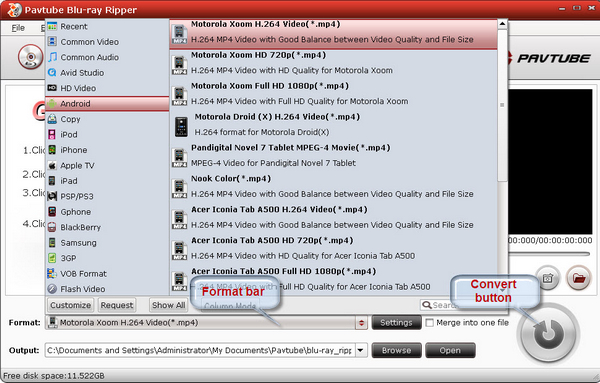
Step 2: Convert and transfer Blu-ray movies to Xoom 2.
Click "Convert" button to start converting Blu-ray videos to H.264 MP4. After conversion, you can click the "Open" button to find the converted files. Now the videos are optimized to be friendly for Xoom 2. Then you can use USB cable to transfer converted videos to Xoom 2.
Useful Tips
- How can I play DVD movies on my Google Nexus 10?
- Transfer DVD ISO/IFO to Microsoft Surface RT & Pro
- How to Convert and Play DVD movies on Microsoft Surface RT or Pro Tablet
- Download/Put DVD movies onto Kindle Fire HD
- DVD Ripper for Kindle Fire HD - Convert/rip DVD ISO/IFO to MP4 for Kindle Fire HD
- Copy DVD ISO image to Nexus 7 with best video quality

 Home
Home Free Trial BDMagic
Free Trial BDMagic






