Dune HD Base 3D is made for anyone with a large digital media library and movie playback on Dune HD Base 3D is possible in many ways. You can install a 3.5-inch hard disk drive in the HD Base 3D, then you can put up with movies and series including those over the network or via USB. Or you can stream movies directly over the network, wired (via the gigabit network connection) or wirelessly via WiFi . An instant wifi module is built into the Dune HD Base 3D, so you can start immediately. Movies to be played from a USB stick or external hard drive is also possible. If you are a Dune HD Base 3D owner, congratulations on your choice of the best streaming media player. However, some users complained that their Dune HD Base 3D doesn't play HEVC files and always get an error message: "file cannot be played". Why this happened?
Dune HD Base 3D Supported Video Formats
From Dune HD Base 3D's user manual, we find that like many other streaming media player, Dune HD Base 3D only supported limited video formats and codecs, including:
Video codecs: MPEG2, MPEG4, XVID, WMV9, VC1, H.264; support for very high bitrate video (up to 50 MBit/s and higher)
Video file formats: MKV, MPEG-TS, MPEG-PS, M2TS, VOB, AVI, MOV, MP4, QT, ASF, WMV, BDMV, DVD-ISO, VIDEO_TS
Audio codecs: AC3 (Dolby Digital), DTS, MPEG, AAC, LPCM, WMA, WMAPro, EAC3 (Dolby Digital Plus), Dolby True HD, DTS HD High Resolution Audio, DTS HD Master Audio, FLAC, multichannel FLAC, Ogg/Vorbis; support for very high quality audio (up to 192 kHz / 24-bit)
Audio file formats: MP3, MPA, M4A, WMA, FLAC, APE (Monkey’s Audio), WV Pack, Ogg/Vorbis, WAV, AC3, AAC
From the information we listed above, you can easily find that H.265/HEVC is not supported by Dune HD Base 3D. Is there a way to play H.265/HEVC files on Dune HD Base 3D? Don't worry, the solution is not as difficult as your imagination. The only thing you have to do is to transcode H.265/HEVC to H.264, then you can freely enjoy the video files via your Dune HD Base 3D. The following part will show you the best three methods to convert H.265 to H.264 on your computer.
Method 1: Convert H.265/HEVC to H.264 with Pavtube Video Converter Ultimate
Pavtube Video Converter Ultimate (Review) is an all in one H.265 encoder, decoder and H.265 video editor. It is one of your ideal choice to convert H.265 HEVC videos to AVI, WMV, MP4, MKV, MOV and more popular video formats for playback on QuickTime, iTunes, transfer and enjoy on iPhone, iPad and iPod, uploading to YouTube, Facebook and Vimeo and so on. Of course, it supports converting H.265/HEVC videos to H.264 for your Dune HD Base 3D.
If you have several HEVC files need to convert, this tool also supports batch conversion. Plus, by fully optimized for the NVIDIA CUDA technology and AMD Accelerated Parallel Processing (APP), Pavtube Video Converter Ultimate can largely accelerate video encoding speed to save your time when transcoding HEVC to H.264 files by using H.264 and H.265 codec.
For Mac users, please go to Pavtube iMedia Converter for Mac , which provides same function as Windows version.
Simple Guide on converting H.265/HEVC to H.264
Step 1: Import H.265/HEVC files
Click "File">“Add Video/Audio” to import your H.265/HEVC video files. In case of batch conversion of H.265 files, select multiple videos or drag & drop videos one by one.
Step 2: Choose the output format as H.264 file format
Hit the Format bar, you can choose your preferred output format from the format list. You can select H.264 HD video compressed MP4 as output format.
Step 3. Adjust output file parameters (Optional)
You are allowed to adjust video and audio parameters if you are not satisfied with the default settings. Presets like size, bitrate, frame rate, audio channels, etc. can be customized in your own way.
Step 4: Convert H.265 to H.264
After that, select "Convert" to start the conversion process of H.265 to H.264 file format. The conversion process will start immediately. It will only take few minutes of your time. Sometimes, it may take more time for batch conversion of H.265 files.
Method 2: Transcode H.265/HEVC to H.264 using Handbrake
Another useful tool to help you transcode H.265/HEVC to H.264 is Handbrake, which is free tool for converting video from nearly any format to a selection of modern, widely supported codecs. The software only supports MKV and MP4 as output format, if you want other video format to play on your Dune HD Base 3D, Handbrake may let you down. Next part will give you step-by-step instructions on how to set Handbrake to encode HEVC files to H.264.
Step 1: Load HEVC files
Load the HEVC file to be transcoded by clicking the File button on the top left side. Or you can tap the Folder to batch convert multiple files at a time.
Step 2: Click the Browse button to set the destination folder you want.
Step 3: Change the video container to MP4 or MKV, and then change the video codec under the Video tab to H.264.
Step 4: Click Start button to begin to encode and convert H.265 video to H.264 with Handbrake after finishing all the settings. Then you will get an H.264 video in small size.
Method 3: Encode H.265/HEVC to H.264 with Vidcoder
VidCoder is a free, open source video transcoding application for Windows. It uses HandBrake as its encoding engine. You can also use this tool successfully encode H.265/HEVC to H.264 for playback on Dune HD Base 3D without any trouble.
1. Download the latest version of Vidcoder http://vidcoder.net/
2. Install Vidcoder
3. Download Mede8er created Profile 3000kbbs or 2000kbbs depending on your quality needs. (2000kbbs should be adequate for most content but if you fussy and want the best then use the 3000kbbs)
http://www.mede8er.org/artwork/temp/2016/forum/Vidcoder_mkv_2000.xml
http://www.mede8er.org/artwork/temp/2016/forum/Vidcoder_mkv_3000.xml
To Begin:
1. Choose your HEVC file to encode on the main window and choose the "High Profile" preset to base your settings off of. It is important to first pick the "High Profile" preset and then go to the settings window to make your changes.
2. In "High Profile" window, select MKV from Container drop-down list. Under Video Tab, select H.264(x264) as video codec.
3. Click on "save as..." at the top of the settings window to save your settings for future use.
4. Go back to the main interface, click "Encode" button to start H.265 to H.264 conversion process.
Conclusion:
All the three software we listed above can give you assistance to convert HEVC files to H.264 for smoothly playback on Dune HD Base 3D. However, you may encounter some problems when encoding H.265 with Handbrake, such as can't play the converted H.265 video on your Dune HD Base 3D or any other video players even including VLC on computer. And the encoding speed of Handbrake is too slow, compared with Pavtube Video Converter Ultimate. For Vidcoder, I think it is too complicated to use and lacks some video editing function, such as trim, crop, add subtitles, add watermark, etc. If you are looking for a perfect H.265 HEVC to H.264 converter with easy-to-use and powerful built-in editor for your Dune HD Base 3D, Pavtube video converter Ultimate will be your best choice.
No matter which one you choose, hope you can successfully play HEVC files on your Dune HD Base 3D and enjoy your media life freely.
Read More: H.265 VS H.264
|
Video Codec
|
H.265
|
H.264
|
| Introduction | H.265 is next level of H.264 which provides high resolution and video quality mainly targeting HDTV playback. | H.264 is a video codec format which isa commonly used method for video file compression, distribution & recording of video. |
| Name | MPEG-H or HEVC (High Efficiency Video coding) Successor of H.264 |
MPEG-4 AVC (Advanced Video Coding) |
| Key Application Areas | • Next-Gen HDTV or Satellite TV • High definition videos such as 4K/8K resolution and 1080p. decoder & encoder • Used by many high-tech companies like Ericsson, Thomson, Broadcom etc., for better software or hardware solutions |
• For streaming online videos from YouTube, iTunes Store, Vimeo, Facebook and so on • HDTV live broadcasts over cable or satellite • Other Web applications like Microsoft Silverlight or Adobe Flash player • For Blu-ray discs • Recording format: AVCDC by Sony or Panasonic and Canon or Nikon DSLR’s • Video Conferencing • Other medium: Mobile videos, video chat, media player or security systems |
| Adaptive encoder | Upto 64x64 | Selection between 4x4 and 8x8 |
| Importance | • Provides Increased video resolution • Parallel processing • Awesome movie experience: HD OR Ultra-HD • Provides high coding efficiency |
• Provides high coding efficiency • Better performance than H.265 in any device • Ability to compress videos in smaller space which will take little storage space |
| Intra-Prediction | Has 35 Predictors | More than 9 predictors |
| Filter | • Sample Adaptive Offset • Deblocking filter |
• Deblocking Filter |
| Compression Mode | Enhanced Hybrid Spatial Temporal Prediction model | Hybrid Spatial Temporal Prediction Model |
| Cons | Needs high CPU storage and speed | Not suitable UHD content delivery as it |
| Published On | May 2003 | November 2013 |
Useful Tips
- Watch 3D Movies on ASUS Windows Mixed Reality Headset
- Top 10 VidCoder Alternatives
- 10 Places to Get 4K Ultra Movies and TV Show for 4K TV
- Get A Way to Play ISO Files on Samsung TV From USB or NAS
- Upload ISO Files to Google Drive for Accessing on Smartphone or Tablet
- 3 Tools to Copy DVD/Blu-ray to Qnap TS-253B

 Home
Home


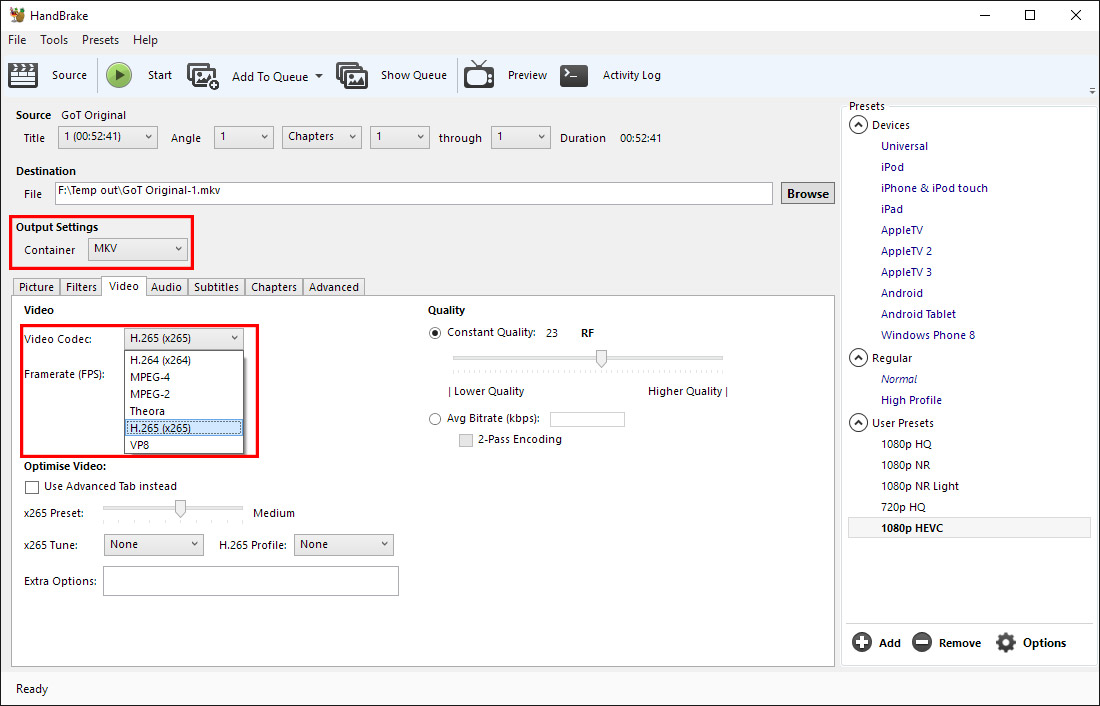
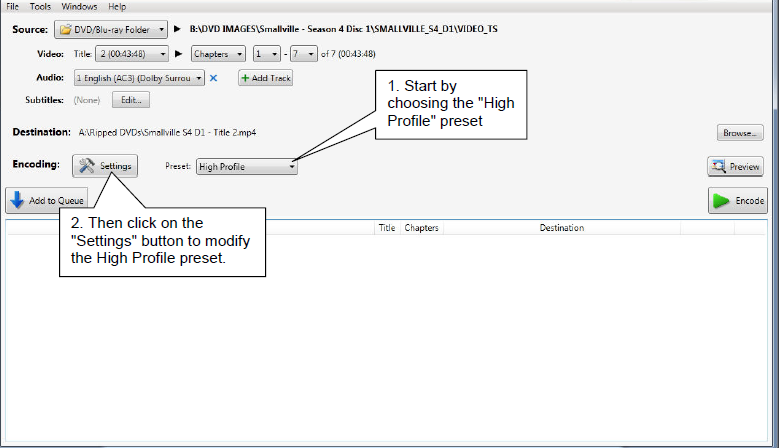
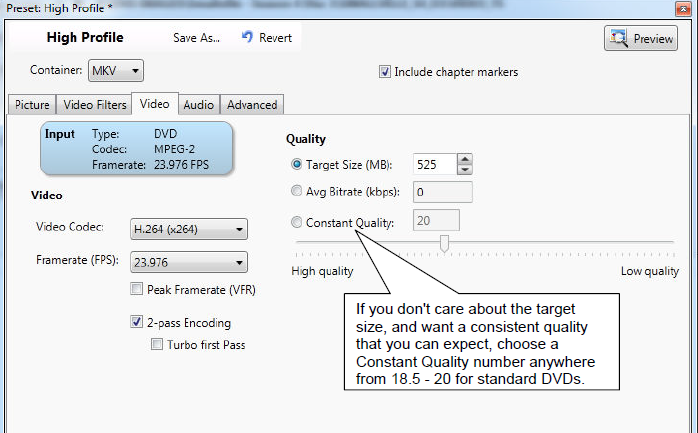
 Free Trial Video Converter Ultimate
Free Trial Video Converter Ultimate





