Apart from Blu-ray Player, PS4 is another tool to stream Blu-ray movies. And there are many people using PS4 as a Blu-ray Player all over the world. But sometimes, your Blu-ray can't be read on PS4 for one reason or another:
"Hey all, I've been having an issue with my ps4 for about a couple days. I go to put in a blu-ray disc and nothing comes up. No play back options, no disc at all. I want to watch a couple movies and apparently I'm not able to anymore. Has anyone else had this problem? Is there a way to fix it?" - from www.reddit.com/r/PS4/
Reasons for "Blu-ray on PS4 Not Working"
1. Your Blu-ray disc is broken or it is a new one.
2. Your PS4 update will result in some Blu-ray disc unreadable.
3. Blu-ray discs are region-locked.
Tips You Can Try:
1. Try another Blu-ray disc
2. Turn off your PS4, then unplug the power cord from the rear of the system, wait like 5 mins, then plug it back in and turn it on.
3. Make region-locked Blu-ray to region free for PS4.
To play Blu-ray on PS4, you have to know PS4 Supported disc formats:
Insert the disc, and then select the content from the content area. Your PS4™system must enable the disc playback feature over the Internet, one time only, before you can play any BDs or DVDs. After this feature is enabled, your PS4™ system doesn't have to connect to the Internet to play BDs or DVDs.
Blu-ray Disc
- BD-ROM*1
- BD-R/RE (BDAV, BDMV)
DVD
- DVD-ROM
- DVD-R/RW*2 (video mode, VR mode*3)
- DVD+R/RW*2
*1 Hybrid discs are supported.
*2 AVCHD is supported.
*3 CPRM is supported.
Playback of the following types of discs is not supported.
- CD
- BD-RE ver.1.0
- BD-R/RE XL
- DVDs that have not been finalized
Do not use the following discs. Doing so may damage your system.
- 8 cm discs
- Non-circular discs, such as discs in the shape of a card, star, or heart
- Discs that are cracked or deformed, or discs that have been repaired
A DualDisc features one side that conforms to the DVD standard, and the other side with audio only. The audio-only side cannot be played on your PS4™ system.
For continuous playback of copyright-protected BDs, the encryption key for AACS (Advanced Access Content System) might need to be renewed. The encryption key is automatically renewed when your PS4™ system is connected to the Internet.
Some discs may not be playable due to scratches, dust, the quality of recording, or the characteristics of the recording device.
In rare instances, DVDs, BDs and other media may not play properly on your PS4™ system. This is primarily due to variations in the manufacturing process or encoding of the software.
In Case You Don't Know: To watch Blu-ray on PS4, you will need to download and install PS4’s day-one system software update 1.50, and then activate your Blu-ray Disc video capability with a one-time activation through the internet in order to play Blu-ray Disc films and DVD video content.
How to Play All Blu-ray on PS4?
When your Blu-ray is region-locked or it is PS4 unsupported Blu-ray disc, how can you do to play Blu-ray on PS4 successfully? Well, you can use some Blu-ray Ripper to break the region codes protection and convert unsupported Blu-ray to PS4 supported digital format then stream the media via UMS, Plex, Roku, WD EX2 or a NAS. Pavtube ByteCopy for Windows/Mac is recommended here for the features:
* Rip Blu-ray encoded with VC-1 and AVC
* Decrypt Blu-ray AACS, BD+, UOP up to MKB61.
* Make region A, B, C Blu-ray region-free for PS4.
* Convert Blu-ray to lossless MKV and multi-track MP4/AVI for PS4, PS3, PSP, PS Vita, .
* Also support to rip DVD to PS4/PS3, Xbox One, Xbox 360.
* Based on Windows, ByteCopy offers 6X times Blu-ray ripping speed by H.264 codec.
Steps to Convert Blu-ray to PS4
Step 1. Load Blu-ray movies
Insert your Blu-ray movie to disc drive, and click ‘File’ > “Load From Disc” button to load Blu-ray from ROM; it also support importing Blu-ray ISO, Blu-ray folder, DVD Disc and DVD ISO/IFO.

Step 2: Set output format
Click Format bar and choose “PS3 Video(720P) MPEG-4(*.mp4)” or “PS3 Video(1080P) MPEG-4(*.mp4)” from “PSP/PS3”, which can be recognized by PlayStation 4 well.
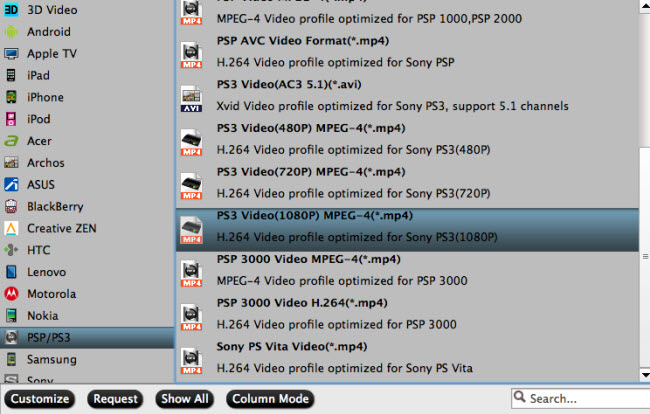
You also can choose MKV, AVI, etc format from "Common Video" and "HD Video" for PS4. You can refer to PS4 supported format list below:
1. H.264/MPEG-4 AVC video, High Profile Level 4.2 with AAC-LC, AC-3 audio in .mkv, .mp4, .ts and .avi file formats;
2. H.264/MPEG-4 AVC video, High Profile Level 4.2 with MP3 in .mkv and .avi file formats;
3. H.264/MPEG-4 AVC video, High Profile Level 4.2 with MP2 audio in .ts file format;
4. AVCHD video in .m2ts and .mts file formats;
5. MPEG4 ASP with MP3, AAC-LC, AC-3 audio in .avi file format;
6. MPEG2 Visual with MP2, AAC LC, AC-3 audio in .ts file format.
Tips:
1. Click the Subtitle option and you choose the prefer language you want from the drop-down list. The PlayStation 4 (PS4) converter will hard burn the selected subtitle to PlayStation 4 (PS4) video, so that you can enjoy movies with hard-burned subtitles. Then click Audio to select the language like English, French to hear.
2. Click “Settings” to change the video encoder, resolution, frame rate, etc. as you wish. Please notice that what video format you choose, and then you should make sure the video codec and audio codec are right in the video format/container according to the info above. Keep in mind that bitrate higher results in big file size, and lower visible quality loss, and vice versa.
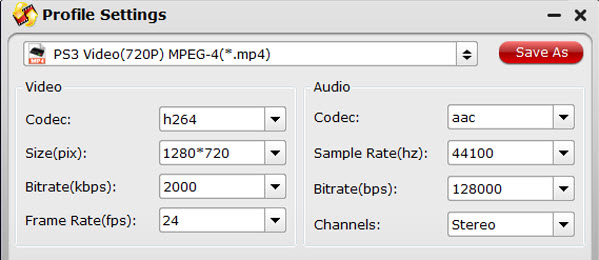
Step 3: Start to convert Blu-ray to PS4
Finally click on “Convert” button to start converting Blu-ray movies to MP4 for PS4 streaming and playing.
When the conversion finished, you can locate the Blu-ray rips in output folder. You can put the Blu-ray rips to NAS then stream the movies on TV via PS4.

 Home
Home Free Trial ByteCopy
Free Trial ByteCopy





