With Apple's iPhone X launch now behind us and all of 2017's top Android smartphones having made their debuts, attention now turns to 2018. The Samsung Galaxy S9 (Plus) is the next big thing for Samsung, which will reportedly be powered by Samsung's next-generation Exynos 9810 processor, or the Qualcomm Snapdragon 845 in a few markets including the United States. However, for those people who plan to transfer and watch Blu-ray/DVD movies on Galaxy S9 (Plus) will be disappointed to find that the smartphone you are using has neither built-in BD/DVD player software nor BD/DVD drive for viewing the movie disc. The good news is that here we find an useful way to assist you to easily address this head-scratching issue.
Can You Play Blu-ray/DVD Disc on Galaxy S9 and Galaxy S9+
As we mentioned above, both Galaxy S9 and Galaxy S9 + lacks the optical drive to read BD/DVD disc, it means that you can't insert a Blu-ray/DVD disc into it. In addition, if your Blu-ray/DVD movies are commercial ones with copy & region code protection, you will need to break the encryption before copying them to computer hard drive.
In fact, you are fortunately enough to download many free BD/DVD disc rippers, such as Handbrake, MakeMKV, Format Factory, VidCoder, MediaCoder, etc. But these freewares won't be able to bypass the most recent BD/DVD encryption and copy your favorite movies to Samsung Galaxy S9 (Plus) for watching when you are out for travelling. So a professional Blu-ray/DVD copy software is in need.
Here, you can get the job easily done with our best Blu-ray/DVD ripper - Pavtube BDMagic, the program can effectively crack both the copy & region code protection from nearly all commercial Blu-ray and DVD disc. For macOS High Sierra users, you can download Pavtube BDMagic for Mac to do the same job on Mac computer.
To get the best video and audio playback effect on Galaxy S9 (plus), you can use the "Crop" function to adjust output aspect ratio to let it fit with your smartphone screen display, flexibly tweak the output video codec, bit rate, frame rate, resolution or audio codec, sample rate, bit rate, channels, etc. With this perfect tool, you can also flexibly set subtitles on your own. You can select desired subtitles from original Blu-ray/DVD movies, enable forced subtitle option to disable the traditional subtitles while still preserving the subtitles that translate foreign language speaking parts. If the original Blu-ray/DVD movie doesn't contain you wanted subtitle languages, you can download a subtitle file in your first language and then add subtitles to your movie files.
Step by Step to Rip and Play BD/DVD Movies on Samsung Galaxy S9 (Plus)
Step 1: Load movie disc into the program
Launch the program on your computer, click "File" > "Load from disc" to load commercial Blu-ray/DVD disc with copy protection to the application.
Step 2. Select output video format for Galaxy S9/S9 Plus
Press “Format” drop-down menu and then select a video container format that the Galaxy S9/S9 Plus supports like MP4, WMV, AVI, etc. You can also select HD MP4, HD WMV, HD MKV, HD FLV, etc format from "HD Video" category.
After that, click the "Settings" button to adjust the output parameters including “resolution”, “bitrate”, “frame rate”, and “codec” to make the output video play best on your Galaxy S9/S9 Plus.
Step 3: Start Blu-ray/DVD to Samsung Galaxy S9/S9 + ripping process
After you have finished all the settings, go back to the main interface, press the right-bottom "Convert" button to start to convert Blu-ray/DVD to Galaxy S9/S9 + with original video/audio quality.
When the conversion is completed, click "Open output folder", a window will pop out with all your converted files. Then feel free to transfer converted files to Galaxy S9/S9 Plus for playback anytime anywhere.
About Samsung Galaxy S9 Release Date
We've yet to see any specific release date leaks, although some significant clues have already emerged. But first, let's review historical Samsung phone launch timings:
Samsung Galaxy S8 – Reveal: March 29 | Release: April 21
Samsung Galaxy S7 – Reveal: February 21 | Release: March 11
Samsung Galaxy S6 – Reveal: March 1 | Release: April 10
Samsung Galaxy S5 – Reveal: February 24 | Release: April 11
Samsung Galaxy S4 – Reveal: March 14 | Release: April 27
Samsung Galaxy S3 – Reveal: May 3 | Release: May 29
Samsung Galaxy S2 – Reveal: February 13 | Release: May 2
Samsung Galaxy S – Reveal: March | Release: June 4
The good news is that we already have dates for Mobile World Congress next year: it runs from February 26 to March 1, 2018. With that in mind, we’d expect the Samsung Galaxy S9 launch date to be February 25, 2018. (From: Samsung Galaxy S9: What you need to know about the iPhone X's future rival)

 Home
Home



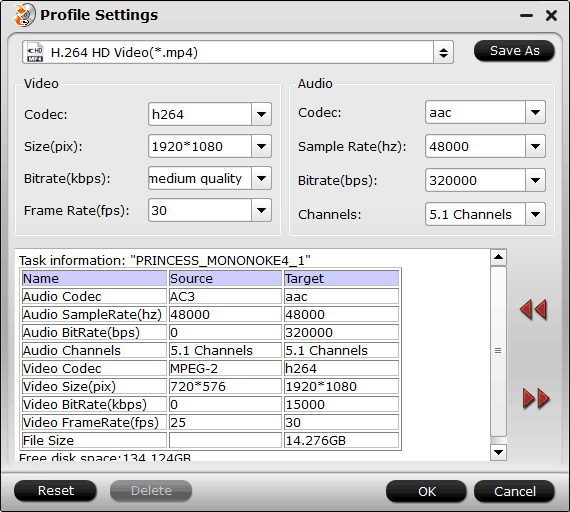
 Free Trial BDMagic
Free Trial BDMagic






