Have some 4K videos downloaded from the Internet on your computer local hard drive or have recorded some video footage with 4K resolution? Wish to transfer and play these 4K videos on your Nvidia Shield Tablet K1? As we all know, the Nvidia Shield tablet K1 is a high-performance Android tablet featuring a Full HD 1080p, 8-inch display and dual-front facing speakers for incredible video and sound. If you are a movie lover, Nvidia Shield Tablet K1 is no doubt an ideal portable device to watch movies on the move. However, is it feasible to play 4K videos on Nvidia Shield Tablet K1?
Actually, 4K resolution is good for large screen devices. And on small display screen of Nvidia Shield Tablet K1, it hardly for naked human eye to notice the difference between 4K and 1080p or lower resolution. In addition, playing 4K video requires immense processing power, therefore, your 4K video will looks very choppy when playback on Nvidia Shield Tablet K1. So, it is not recommended for you to take Nvidia Shield Tablet K1 as the ideal device to watch 4K videos.
How to Play 4K Videos on Nvidia Shield Tablet K1?
But is there any workaround to make 4K videos more compatible with your Nvidia Shield Tablet K1 for playback? The answer is Yes. Now we'd like to share the easy way to play 4K videos on Nvidia Shield Tablet K1 smoothly. Well, the ultimate solution to play 4K videos on Nvidia Shield Tablet K1 without any stuck problem we can figure out is to get a 4K video converter, no matter for converting 4K video format or downscale the 4K video resolution for Nvidia Shield Tablet K1.
After the tests and comparison on several video converter software, we finally settle on Pavtube Video Converter Ultimate. This software is able to help you convert 4K videos like H.264, XAVC S, Prores, MKV, MOV, AVI, etc to all common video files to play on Nvidia Shield Tablet K1 or any other Android tablets and smartphones.
In addition, it enables you to downscale 4K video to 1080p, 4K video to 720p with less quality loss for smooth playback on your tablet. This 4K video converter ia very easy to use, and it doesn't require users to know enough video conversion knowledge while quickly generating Android device preset profile formats with all the suitable profile settings. In addition, you can edit input 4K video by trimming, cropping, splitting, adjusting output aspect ratio to make them fit with your Nvidia Shield Tablet K1. For Mac users, please turn to Pavtube iMedia Converter for Mac. Download the tool and learn a simple guide to convert and play 4K videos on Nvidia Shield Tablet K1 within only 3 steps.
How to Convert, Compress and Play 4K videos on Nvidia Shield Tablet K1?
Step 1: Load 4K Videos to the Best 4K Video Converter
Launch the 4K Video Converter. Click "File" button, from its drop-down option, select "Add Video/Audio" to load 4K video to the program.
Step 2: Set Output Format for Nvidia Shield Tablet K1
From "Format" bar, from its drop-down list, choose the formats supported by Nvidia Shield Tablet K1. It is ideal for you to choose "HD Video" > "H.264 HD Video (*.mp4)" or "H.264 Video (*.mp4)" from "Common Video" category as output file format.
This 4K video converter contains optimized presetting for Android tablets. You can also choose to select "Android Tablets 1080p Video(*.mp4)" or "Android Tablets 720p Video(*.mp4)" video under "Android" main category. This format will be compatible with your Nvidia Shield Tablet K1 or other portable Android tablets, such as Amazon Kindle Fire, Microsoft Surface Tablet, etc.
Tips:
If the video is too large for playback on Nvidia Shield Tablet K1, it is wise for you to compress 4K video to 1080p, or 720p in the following ways:
Click "Settings" button beside format bar on the main interface to pop out "Profile Settings" window, under "Size(pix)" drop-down options, select "1920*1080" or "1080*720" to output. You can also change other video/audio parameters in this window.
Before conversion, you can click "Edit" button to edit your videos by cropping, trimming, adding watermarks, etc.
Step 3: Start 4K videos to Nvidia Shield Tablet K1 conversion process
Hit the "Convert" button to let this smart converter start encoding 4K to Nvidia Shield Tablet K1 playable video files. When the conversion is done, open the output folder to find the converted 4K videos and follow the next steps to transfer the final video files to Nvidia Shield Tablet K1. Then you can play 4K videos on Nvidia Shield Tablet K1 without any hassle.
1. Connect your Nvidia Shield Tablet K1 to your computer using the supplied micro USB cable plugged into the micro USB port on your Shield.
2. Use a file explorer on your PC to identify your Nvidia Shield Tablet K1, and click on your tablet device name.
3.You can enter the file system of your Nvidia Shield Tablet K1 from within the file explorer.
Note: Please ensure that the type of content you copy from your computer to your Nvidia Shield Tablet K1 matches the folder name. For example, copy video files to the "Movie" folder and music files to the "Music" folder.
Useful Tips
- Watch 3D Movies on ASUS Windows Mixed Reality Headset
- Top 10 VidCoder Alternatives
- 10 Places to Get 4K Ultra Movies and TV Show for 4K TV
- Get A Way to Play ISO Files on Samsung TV From USB or NAS
- Upload ISO Files to Google Drive for Accessing on Smartphone or Tablet
- 3 Tools to Copy DVD/Blu-ray to Qnap TS-253B

 Home
Home

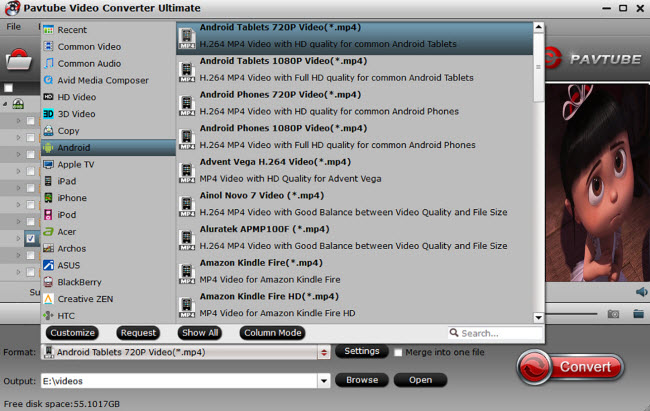

 Free Trial Video Converter Ultimate
Free Trial Video Converter Ultimate





