Get technical support
Please send email to macsupport@pavtube.com for help when you encounter difficulties in using MXF Converter for Mac. Our support team will help you out. In order to help us deal with the trouble more quickly, please report the problem you are facing with the following information:
1) Product order number
2) The error message and log record
3) Pavtube MXF Converter for Mac version number
4) Detailed description about your trouble
5) The operation system information of your Mac OS X
Before reporting the problems, please be sure that you are using the latest version of our product and read through the FAQs carefully to search for the solution to your problem.
For more information, you can visit our web site at www.pavtube.com/support/
FAQ
1. My videos were recorded by HD camcorder, there are many stripes and noises on the picture after conversion, why should this happen?
Some footage is taken under interlacing mode, and this lead to stripes and lines on the screen. To eliminate the lines, you may follow “Edit” ![]() -> “Effect” tab and check “Deinterlacing” box before conversion. As to the noise, when you apply the special effect mode “Simple Gauss Blur” from the drop-down list, the noise will be reduced greatly.
-> “Effect” tab and check “Deinterlacing” box before conversion. As to the noise, when you apply the special effect mode “Simple Gauss Blur” from the drop-down list, the noise will be reduced greatly.
2. How to combine multiple video clips into one file?
Select the items you want to combine together and tick off “Merge into one file” before converting the videos.
3. My source videos (16x9) aren’t staying widescreen after conversion. I don’t want the video to be stretched and made taller. What can I do?
After selecting an output format, click “Settings” button and set the Video Size to 1920*1080/ 1280*720/ 854*480/ 720*405.
4. I’d like to eliminate black bars (edges) from the video, what should I do?
Click “Edit” button to enter into the edit panel and switch to the Crop tab, then just drag the crop frame on the video screen of the original preview window to cut off the unwanted parts.
5. Can I set larger volume?
You can select an MXF file and then click the “Edit” button. Under the “Effect” tab, there is a “Volume” option. Drag the slider bar to a larger percentage. Click “OK” to save the settings. Then the output volume will be louder.
6. How can I get a technical support if I need help with my software?
You can visit our website http://www.pavtube.com/support/ and look through FAQs to search for the answers or email us directly for help.
7. How do I install and register the software?
Please refer to Install and register Mac products.
Purchase and Update
Purchase MXF Converter for Mac
Pavtube MXF Converter for Mac is offered at $29 only. Purchase a license online. After you finish the order, you will receive a key code and a download link in a short time via the e-mail sent by us. If you have trouble accessing registration code, find details here.
Update MXF Converter for Mac
The app will not update itself to latest version, so please keep an eye on our website. When a new version is released, you can send email to macsupport@pavtube.com to claim an update version. Our support team is always ready to help you out.
Compare the latest version with your current using version:
Check the latest version of MXF Converter for Mac at History section on product page.
Check your current using version by entering “Pavtube MXF Converter>>About Pavtube MXF Converter”.
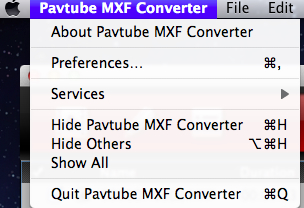
Trial Limits
A trial version pops up dialogue box upon each run:
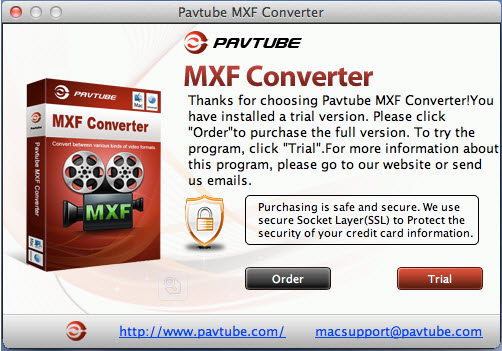
A trial version converts videos with watermark (the logo of Pavtube) on the screen.

To get full version of Pavtube MXF Converter for Mac, purchase the software at product page.

 Home
Home





