Set Output Location and Format
Set Output Location
The software will specify a default folder to save converted videos. If you’d like to change the output location, please click “Browse” button ![]() and navigate to the folder you want to save videos to.
and navigate to the folder you want to save videos to.

After conversion you can click the “Open” button ![]()
to open output folder and check the generated video or audio files.
Set Output Format
You can click on the pull down menu of “Format” to select your wanted format as output format from profile list. The profile list provides users with groups of flexible output solutions, including format presets for tablet PC, smartphones, game consoles, home media players, editing software, and more. Select a desired format from the list, and then you can step into the conversion process.
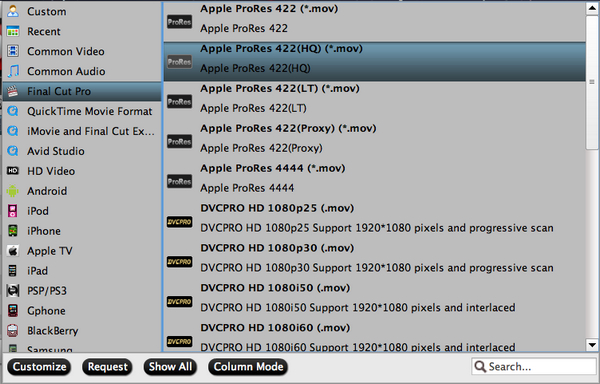
Set Advanced A/V Settings
To further customize the output format, please click “Settings” button ![]() to adjust video and audio parameters.
to adjust video and audio parameters.
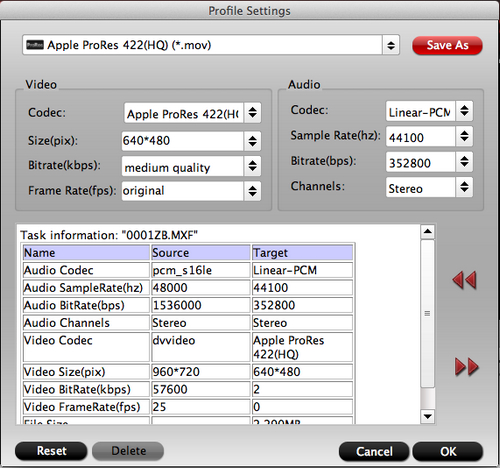
- Video Codec is used to compress the digital video contents.
- Video Size refers to the physical number of columns and rows of pixels creating the display (e.g., 1920×1080).
- Video Bitrate refers to the number of bits that are conveyed per unit of time (data transfer rate). Set video bitrate up to improve video quality.
- Video Frame rate is the rate at which sequential frames are presented. Frame rate varies according to the video standard in use. In North America and Japan, 30 frames per second is the broadcast standard, with 24fps now common in production for high-definition video.
- Audio codec is used to compress the audio contents.
- Audio Sample rate defines the number of samples per unit of time (usually seconds) taken from a continuous signal to make a discrete signal. In digital audio the most common sampling rates are 44.1 kHz, 48 kHz, and 96 kHz.
- Audio Bitrate refers to the data transfer rate of audio contents.
- Audio Channels refers to the passages for audio streams to pass-through. A stereo audio has two independent channels, one left and one right while mono has one channel only. A 5.1 system provides front left, center and right, surround left and right and subwoofer. When listen to music from earphone or handset, stereo audio is just fine.
Save As: When/If the preset formats do not meet you needs, you can customize a format by yourself, and click Save As to save your settings as a new format. When you'd like to use the new created format at next run, just click the format bar and find it in "Custom" group.
Reset: Click to reload the default settings.
Profile Manager
The Profile Manager helps you sort out profile list.
Click on the “Format” bar, and when the profile list pops up, click “Custom” button to enter Profile Manager.

The Profile Manager can be divided into two parts. The left part is operation area and right display field.
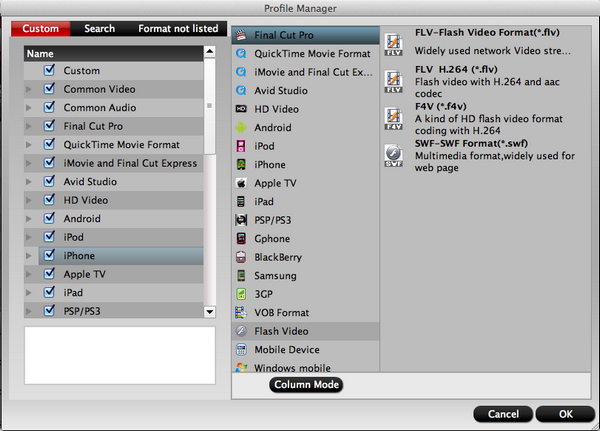
Under Custom tab you can find all the output format groups. To hide the format/ group, just uncheck the corresponding box.
When switch to Search tab, you can search for desired output format. If there is no matched result, you may switch to “Format not listed” and ask for new format.
Format not listed is a deck for users to submit their requirements when there is no format that can satisfy their needs. Just add your demands to the textbox, leave your email address, and click “Submit” button.

 Home
Home





