We all know that Chromecast is able to help us play online videos on large-screen TV by directly Streaming the video files from YouTube, Hulu Plus, Google Play Movies and Music, and more. At the same time, the Chromecast can also play local video files stored on a computer that runs Google Chrome with the Chromecast extension installed. However, when streaming movie files to Chromecast for playback, you may find that some video formats such as MP4 and WebM won't give you any difficulties, but others will, such as MKV files. Just drag your MKV video and drop it into the Chrome browser while you can do so on video types such as MP4, but the system only tells you MKV failed to work. Why? In this post, we will show you the reason and solution to stream MKV to Chromecast smoothly without playback issue.
Why MKV failed to stream to Chromecast?
Actually, MKV, as a media container, may contain multiple video and audio codecs, while Chromecast has limited compatible file formats:
Media Container formats: MP4, WebM, AAC, MP3, WAV
Video codecs: H.264 High Profile Level 4.1(the processor can decode up to 720/60 or 1080/30), VP8
Audio codecs: HE-AAC, LC-AAC, MP3, Vorbis, WAV(LPCM)
From these information mentioned above, you can clearly draw a conclusion: MKV is unsupported by Chromecast. To stream MKV to Chromecast smoothly without playback issue, we find several available solutions, such as renaming an MKV file, installing VLC media player or transcoding MKV to Chromecast supported video formats. Then next part will show you how to get these job done in detail.
Solutions to Stream MKV to Chromecast
Solution one: Renaming an MKV file
For casting MKV files to Chromecast, one quickfix would be to rename the file from .MKV to .MP4, which seems to trick Chromecast to treat a MKV file as a MP4 file so it plays smoothly without any trouble.
Solution two: Installing VLC media player
If the first solution doesn't work, you may need a proper media player plug-in installed and enabled. If you already have Chrome browser installed, please install VLC media player to see if MKV file can be played via VLC media player on Chromecast.
Solution three: Convert MKV to Chromecast supported video formats
If neither of the solutions listed above works for you, the best option is to transcode MKV to Chromecast supported video formats, such as MP4 compressed with H.264 codec. If you have other file formats or codec such as FLV, AVI, MOV, VOB, AVCHD, WMV, H.265/HEVC for streaming to Chromecast, this solution will also give you an assistance.
Just download and install the Pavtube Video Converter Ultimate for Windows/ Mac. This professional MKV to Chromecast video converter can help you successfully convert MKV to H.264 MP4 or other video files Chromecast supports in amazing fast speed with high quality. The application supports any video resolution including 4K/2K/HD/SD, you can also convert MKV for streaming to computer, smartphone, tablets or TV with correspondent preset profile formats. Moreover, other formats that not friendly with Chromcast like Blu-ray, DVD, Video_TS, ISO image files can also be converted with this application. With its built-in video editor, you can also customize and edit your MKV videos before converting it to MP4 format for a better visual enjoyment.
Next is a simple guide on how to Convert MKV to Chromecast playable video formats. Let's go!
Step 1: Load MKV files to the program
Click the "File" >" Add Video/Audio" button to locate and impor MKV files to the program. This powerful Chromecast Video Converter also supports drag and drop function to import original video. You can also put several MKV video files to a folder, and then load the folder to this software for batch conversion.
Step 2: Output Chromecast supported video formats
Click "Format" bar, from its drop-down list, choose to output Chromecast supported file format by following "Common Video" > "H.264 High Profile Video(*.mp4)".
If you wish to cast video from Chromecast to Sony/Samsung/Panasonic/LG TV, you can directly output TV preset profile formats from "TVs" main category menu. You can also choose HD MP4 from "HD Video" or you can select 3D MP4 from "3D Video" category for 3D TV. You are also allowed to upscale HD video to 4K video for playback on 4K TV. All excellent ways to play MKV on Chromecast are listed here.
Step 3: Choose Chromecast supported audio codec
Click "Settings" to open "Profile Settings" window, under "Audio" section, click "codec" drop-down list, select AAC or MP3 as the proper audio codec for Chromecast. Since Chromecast supports 4K resolution, so you can tap 3840×2160 to Video Size box. Other video and audio parameters can be changed too, such as Bitrate of Video&Audio, Video Size, Sample Rate, Frame Rate, Audio Channels, etc.
Step 4: Carry out the conversion process
After all necessary settings, you can hit the "Convert" to start converting MKV to MP4 with best video settings for Chromecast. Once the conversion finished, click "Open output folder" to quick locate the converted video. Then, you can cast the converted files through Chromecast effortlessly.
How to Stream converted MKV files to Chromecast?
Method 1: Using Plex Media Server
Add converted movies to Plex, then go with the following steps to stream MKV to Chromecast via Plex Media Server:
1. Launch the Chrome browser
2. Install the Google Cast extension in Chrome.
3. Open Plex Web App.
4. Click on the Plex Players icon on at the top right.
5. You'll see the Google Cast extension window open with a list of the detected Plex Apps that are available. You should see the Chromecast available in the list. Select the Chromecast. This will set the Chromecast as the device on which you want content played.
6. With the Chromecast selected, you can use the interface as normal. When you choose to play something, it will play on the Chromecast instead of in the browser window. As you browse content in the browser, details about that content will be mirrored and displayed on Chromecast for everyone to see.
Method 2: Using Google Cast extension
1. Install the Google Cast extension for your Chrome Browser:
2. Ensure you're using the latest version of Chrome by navigating to Settings > About Google Chrome and update your Chrome browser to the latest version, if necessary, or learn more here. Download the Google Cast Extension here.
3. Once installed, you should see the Cast button in the upper right hand side of your Chrome browser.
4. Open chrome or a new tab, and then connect your chrome browser to Chromecast.
5. Drag and drop the video/audio file you want to play into the Chrome browser or copy the media file local path to chrome URL box.
6. Click the browser extension and select "Cast this tab", the local video or audio files will be streamed to TV directly for easy playback.
There are many other ways for you to stream converted MKV files to Chromecast for playback, just choose the most convenient one for yourself. Hope you will enjoy the MKV videos on Chromecast happily.
Useful Tips
- Watch 3D Movies on ASUS Windows Mixed Reality Headset
- Top 10 VidCoder Alternatives
- 10 Places to Get 4K Ultra Movies and TV Show for 4K TV
- Get A Way to Play ISO Files on Samsung TV From USB or NAS
- Upload ISO Files to Google Drive for Accessing on Smartphone or Tablet
- 3 Tools to Copy DVD/Blu-ray to Qnap TS-253B

 Home
Home
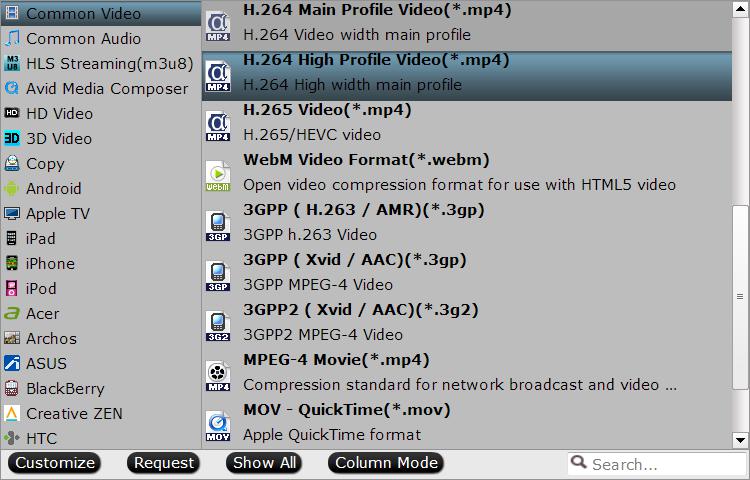



 Free Trial Video Converter Ultimate
Free Trial Video Converter Ultimate





