Motorola Xoom 2 seems to be one of the hottest tablet products in October, 2011. Do you want to watch Blu-ray movies on Motorola Xoom 2? However, like any other tablets Xoom 2 has no built-in Blu-ray ROM which allows reading and playing Blu-ray movies from Blu-ray discs. So for enjoying Blu-ray movies with Xoom 2, the first thing you need to do is to convert and transfer Blu-ray to the Motorola Xoom 2.
Mac Blu-ray to Xoom 2 ripper is a free trial application for Mac that accomplishes the conversion task from Blu-ray to Xoom 2 with ease and fast speed. It just takes a few clicks to rip Mac Blu-ray to Xoom 2, which seems the best way to convert Blu-ray to Xoom 2 on Mac.
What you should prepared for converting/ripping Blu-ray to Xoom 2 on Mac with Mac Blu-ray to Xoom 2 ripper:
1. Blu-ray Ripper Tool: Mac Blu-ray to Xoom 2 ripper (Pavtube Blu-ray Ripper for Mac)
2. Equipment: Blu-ray discs, USB cable and an external BD drive
Step 1: Import Blu-ray movies to Blu-ray to Xoom 2 Mac video converter.
Launch Mac Blu-ray to Xoom 2 Ripper, and click add from BD ROM button to add Blu-ray movies to this best Blu-ray to Xoom 2 Ripper for Mac. If necessary, you can double click the Blu-ray files to have a preview at the preview window.
Step 2: Choose output format for Xoom 2.
As MP4 videos prove to be the most compatible video among all the common video formats. And Pavtube Blu-ray Ripper for Mac offers particular output MP4 format profile for Motorola Xoom. Freely click on the format bar and then choose Android >> Motorola Xoom H.264 Video (*.mp4).
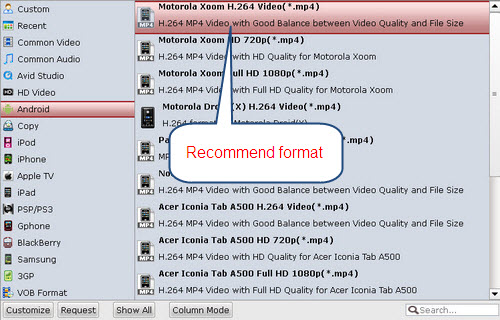
Step 3: Adjust audio and video parameters.
Click the “Settings” button and adjust video codec, bit rate, frame rate, sample rate and audio channel. Here I recommend you set the video size 1280*800 pixels for full-screen playback on Motorola Xoom 2.
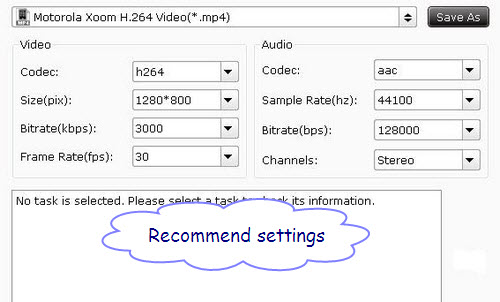
Step 4: Start ripping Blu-ray movies to Xoom 2 on Mac.
Click the “Convert” button, and the conversion from Blu-ray to Xoom 2 MP4 will start immediately. After the conversion finished on Mac, you can get the converted MP4 video files and transport them to Xoom 2 with the USB cable connected to the Mac. And then you can enjoy Blu-ray movies on Motorola Xoom 2 smoothly.
Useful Tips
- How can I play DVD movies on my Google Nexus 10?
- Transfer DVD ISO/IFO to Microsoft Surface RT & Pro
- How to Convert and Play DVD movies on Microsoft Surface RT or Pro Tablet
- Download/Put DVD movies onto Kindle Fire HD
- DVD Ripper for Kindle Fire HD - Convert/rip DVD ISO/IFO to MP4 for Kindle Fire HD
- Copy DVD ISO image to Nexus 7 with best video quality

 Home
Home Free Trial BDMagic for Mac
Free Trial BDMagic for Mac






