libdvdcss is a free and open source software library for unscrambling DVDs encrypted with the Content Scramble System (CSS). At the same time, the libdvdcss library is also able to read discs that have a different region than your drive. It's a must if you want to use Handbrake 1.0.0 in order to RIP a DVD. With libdvdcss installed, you not only can rip unprotected DVDs with Handbrake but also can convert DVD encrypted by CSS and region codes to MP4/MKV using Handbrake. Now, let's show you how to download and install libdvd.css.pkg on Mac including macOS Sierra to rip DVDs with Handbrake.
Installing Handbrake 1.0.0 libdvd.css.pkg on macOS Sierra
1. Click to visit: http://download.videolan.org.
2. In the new window, click on libdvdcss then last/ then the appropriate operating system for your computer (Here we choose MacOSX). On the resulting page, click on libdvdcss.pkg to download it.
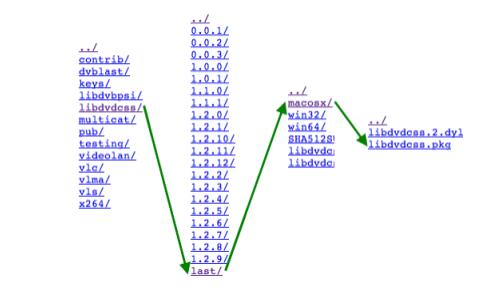
3. Double-click on the resulting file.

4. In the resulting install window, click continue to begin the process, make sure to select your hard drive as the install location, and continue to click continue until the install process is finished.
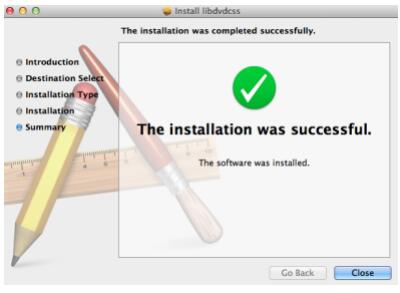
Ripping DVD with Handbrake 1.0.0 on macOS Sierra after installed libdvdcss
1. Go to http://handbrake.fr to click on the Mac OS download and install Handbrake on your Mac.
2. Open Handbrake and then insert the DVD you would like to rip. Click on the source button and select the DVD.
3.. In the presets window, select the Universal preset for maximum compatibility. If you do not see the presets window, click on the Toggle Presets button.
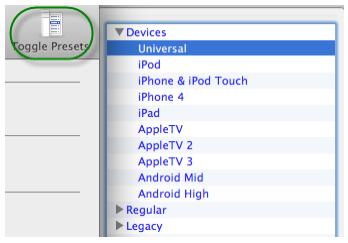
4. Select the destination for your new video file, making sure to choose a location where you will be able to easily find it like the Desktop or your Download folder
5. Click on the Start button to begin the ripping process. • Depending on the video length, this process could take an hour or more.
Rip DVDs on macOS Sierra with Handbrake Alternative
Why use Handbrake alternative to rip DVD?
1. DVD encryption includes CSS, region code, RCE, Sony ArccOS, UOPs, Disney x-project DRM, etc. Libdvdcss only can remove CSS and some of the region codes.
2. Handbrake is easy to crash on the new macOS Sierra system.
3. Feedback unveils that Handbrake outputs files in disorder or even larger than 40 gb during/after Disney DVD ripping process as the newest Disney DVDs adopts the latest X-project DRM protection.
4. Handbrake can't remove more powerful encryption tech even though under the help of libdvdcss.
What does Handbrake 1.0.0 replacement excel at?
Pavtube ByteCopy for Mac is the best Handbrake alternative for macOS Sierra to help you copy and convert DVD to MP4 and MKV format video on Mac. It is a DVD Ripper + DVD Copier which means it not only can rip and convert DVD to digital files but also can 1:1 copy DVD discs and directly copy DVD to VOB files. It has strong advantages to replace Handbrake on macOS Sierra to rip DVDs:
1. Remove DVD encryption including CSS, region code, RCE, Sony ArccOS, UOPs, Disney x-project DRM, etc without installing libdvdcss by yourselves.
2. Convert DVD to MKV, MP4, AVI, MOV, WMV, 3GP, H.265/HEVC, M3U8, TS, MPEG, MPG, MPEG2-TS, FLV, iPhone, iPad, Xbox One S, PS4 Pro, etc.
3. Rip DVD with multiple subtitle and audio streaming/tracks in MKV, MP4, MOV, AVI formats.
4. Add external srt/ass/ssa subtitles to DVD and extract SRT subtitle from DVD.
5. Rip DVD to FLAC, MKA, WMA, MP3, AAC audio files.
6. Rip and backup Blu-ray movies on macOS Sierra.
7. Make 3D SBS video out of Blu-ray and DVD source for Google Daydream VR, HTC Vive, Gear VR, Oculus Rift CV1, etc.
Rip DVD with Handbrake 1.0.0 alternative on macOS Sierra
Step 1: Add DVD movies
After downloaded and installed this DVD Ripper on macOS Sierra, click “Load files” to add DVD movies to the software to rip on macOS Sierra.

Step 2: Choose format to output
You can click "Format" to choose "QuickTime MOV" format to generate for QuickTime streaming on Mac. You also can entire copy DVD with the "entire copy disc" button at the top of the interface to fully copy DVD to a folder with all the info. To save space on your Mac drive, you also can click "Format" > "Copy" to select "Directly Copy" to rip the main title off DVD discs to hard drive. You also can focus on the Devices section. There you’ll find options for iPod, iPhone, iPad, AppleTV, Android, and Android Tablet. If you want to watch your movie on an iPhone, for example, choose iPhone for the best-quality settings that will work on that device. If you want lossless video, you can choose to rip DVD to uncompressed MKV.
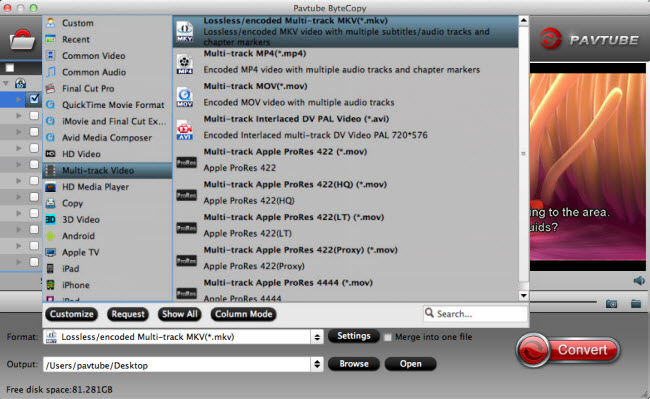
Step 3: Start backup and copy DVD
Hit the “Conversion” button in bottom right corner to start DVD to any video conversion. When the process is completed, open output folder and find the ripped DVD file.
Other Handbrake Alternatives Recommended and Comparison
| Handbrake for Mac | ByteCopy for Mac | BDMagic for Mac | ||
| Decrypt CSS, Region Codes | Need libdvdcss | Yes | Yes | Yes |
| Remoe DVD RCE, Sony ArccOS, UOPs, Disney x-project DRM | No | Yes | Yes | Yes |
| 1:1 copy DVD to folder | No | Yes | Yes | Yes |
| Directly copy DVD to VOB | No | Yes | Yes | Yes |
| DVD to MP4 | Yes | Yes | Yes | Yes |
| DVD to MKV | Yes | Yes | Yes | Yes |
| DVD to multi-track MP4/MOV | No | Yes | No | No |
| DVD to lossless/uncompressed MKV | No | Yes | No | No |
| DVD to WMV | No | Yes | Yes | Yes |
| DVD to DivX/XviD AVI | No | Yes | Yes | Yes |
| DVD to FLV | No | Yes | Yes | Yes |
| DVD to H.265/HEVC | No | Yes | Yes | Yes |
| DVD to TS/MTS/MPEG2-TS | No | Yes | Yes | Yes |
Useful Tips
- Alternatives to WinxDVD for Mac
- Backup DVD to QNAP TS-231P NAS on macOS High Sierra
- Best Blu-ray Ripper for macOS High sierra
- How to Get Blu-ray Playback on macOS High Sierra iMac/MacBook (Air/Pro)/Mac Mini/Mac Pro/iMac Pro?
- How to Copy Blu-ray on macOS High Sierra?
- Best Solution to Copy DVD to Hard Drive in lossless MKV on macOS High Sierra

 Home
Home Free Trial ByteCopy for Mac
Free Trial ByteCopy for Mac





