Text watermark
You can also add text watermark to selected video. Please switch to ‘Text Watermark’ tab if you would like to add text watermark.
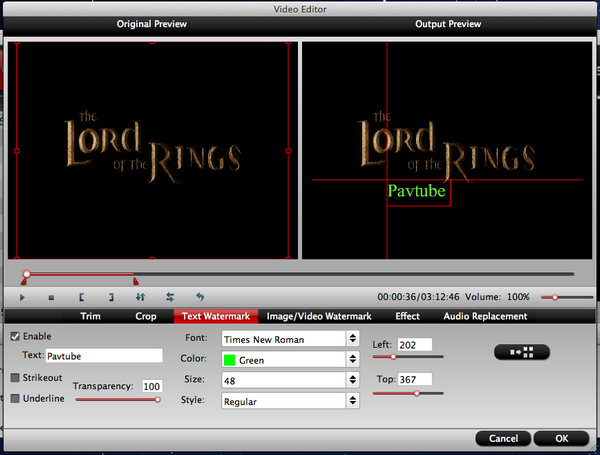
Find steps for adding text watermark below.
- 1. Check‘Enable’ box.
- 2. Type in text you want to use as watermark in Text area.
- 3. Select the text content by using composite key ‘Command+A’. Then click ‘Fonts’ button to set the font of the text and ‘Color’ button to set the color of the text.
- 4. Set the position of text by dragging the slider bar of ‘X’ and ‘Y’ or enter specific numerical values into ‘X’ and ‘Y’ fields.
Image and video watermark
Pavtube iMedia Converter for Mac allows you to add image and video as watermark. Click ‘Image/Video Watermark’ tab when you’d like to set image or video watermark.
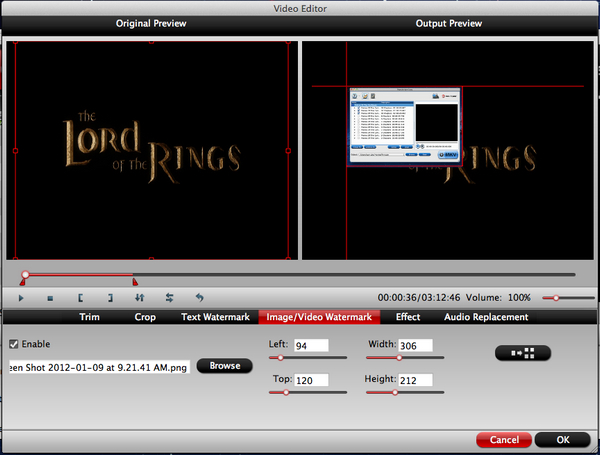
Find steps for adding Image/Video Watermark below.
- 1. Check‘Enable’ box.
- 2. Click ‘Browse’ button to specify the image or video file you want to use.
- 3. When the image/video is added, set its position by dragging the slider bar of ‘X’ and ‘Y’ options and set its size by dragging the slider bar of ‘Width’ and ‘Height’ options. Or you may input specific numerical values into the ‘X’, Y’, ‘Width’ and ‘Height’ fields to set the position and size.

 Home
Home





