When a video file/movie is loaded to iMedia Converter, it appears in the file list.
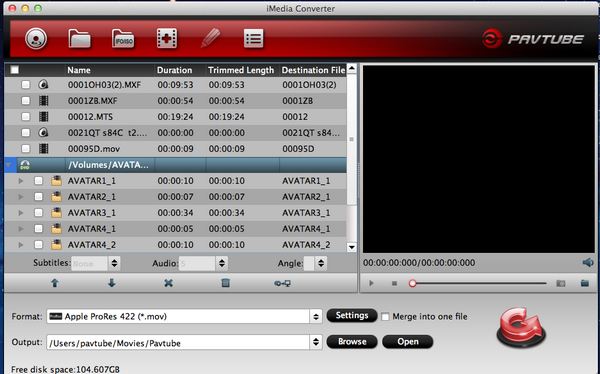
The file list is composed of four columns: File Name, Duration, Trimmed Length, and Destination File.
![]()
Check Box: Click to check/uncheck all items in file list.
Name: The name for each title or chapter.
Duration: The original length of each file before conversion.
Trimmed Length: The length of trimmed frames.
Destination File: The name of the converted file. By default it is the same with the original file. You can rename it if necessary.
There are control buttons below the file list for organize video clips. For video clips, activated buttons are Audio, Video, Move down, Move up, Delete and Clear.
![]()
Move Up: Move the selected file one line up.
Move Down: Move the selected file one line down.
Delete: Remove a selected file from the file list.
Clear: Clear file list.
Properties: View file properties.
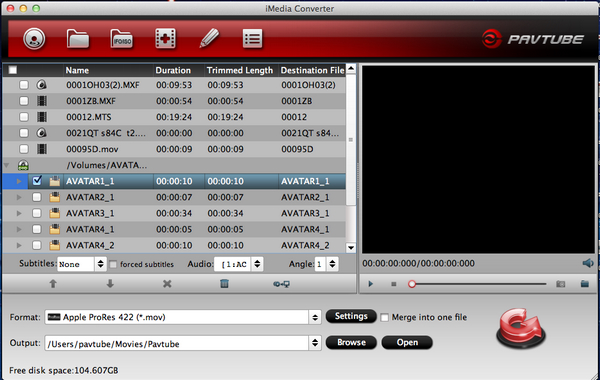
For DVD and Blu-ray movie, the app has specific control buttons: Subtitles, Audio, and Angle.
![]()
Subtitles: Click to view available subtitles of selected chapter and set desired subtitles from drop-down list. Note that some chapters have no subtitles at all. And you can specify subtitles of different languages for different chapters.
When “Forced subtitles” is checked, the app keeps subtitles only for the scenes that foreign/alien languages are spoken.
Audio: Click to view available audio tracks selected chapter and set desired audio from drop-down list.
Angle: Click to view the shooting angles (if there are) and switch to a different angle.
Tip: DVD/BD movie shows up as a directory. Expand the directory to find all the chapters in sequence.

 Home
Home





