Click the “Options” ![]() icon to enter Option interface. There are 4 tabs, General, Snapshot, TiVo and Convert.
icon to enter Option interface. There are 4 tabs, General, Snapshot, TiVo and Convert.
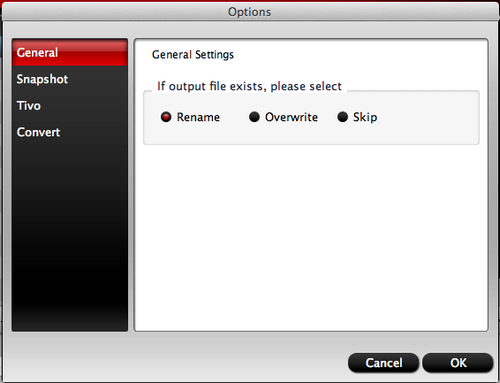
General
Under the “General” tab you can set preference for software update and file exist action.
When an output file has already existed in the output folder (usually because you have converted it once or more), there are three customized options.
Auto Rename: Select to rename the present output file automatically to avoid overwriting existing file. The generated name is formed with the existing name and number.
Overwrite: Select to overwrite the existing file.
Skip: Select to skip the conversion of the file with identical name in the output folder.
Snapshot
Under the “Snapshot” tab you can set folder and format for thumbnails.
Click “Browse” to specify location, and click the down-arrow to set format for saving screenshots if you like.

TiVo
The TiVo tab is of use when you’re loading a TiVo file for the first time. Note you have to paste your Media Access Key into the blank field and click “OK” before importing the TiVo show to the converter.
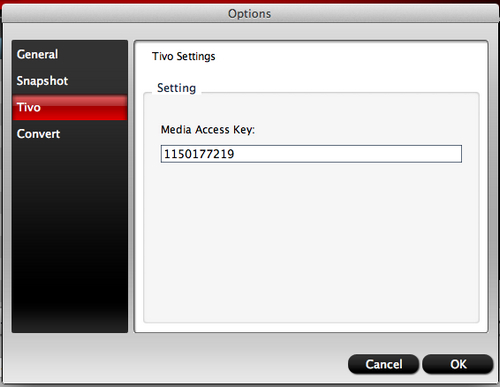
Convert
CPU: You can choose how many cores you need to use for converting.
Process: Here you can set the maximum simultaneous running process.
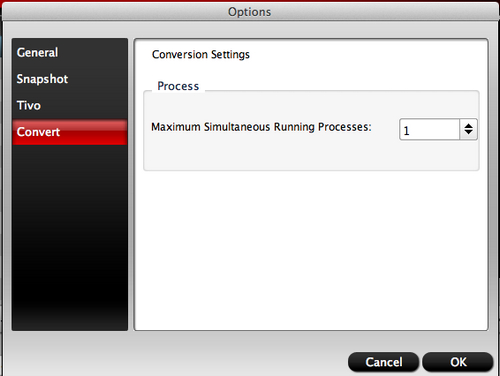

 Home
Home





