With a 1280 x 800 pixels display screen, Toshiba Thrive expresses images with beautiful quality and offers Micro-USB and Micro HDMI ports. In addition, the built-in file management system of Toshiba Thrive makes it easier to find and access files in Honeycomb. Because of the long battery usage and the high definition, many Toshiba Thrive users would like to watch Blu-ray/DVD movie on it.
Though Toshiba Thrive supports many video formats for playback such as MPEG4, H.263, H.264 video with AAC, WAV, ACC+, OGG, AMR, MP3, WMA audio codec, it is still impossible to play DVD movie on Toshiba Thrive. Now you have to rip DVD movie to Toshiba Thrive on Mac, only in this way can you play DVD movie on Toshiba Thrive.
Pavtube DVD Ripper for Mac is highly recommended as the best DVD to Toshiba Thrive converter on Mac. This top DVD to Toshiba Thrive converter on Mac is a must have tool for Mac users to convert DVD movies to Toshiba Thrive on Mac OS X Lion. Plus, this Toshiba Thrive DVD Mac video converter allows you freely select subtitles for your DVD movie for output. Before start the conversion, please download and install the Pavtube DVD Ripper for Mac to your Mac computer, and besides you need connect an external DVD drive to your Mac to import DVD resources.
Guide: How to rip DVD movie to Toshiba Thrive on Mac with subtitles?
Step 1: Import DVD movie to Pavtube DVD Ripper for Mac.
Click the add button to import DVD folders, DVD ISO/IFO files to the Toshiba Thrive DVD Mac video converter. Then you can check the blanks in front of the main movie and click the option of subtitle to select out a subtitle you want.
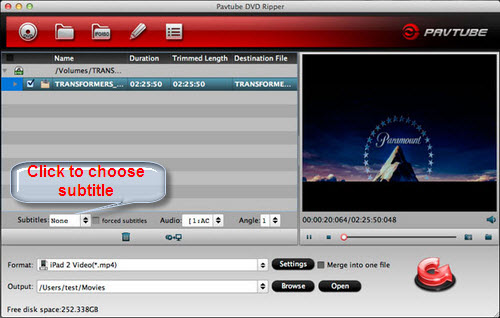
Step 2: Choose MP4 format for DVD to Toshiba Thrive conversion on Mac.
To convert DVD movies to Toshiba Thrive on Mac, you should click on the format bar to select output format. As is mentioned above, MP4 format is the best. So, click and choose Common Video >> H.264 Video (*.mp4).
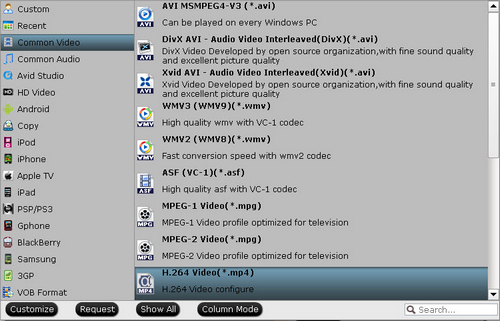
Step 3: Set advanced settings for playing on Toshiba Thrive.
Pavtube DVD to Toshiba Thrive converter on Mac allows users clicking “Settings” button to adjust audio and video parameters before ripping DVD to Toshiba Thrive on Mac. The adjustable settings include codec name, aspect ratio, bit rate, frame rate, sample rate and audio channel.
Step 4: Convert DVD to Toshiba Thrive MP4 video on Mac.
When the above mentioned steps are finished, you can click “Convert” button to start ripping DVD to Toshiba Thrive MP4 video on Mac. Once the ripping task is completed, just click “Open” button to get the final output files. With above simple steps, you can easily convert DVD movie to Toshiba Thrive on Mac for playing and play DVD movie on it wherever and whenever.

 Home
Home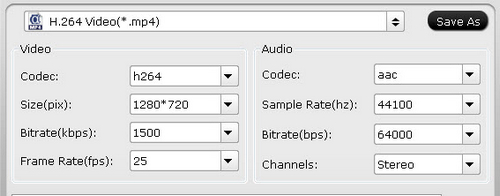
 Free Trial DVDAid for Mac
Free Trial DVDAid for Mac






