Both Optoma PK201 and Optoma PK301 feature a in-device media player and a micro SD card slot that supports expanding capacity up to 16 GB in size, which gives Optoma PK201 and PK301 the ability to directly project movies and videos on a surface when you staying at home or in a hotel for entertainment. The thing is that the built-in player is only working with video files in certain file types. That means to play Blu-ray, DVD and various videos on Optoma PK201 and Optoma PK301, you need a tool to help you convert Blu-ray, DVD and various videos to Optoma PK201 and Optoma PK301. Go to see a detailed guide on this in the following contents.
Step-by-step guide:
How to convert Blu-ray, DVD and various videos to Optoma PK201 and Optoma PK301 with Pavtube Blu-ray video to Optoma PK201/301 converter?

Step 1: Free download Pavtube Blu-ray video to Optoma PK201/301 converter, install and launch it
Once launch it, click “Add Video” to load your various video files, like MKV, WMV, MTS/M2TS, TiVo, etc. and click “Load BD/DVD” to add your Blu-ray or DVD movie files.
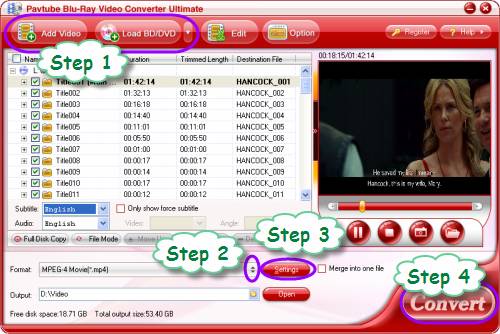
Step 2: Select output format for Optoma PK201 and Optoma PK301
To play Blu-ray, DVD and various videos on Optoma PK201 and Optoma PK301, it is necessary to know the video formats supported by Optoma PK201/301, they are AVI, MOV, MP4 and 3GP. That means you need convert Blu-ray, DVD and various videos to a format among the four by using Pavtube Blu-ray video to Optoma PK201/301 converter to satisfy Optoma PK201/PK301. Taking MP4 for example, click on the drop-down list of “Format”, and then follow “Common Video”> “MPEG-4 Movie (*.mp4)”.
If you would like to use the Optoma PK201 and Optoma PK301 as an iPod or iPhone display, you can then choose “iPod” or “iPhone” preset as output format.
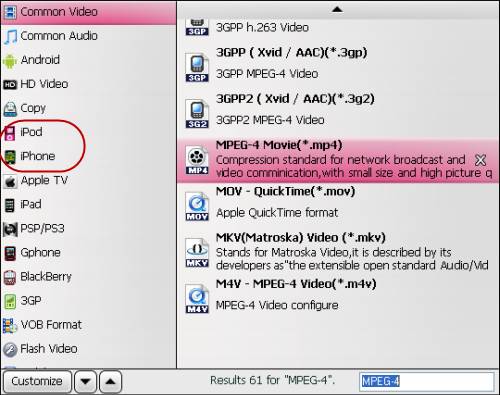
Step 3: Adjust video and audio parameters to optimize the output file quality
Click “Settings” button, then you will be able to adjust audio and video parameters to have good control of the output file quality. The adjustable settings include codec, aspect ratio, bit rate, frame rate, sample rate, and audio channel. An 800x600 resolution is recommended to convert Blu-ray, DVD and various videos to Optoma PK201 and Optoma PK301 for better projection.
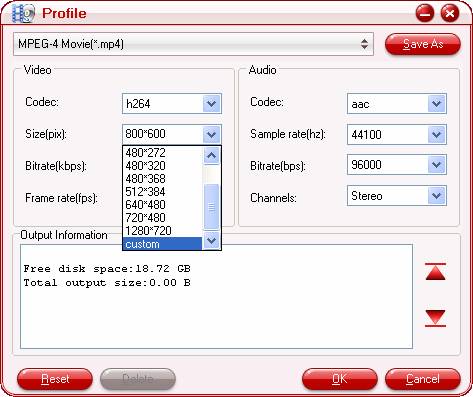
Step 4: Convert Blu-ray, DVD and various videos to Optoma PK201 and Optoma PK301
Click “Convert” button to convert Blu-ray, DVD and various videos to Optoma PK201 and Optoma PK301 with Pavtube Blu-ray video to Optoma PK201/301 converter. Once the conversion is done, you can click “Open” button to get the output files to realize the goal of playing Blu-ray, DVD and various videos on Optoma PK201 and Optoma PK301. Hope this helps.
Useful Tips
- How to transfer DVD movies to Optoma PK201 mini projector?
- How to play blu-ray and DVD movies with Samsung SP-H03 Pico Projector?
- How to project blu-ray and DVD movies with AAXA P2 Pico Projector?
- Projecting blu-ray and DVD movies with Optoma PK301/ PK201 Pico Projector
- How to convert blu-ray movies, DVDs and HD videos to Optoma PK301/201 Pico Projector video on Mac OS X?
- Customize blu-ray movies, DVDs for Samsung SP-H03 Pico Projector

 Home
Home Free Trial Video Converter Ultimate
Free Trial Video Converter Ultimate





