The Ainol Novo7 comes with a 7-inch capacitive touchscreen with an 800x480 pixel display, and includes 512MB RAM, 8GB onboard storage, a microSD card slot, Wi-Fi, a VGA front facing camera. We can easily find that the Novo 7 tablet only supports MP4 (MPEG-4, H.264) video files. So when you decide to transfer HD videos such 1080p MKV, VOB, AVI, WMV, MP4, MTS, MOV, TiVo and FLV videos to the Novo 7, you need to convert these videos to Novo 7 friendly format firstly. Besides, it’s necessary to convert them to a smaller file size to save the memory card space of Novo 7.

In order to enjoy 1080p videos on Novo 7, many people have tried a lot of ways to convert 1080p videos to Novo 7 on Mac, but the video quality is rather poor. Now, the 1080p HD Video to Novo 7 converter for Mac comes and helps you transcode Full HD videos to Novo 7 compatible formats with the original video and audio quality. This powerful Mac Full HD to Novo 7 video converter is called Pavtube Video Converter for Mac.
Pavtube Novo 7 1080p Mac video converter supports convert 1080P AVCHD, MTS, M2TS, MKV, VOB, FLV, TiVo, AVI etc to MP4, MPEG-4, H.264 etc Novo 7 supported formats and import the converted 1080p HD files to Ainol Novo 7. Below is the detailed guide on how to transcode 1080P HD video to Novo 7 on Mac. You can follow the guide step-by-step.
Step 1: Add/Import 1080P HD videos to the best Novo 7 Mac HD Video Converter.
Launch the best Novo 7 Mac HD Video Converter. Click the button “File” to add 1080P HD video files to the Novo 7 Mac HD Video Converter. If it is necessary, you can double click the each file to have a preview.
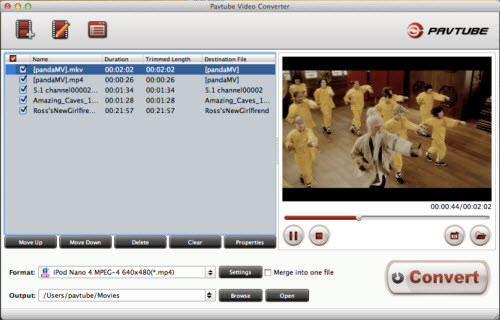
Step 2: Select an output format for Novo 7.
Click on the format bar and then move your pointer to “Android”, under the sublist, Nook Color (*.mp4) is compatible with Novo 7 playing.
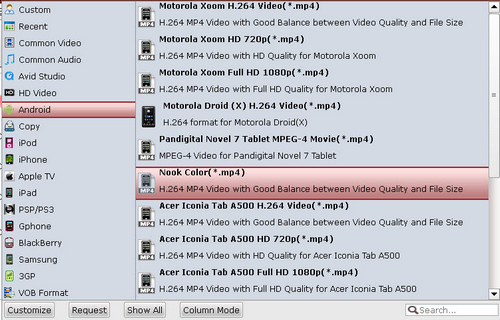
Step 3: Click “Settings” icon to adjust audio and video parameters.
Click the “Settings” icon and you will face a new interface named “Profile Settings”. You can adjust codec, bit rate, frame rate, sample rate and audio channel in the interface according to your needs and optimize the output file quality. You’d better set the Video Size (pix) as 800*480.
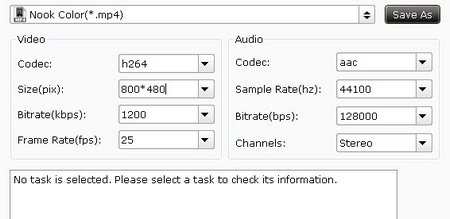
Step 4: Start to convert 1080p HD videos to Novo 7 MP4.
Click the convert button and the conversion will start at once. After the conversion finished, you need connected and transfer the converted videos to Novo 7 and then you can freely enjoy these videos whenever and wherever you want.
Useful Tips
- How can I play DVD movies on my Google Nexus 10?
- Transfer DVD ISO/IFO to Microsoft Surface RT & Pro
- How to Convert and Play DVD movies on Microsoft Surface RT or Pro Tablet
- Download/Put DVD movies onto Kindle Fire HD
- DVD Ripper for Kindle Fire HD - Convert/rip DVD ISO/IFO to MP4 for Kindle Fire HD
- Copy DVD ISO image to Nexus 7 with best video quality

 Home
Home Free Trial Video Converter for Mac
Free Trial Video Converter for Mac





