The Samsung Galaxy S phones, like Samsung Vibrant, Captivate, Epic 4G and Fascinate offer supports to a wide range of 1280 x 720 HD videos at 30fps, including DivX, XviD, MPEG4, H.263, H.264, WMV, VC-1 format: 3gp(mp4), AVI(divx), MKV, FLV, and H.263Sorenson. Does that mean the phones natively play MKV files? Yes, the native player does play MKV files, but note that MKV is just a container format which can contain different video codecs, only a small subset of these codecs can be recognized by Samsung Galaxy S. So, if your MKV files are unplayable on your Samsung Vibrant, Captivate, Epic 4G or Fascinate, you can consider using a Samsung Galaxy S Video Converter to transfer MKV files to Samsung Galaxy S workable file formats, like MPEG-4(*.MP4). The following guide would shed some lights on this point, just feel free to see if it is what you are looking for.
Detailed instruction:
How to play MKV files on Samsung Galaxy S phones, like Samsung Vibrant, Captivate, Epic 4G and Fascinate?
If you are running a Mac computer, please refer to how to copy MKV movies to Galaxy S on Mac?

Step 1: Free download Pavtube Samsung Galaxy S Video Converter, install and launch it
Once run the program, click “Add Video” button or "Add from folder" button to load your MKV files into Samsung Galaxy S Video Converter.
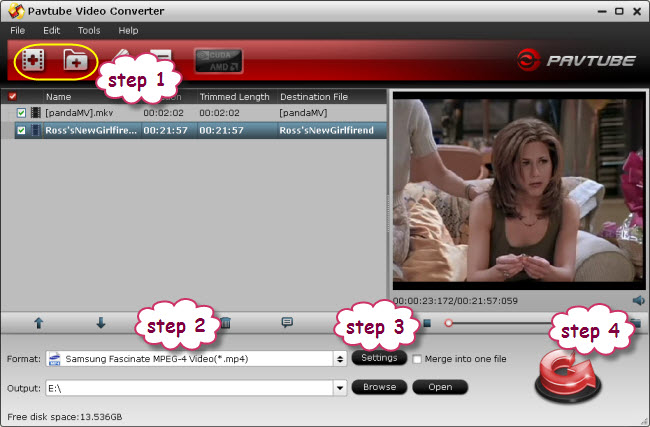
Step 2: Select output format for Samsung Galaxy S
Samsung Galaxy S Video Converter provides format presets specially designed for Android phones, if you wanna play MKV files on Samsung Galaxy S, you just need transfer MKV files to Samsung Galaxy S compatible file formats. Please do as below:
Click on the dropdown list of format, and then follow “Samsung”> “Samsung Fascinate MPEG-4(*.mp4)”. The format is available for all Galaxy S phones, including Samsung Vibrant, Captivate, Epic 4G and Fascinate.If you are using Samsung Galaxy S I9000 or Galaxy S II I9100, Pavtube Galaxy S Video Converter offers presets for the two models. You can simply select your desired preset under “Samsung” option.
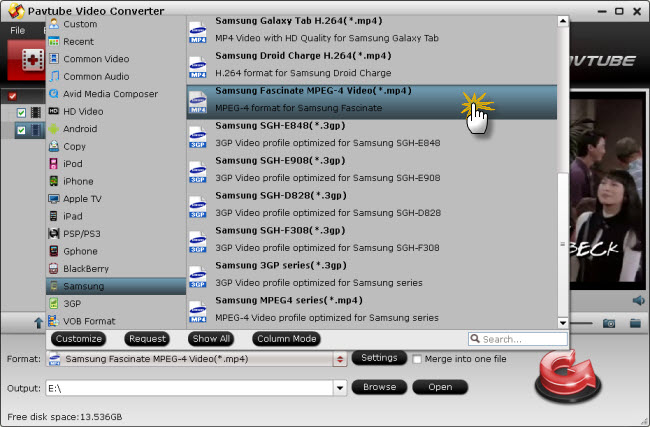
Step 3: Adjust video and audio parameters
To transfer MKV files to Samsung Galaxy S by using Samsung Galaxy S Video Converter, you are allowed to adjust video and audio parameters to customize the output file quality. Click “Settings” button, then you will be able to adjust codec name, aspect ratio, bitrate, frame rate, sample rate, and audio channel in the following window.
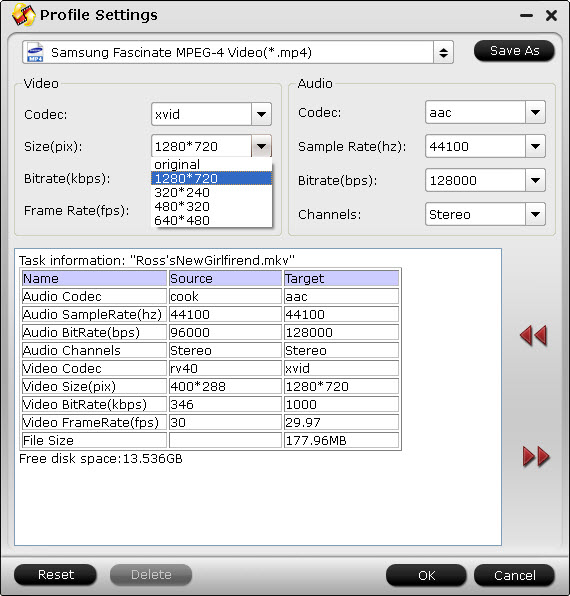
Step 4: Transfer MKV files to Samsung Galaxy S
When the above mentioned 3 steps are finished, you can click the big button “Convert” to convert MKV files to Samsung Galaxy S. With multi-thread encoding technology and optimized audio and video in sync technology, Pavtube Samsung Galaxy S Video Converter can finish conversion at speed, and will never let you encounter troubles caused by audio and video out of sync issues. In addition, it adopts unique built-in codec, which can absolutely ensure not to install any codec on your computers to disturb the original systems. Once the conversion is finished, you can click “Open” button to get the final output files with ease. And now you are ready to play MKV files on Samsung Galaxy S phones, including Samsung Vibrant, Samsung Captivate, Samsung Epic 4G and Samsung Fascinate.
Besides providing software app to convert MKV files to Galaxy S, Pavtube Studio also developed Blu-ray Ripper software to help users watch Blu-ray movies on Galaxy S phones.

 Home
Home Free Trial Video Converter
Free Trial Video Converter





