WD TV Mini Media Player provides an easy and affordable way to play back your digital media on your wide screen TV. It serves as a conduit between your TV set and USB drive storage, no matter it is a camcorder, a humble flash drive, or an external HDD. Simply connect WD TV Mini to your TV, plug a USB-connected storage into the player and you are ready to enjoy all your digital media in DVD quality playback.
WD TV Mini Media Player supported media formats:
Videos:
AVI (Xvid, AVC, MPEG4), MPG/MPEG, VOB/ISO, MP4/MOV (MPEG4), RM or RMVB 8/9/10
Audios:
MP3, WAV/PCM/LPCM, WMA, AAC, FLAC, MKA, OGG, APE
From the above list we can see that VOB is a playable format for WD TV Mini Media Player, does it mean that WD TV Mini can play all kinds of DVDs – whether home made DVDs or commercial DVDs? The answer is WD TV can not decrypt copy protected commercial DVDs, so you have to rip them. This tutorial aims to show you how to make it possible for you to watch commercial DVDs on your wide screen TV via WD TV Mini Media Player. What you will need is Pavtube DVD Ripper, it not only rips, but it encodes too.
Key Features of Pavtube DVD Ripper
Pavtube DVD Ripper can make you rip, copy and convert any commercial DVDs including Disney DVD, online DVD rentals, etc so that you can enjoy DVD movies via WD TV Mini Media Player. You can learn its main features below:
- Remove DVD encryption including CSS, region code, RCE, Sony ArccOS, UOPs, Disney x-project DRM, etc.
- Full disc copy DVD to Video-TS folder in 1:1 video structure.
- Directly copy DVD to VOB files.
- Convert DVD to M3U8, H.265, MP4, MKV, AVI, WMV, 3GP, etc format video.
- Extract MP3, FLAC, WMA audio from DVD.
Now Following the detailed operating steps to start to rip DVD to WD TV Mini Player.
How to Rip commercial DVDs to WD TV Mini Media Player?
Step 1: Click “DVD Rom”, “DVD Folder” or “IFO/ISO” to load DVD files into this program.

Step 2: Select subtitle and audio track
Click on the pull down menu of “Subtitle” and “Audio” respectively to select your needed subtitle and audio language.
Step 3: Select output format for WD TV Mini Media Player
Click on the drop-down list at the end of “Format” to choose an output format for WD TV Mini Media Player. Your selection should be in the range of AVI (Xvid, AVC, MPEG4), MPG/MPEG, VOB/ISO, MP4/MOV (MPEG4), RM or RMVB 8/9/10. Here I select “Xvid AVI” as an example:
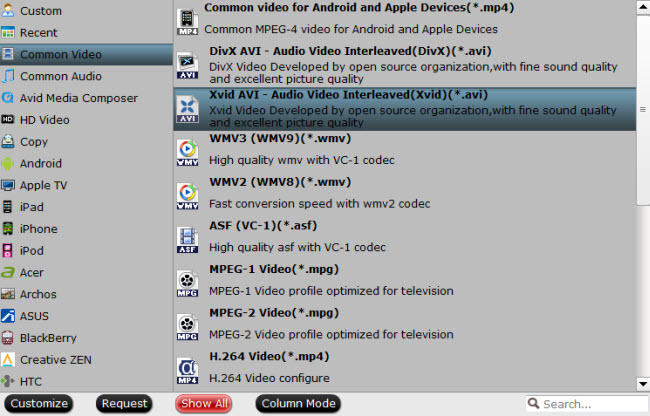
Step 4: Click “Settings” button to adjust video and audio parameters
The user manual tells us that when playback .avi (Xvid) video files, WD TV Mini supports up to 720*576 30fps or 720*480 30fps, so we need to follow the manual while ripping a DVD.
Step 5: Click “Convert” button to start DVD ripping
Once finished, you can get the generated files for WD TV Mini via clicking on “Open” button with ease. Afterwards, just copy the output files to My Passport portable hard drive or other USB drive, and then connect WD TV Mini to your TV, plug your USB drive into the player and you are ready to enjoy the movies ripped from your commercial DVDs.
Besides WD TV, you also can enjoy these DVD AVI rips on Seagate, Mede8er, AC Ryan, etc and your DVD Player.
Useful Tips
- Enjoy Blu-ray movies on HDTV with WD TV Live Plus HD Media Player
- Play MKV AC3 5.1/DTS 5.1 audio with WD TV players- BD/DVD rip to MKV
- How to make region-free DVD ISO file for playback on WD TV?
- Enjoy commercial DVDs on WD TV Mini Media Player
- How to Rip Blu-ray to WD TV with Chapter Markers and lossless DTS Audio?
- Rip commercial DVDs on Mac for playing on WD TV Mini Player

 Home
Home Free Trial DVDAid
Free Trial DVDAid






