Pavtube Blu-ray Video Converter Ultimate is recommended as a best tool to help put Blu-ray movies, DVDs and videos to Archos 7 optimized videos. Pavtube Blu-Ray Video Converter Ultimate is able to finish conversion at super high speed, and will never let you encounter troubles caused by out of sync. In addition, it adopts unique built-in codec, which can absolutely ensure not to install any codec on your computers to disturb the original systems.
You may download and install trial of Pavtube Blu-Ray Video to Archos 7 Converter Ultimate and try it out. It is 100% clear software and allows you to access all the functions. Now please find a step-by-step guide of converting Blu-ray discs, DVDs and videos to Archos 7 optimized videos below:
Step 1. Run the Blu-Ray Video to Archos 7 Converter Ultimateand import source video files.
Once run the converter, click “Add Video” to load your video files like MTS/M2TS, MKV, MOV, TOD, TiVo, etc. and click “Load BD/DVD” to load your DVD and Blu-ray movie files. The Blu-ray DVD to Archos 7 Converter supports batch conversion, so you can add multiple files to it at a time. To combine several items (video, DVD and Blu-ray movie) into a single file, just tick off the checkbox of “Merge into one file”.
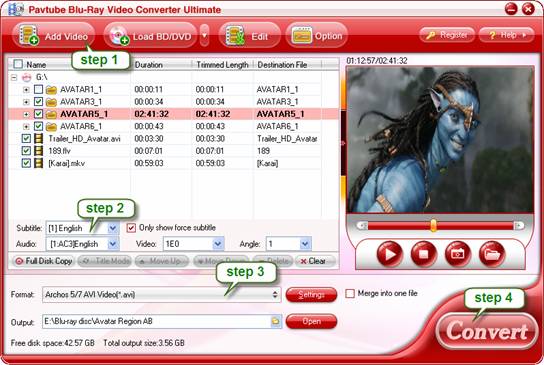
For BD/DVD to Archos 7 ripping, you’re suggested to check the main title (usually the one with longest duration) only and leave other chapters unchecked.
Step 2. Set audio track and subtitles for selected chapters.
If your sources are video files, please skip this step. To set Audio track, click on the Audio box and select an audio track with desired language. Set subtitles in the same way. There is a box of “Force Subtitles” too. When you set English as subtitle and check the box of “Force Subtitles”, the subtitle appears only when languages other than English is spoken. For example, in the movie Avatar, I select English subtitle and set Force Subtitles, the subtitle appears only when the Navi language is spoken.
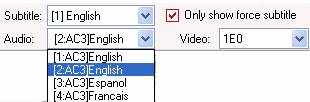
Step 3. Set output format for watching Blu-ray movies on Archos 7
Click the “Format” bar, and choose an appropriate format for Blu-ray/DVD/Video to Archos 7 conversion. Pavtube Blu-ray Video Converter Ultimate provides presets for Archos 5, Archos 7, Archos 605, Archos 705, Archos 704, Archos 504, Archos 604, etc, so you may select a specific format of Archos tab. The “Archos 5/7 AVI Video (*.avi)” is recommended for converting 720*480 DVD that has no black bars. For Blu-ray to Archos 7 conversion you need to click on "Settings" button and set a 16:9 video size to maintain full screen display on Archos 7. Find video “Size” in Settings window, select “custom” from dropdown list, and input 800*480.
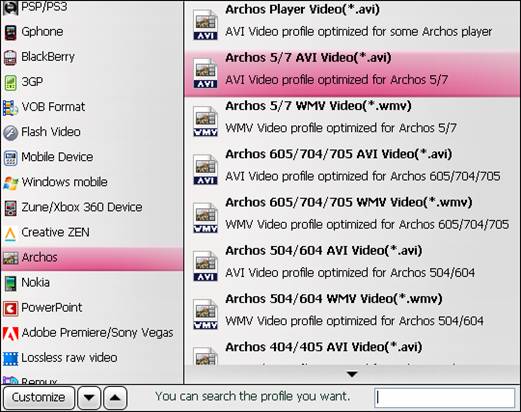
As you see, the application offers a wide variety of formats developed for smartphones running Android OS, like Nexus One, HTC Evo 4G, and more.
Step 4. Start ripping or converting Blu-ray movie and video to Archos 7 video.
Now click "Convert" button to start ripping Blu-ray and DVD movie to Archos 7, or converting video to Archos 7 video. You may check "Shut down computer after conversion" and leave it be in the ViewLog windows. Once the conversion task is finished, you can click “Open” button to get the final output files for your Archos 7 and sync the converted videos to play freely on Archos 7.
Useful Tips
- How can I play DVD movies on my Google Nexus 10?
- Transfer DVD ISO/IFO to Microsoft Surface RT & Pro
- How to Convert and Play DVD movies on Microsoft Surface RT or Pro Tablet
- Download/Put DVD movies onto Kindle Fire HD
- DVD Ripper for Kindle Fire HD - Convert/rip DVD ISO/IFO to MP4 for Kindle Fire HD
- Copy DVD ISO image to Nexus 7 with best video quality

 Home
Home Free Trial Video Converter Ultimate
Free Trial Video Converter Ultimate





