The Samsung Galaxy Tab offers everything the iPad doesn’t, from multi-task functionality (the ability to run more than 1 application at once), expandable memory, to access Android Market with thousands of apps to list a few. So what do you think? Will the Galaxy Tab break iPad’s sales records? No matter who will be the winner, both iPad and Galaxy Tab are nice platforms for users to watch HD video contents. Taking iPad aside, the Samsung Galaxy Tab features a 7-inch, 1024 x 600 pixels capacitive touchscreen, and provides supports for a wide range of multimedia formats, including DivX, XviD, MPEG4, H.263, H.264 and more, which maximizes the joy of entertainment. “But how to watch Blu-ray and DVD movies on Samsung Galaxy Tab?” You may wanna know. No worry, just feel free to find a detailed guide from the following contents.

Required software application:
Pavtube Blu-ray DVD to Galaxy Tab converter.
This Blu-ray Ripper for Galaxy Tab software handles Blu-ray movies and DVDs for playing on Galaxy Tab 7.0 Plus, Galaxy Tab 7.7, Galaxy Tab 8.9, Galaxy Tab 10.1 and the new Galaxy Tab 2 7.0 and Galaxy Tab 2 10.1. It assists users in ripping DVD to Galaxy Tab 10.1 with subtitles, as well as ripping Blu-ray movies to DLNA compatible format for Galaxy Tab Allshare. As an addition to the Windows version, the Mac version of Blu-ray DVD to Galaxy Tab converter helps users get Blu-ray movies on Galaxy Tab 10.1 on Mac and convert DVD to Galaxy Tab 10.1 on Mac.
Step-by-step instruction:
How to watch Blu-ray and DVD movies on Samsung Galaxy Tab?
Step 1: Free download Pavtube Blu-ray DVD to Galaxy Tab converter, install and run it
Once run it, click “BD/DVD Disc”icon, “BD/DVD Folder” icon or “IFO/ISO” icon to load your souce movie files.
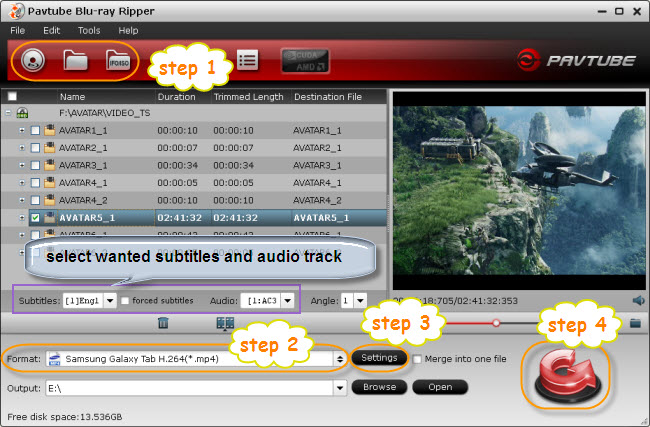
This Blu-ray DVD Ripper for Galaxy Tab software checks the main title for you automatically soon after loading. Plus, it allows you to select wanted subtitles stream and audio track to be preserved in the output files.
Step 2: Select output format for Samsung Galaxy Tab
Samsung Galaxy Tab supports a wide range of multimedia formats, including DivX, XviD, MPEG4, H.263, H.264 and more, so you just need pick a format among them to rip/convert Blu-ray and DVD to Galaxy Tab. Pavtube software makes things much easier by providing optimized format preset for Galaxy Tab. As for exporting video files suitable for Galaxy tablet playback, click on the pull down menu of “Format”, and follow “Samsung”> “Samsung Galaxy Tab H.264 (*.mp4)”. If you are using Galaxy Tab 10.1, you can choose "Samsung Galaxy Tab 10.1 (*.mp4)" instead.
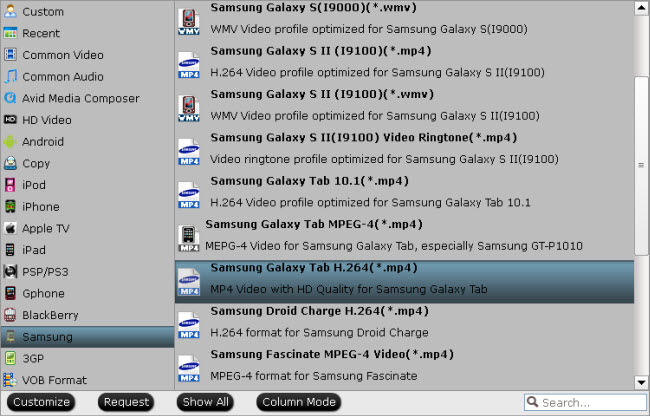
Step 3: Custom audio and video settings
Pavtube Blu-ray DVD to Galaxy Tab converter allows users adjusting audio and video parameters to custom output file quality for Galaxy Tab. Click “Settings” button, then you will be able to change all the settings in the following window, including codec, aspect ratio, bit rate, frame rate, sample rate and audio channel. If you think this step is a little troublesome, you can totally skip it, because the default settings will guarantee a well playback quality on your Tab slate.
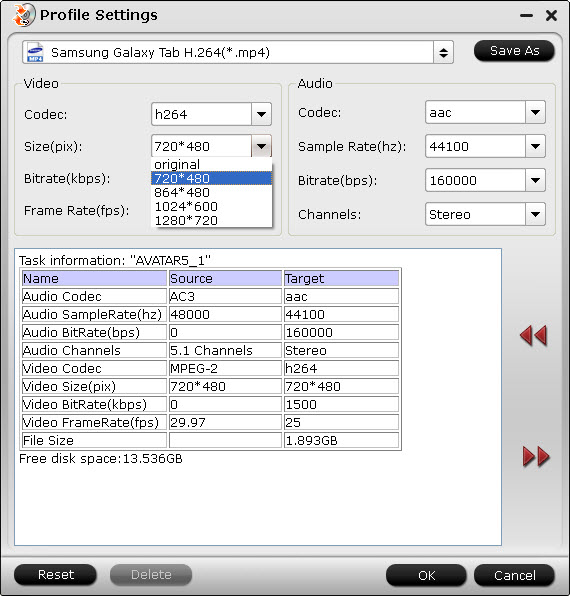
Step 4: Rip/convert Blu-ray and DVD to Galaxy Tab
When the above mentioned 3 steps are finished, you can click “Convert” button torip/convert Blu-ray and DVD to Galaxy Tab compatible file format. Pavtube Blu-ray DVD to Galaxy Tab converter adopts advanced audio and video encoding technology, which will never let your encounter troubles caused by audio and video out of sync issues. Once the ripping task is completed, you can click “Open” button to get the final output files with ease. Transfer video files from PC to Samsung Galaxy Tab with Kies and now you are able to watch Blu-ray and DVD movies on Samsung Galaxy Tab whenever and wherever.
Useful Tips
- How can I play DVD movies on my Google Nexus 10?
- Transfer DVD ISO/IFO to Microsoft Surface RT & Pro
- How to Convert and Play DVD movies on Microsoft Surface RT or Pro Tablet
- Download/Put DVD movies onto Kindle Fire HD
- DVD Ripper for Kindle Fire HD - Convert/rip DVD ISO/IFO to MP4 for Kindle Fire HD
- Copy DVD ISO image to Nexus 7 with best video quality

 Home
Home Free Trial BDMagic
Free Trial BDMagic






