Barnes & Noble has unveiled its 7-inch Nook HD and 9-inch Nook HD+ to take the fight to the lower end of the tablet market. The Nook HD features a 1.3GHz dual-core processor, 7-inch 1440 x 900 display and expandable storage via microSD slot. The Nook HD+ comes with a 9-inch screen and boasts a Full HD display, 1.5GHz dual-core processor and expandable memory through microSD slot. When it comes to media offerings, the Nook HD/HD+ is not on the level as the Kindle Fire or iPad. It does offer movies and TV shows, but currently its offerings are disappointing, as the movies and TV shows you’d most like to see just aren’t here, such as many of the latest and greatest ones. How about backing up some of your already-have movies onto Nook HD/HD+ for playback on the go? It seems a good idea to make use of your on-hand movie sources. But due to copy protections as well as format restriction issues, not all kinds of video files are compatible with Nook HD and Nook HD+. In that case, you need to convert the unsupported files to a format that is playable with your device. The following guide aims to tell how to transcode 1080p MKV/AVI/VOB/TiVo/MOV, Blu-ray, DVD movies to Nook HD/HD+ in detailed steps.
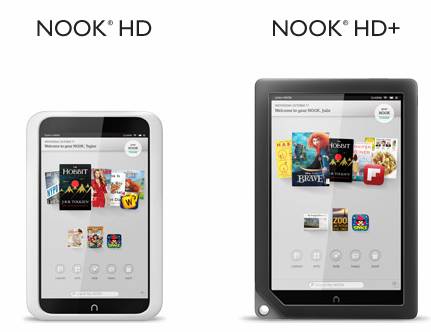
Software Requirement
Pavtube Blu-ray Video Converter Ultimate - as an ultimate video conversion tool, this program is capable of handling a wide rage of movie files, including commercial Blu-ray and DVD movies, Blu-ray ISO file, DVD IFO/ISO file, Blu-ray/DVD folder, camera footage (.MXF, AVCHD .MTS/.M2TS, .MOV, AVI…), TiVo recordings, and common video files in 1080p or 720p quality (MKV, MOV, AVI, VOB, etc.). It comes with optimal format preset for Nook HD, so that you can get files with best video and audio quality when viewing on your Nook HD/HD+ tablet.
![]() Free download Blu-ray Video Converter Ultimate
Free download Blu-ray Video Converter Ultimate
[How to copy 1080p MKV/AVI/VOB/TiVo/MOV, Blu-ray, DVD movies to Nook HD/HD+]
1. Import source media into Pavtube Blu-ray Video Converter Ultimate
Run Blu-ray Video Converter Ultimate as a versatile 1080p video to Nook HD/HD+ Converter. There are four ways available for you to import source files:
Click “Disc” icon to import BD/DVD from BD/DVD ROM;
Click “Folder” icon to import BD/DVD from a folder;
Click “IFO/ISO” icon to open a *.IFO or *.ISO file;
Click “Add video” icon to add common video files that you want to convert.
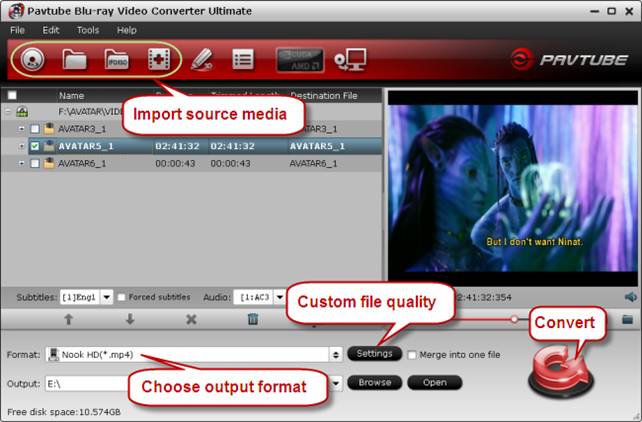
2. Choose output format for Nook HD/HD+
Pavtube software offers optimal format profile for Nook HD. Move to “Format” menu first, and then follow “Android” > “Nook HD (*.mp4)”. This format preset will ensure a well playback quality on either your Nook HD or Nook HD+ without any audio and video out of sync issues. Plus, you can click “Settings” button to custom file quality on “Profile Settings” panel.
The best settings for Nook HD/HD+
Video
Codec: h264
Size (pix): 1280*720 (720p quality)
Bit rate (kbps): 1,500
Frame Rate (fps): 24
Audio
Codec: aac
Sample Rate (hz) 44,100
Bit rate (bps): 128,000
Channels: Stereo
Tips:
1) If you have higher expectation on image quality and do not mind generating a relatively large file size, you can change the video bit rate higher than 1,500 kbps. In general, the higher bit rate, the bigger output file size.
2) If you would like to experience 1080p quality on Nook HD+, you can set the video resolution at 1920*1080.
3) If you are not using the currently version of Pavtube software, you can go to Profile Patches Page to download a format patch for your Nook HD tablet.
3. Backup movies to Nook HD+/HD
Click the big button “Convert” to start transcoding 1080p video to Nook HD/HD+ supported MP4 format. Once the conversion finished, you can click “Open” button to get the generated videos with ease. Read how to put videos to Android device via USB connection.
Extended Readings - Tablets Compared: Nook HD and HD+ vs. iPad, Nexus and Fire
Nook HD vs. the 7-inch Competition
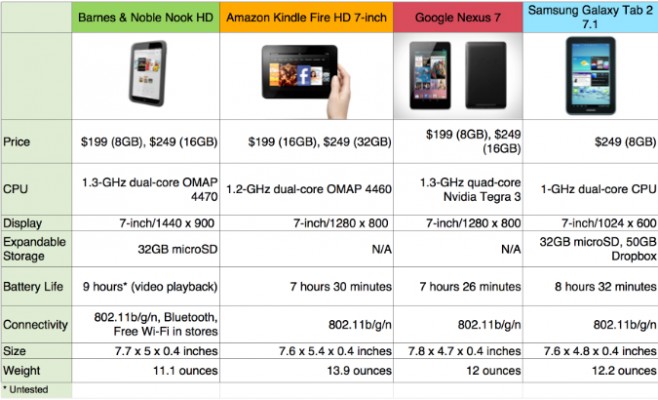
Nook HD+ vs. the Big Tablet Competition
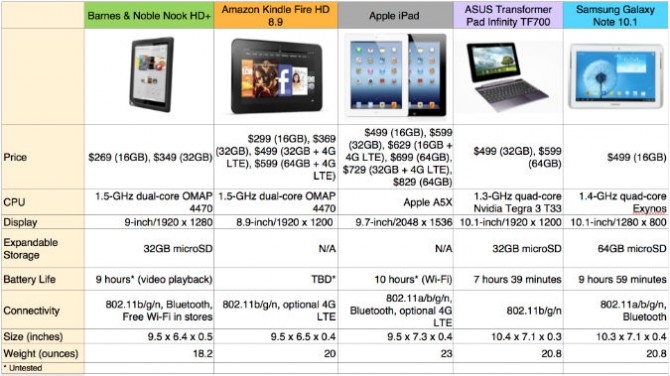
Useful Tips
- How can I play DVD movies on my Google Nexus 10?
- Transfer DVD ISO/IFO to Microsoft Surface RT & Pro
- How to Convert and Play DVD movies on Microsoft Surface RT or Pro Tablet
- Download/Put DVD movies onto Kindle Fire HD
- DVD Ripper for Kindle Fire HD - Convert/rip DVD ISO/IFO to MP4 for Kindle Fire HD
- Copy DVD ISO image to Nexus 7 with best video quality

 Home
Home Free Trial Video Converter Ultimate
Free Trial Video Converter Ultimate





