The other day I was asked by a friend, if there is any solution that he could watch Blu-ray movie in his car. He has a brand new Pioneer In-Dash A/V receiver, and it plays DVD, Divx video, MP3, WMA etc but for Blu-ray movies. Well, actually there is some way to settle it down. Say, rip Blu-ray disc to common videos like MP4, MOV, M4V and transfer the files to iPod Classic, connect iPod with Pioneer A/V deck via the USB port, and then the movie will be ready for playback. How to rip Blu-ray disc/ file into iPod compatible video clips? Here I would like to recommend an easy and effective tool, Pavtube Blu-ray Ripper. It allows you to remove the copy protections and convert Blu-ray movie to various popular video and audio formats on Mac. The following guide tells you in detail how to rip Blu-ray disc and you may download demo version of Blu-ray Ripper for Mac and have a try.
Step 1. Load Blu-ray disc/ folder.
To rip Blu-ray disc on Mac, an external BD drive is essential. Hook up the BD drive with your Mac and launch Blu-Ray Ripper. Click on “DVD Folder”, browse to the drive and click “Choose”. You do not have to open the any of the folders. When the M2TS files are imported to file list, check the main movie and leave other files unchecked. The main movie is the largest M2TS file. Double click and preview it if you are not certain. Protected Blu-ray folders can be loaded to the ripper in the same way. Right below the file list you can find Audio track option in which dubbings of different languages are listed for your choice.
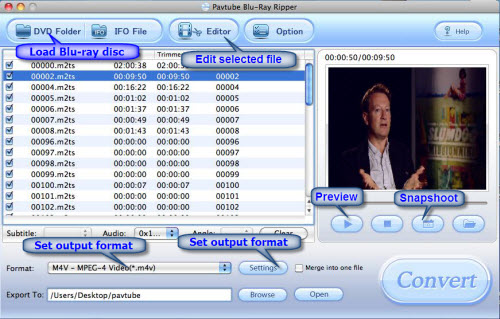
(Tip: you can click “Edit” button to perform edit functions such as crop, trim, flip, effect, watermark and audio replace.)
Step 2: Set Output format.
Click on “Format” bar when you’d like to specify an output format. Point to iPod group and select an output format, for example, M4V. Click on “Settings” if you want to further customize video and audio parameters and click on “OK” to confirm after complete settings. In Export to box you could specify destination for the ripped file.
Step 3: Start ripping.
Click on “Convert” button to start Blu-Ray to M4V conversion. The ripper will remove the protections and generate desired M4V file. After conversion you can sync these file to iPod for watch over In-Dash A/V Receiver.

 Home
Home Free Trial BDMagic for Mac
Free Trial BDMagic for Mac






