This guide is written to help Mac guys that wanna put their TiVo shows to Motorola Droid (X) for play back. It focuses on downloading TiVo shows to Mac, converting TiVo episodes to Motorola Droid optimized videos (MP4, 850*480), and synchronizing converted shows to Motorola Droid.
Software you’ll need:
TiVoDecode Manager
Pavtube Video Converter for Mac
Please find a step-by-step tutorial of transferring and converting TiVo to Motorola Droid optimized videos below:
1. Transfer TiVo recordings to Mac (or MacBook)
Although the TiVo Desktop software for the Mac (supplied by TiVo) does not allow users to transfer TiVo recordings to Mac, you can transfer TiVo to Mac with specific software as long as your TiVo box is connected to your home network. Once you’ve recorded your favorite shows on your TiVo box, freeware like the TiVoDecode Manager can accomplish this task for you. Run the TiVoDecode Manager, and enter your TiVo's IP address in the “TiVo IP Address” box. Next click the Prefs button in the lower-right corner. Fill in the Media Access Key. A list of shows on your TiVo will appear in the Now Playing list. Select the show and click “Add Show To Queue”. The selected show now appears in the Download Queue list. Click Download Location to select where you want to save it. The app allows you to convert TiVo shows to MPEG-4 video for iPod as well.
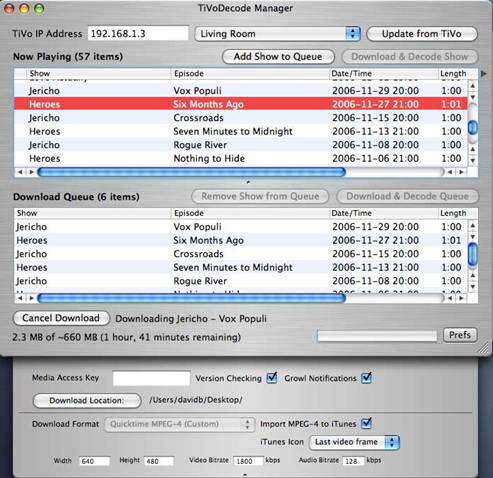
As mentioned above, the freeware TiVo Decode Manager is capable of decrypting and converting TiVo HD recordings to MPEG-4 HD format for iPod from the TiVo box. If you have encrypted TiVo files on Mac, or you would still like to customize the converted TiVo shows for playing back via devices like PS3, PSP, Apple TV, Xbox 360, etc, Pavtube TiVo Converter for Mac is worth trying.
2. Converting TiVo recordings to Motorola Droid compatible format.
You may download and install the Mac TiVo to Motorala Droid Converter (intel processor oriented, for powerpc version please go to product page) and try it out. The trial gives you full access of the features, but creates video with a Pavtube logo on the screen. Now please refer to the below how to convert encrypted TiVo recordings to Motorola Droid:
Step 1. Input Media Access Key.
Launch Pavtube Video Converter, Click on the "Option" button, switch to TiVo tab, and enter your Media Access Key. Click "OK" to confirm.
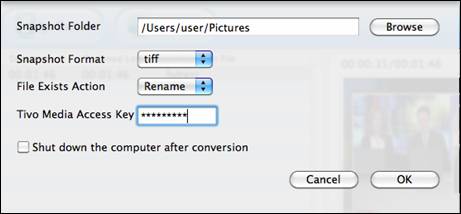
Step 2: Import TiVo files to the Mac TiVo to Motorola Droid Converter.
Launch Mac TiVo to Motorola Droid Converter, click “Add” to load TiVo shows. Preview the TiVo shows as you like by clicking the “Preview” button.
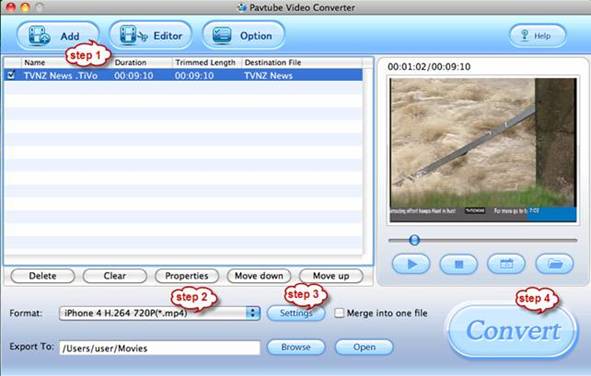
Step 3: Select an output format for transferring TiVo to Motorola Droid on Mac
Click on the pull down menu of "Format" and you will find various video formats available. Select “Android” > “Motorola Droid (X) MPEG-4 Video (*.mp4)”. This format is specialized for both Motorola Droid X and Motorola Droid, which guarantee fluent and perfect video playback on Droid and Droid X.
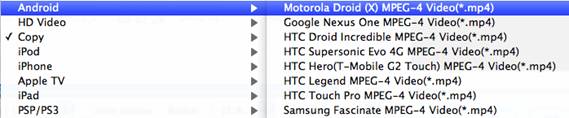
Step 4: Click "Settings" button to further optimize output format
You are allowed to further adjust the output video codec, aspect ratio, bit rate, frame rate, sample rate and audio channels in Settings panel. If you prefer a smaller file size, just click on “Settings” and set the video bit rate down and it will still looks fine on screen. Keep in mind that smaller bit rate value leads to a smaller output file size and lower video quality. To maintain better quality, just set video bit rate up.
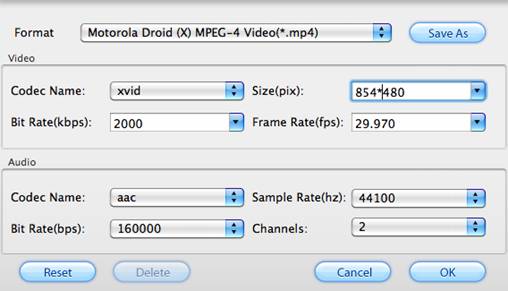
Step 5: Click "Convert" button to start transferring TiVo shows to Motorola Droid videos.
Now click "Convert" button and wait. The popup window will present you all the info such as conversion progress, conversion state, elapsed and estimated conversion time, and generated and estimated conversion file size. Once finished, you can get the output files via clicking on "Open" button effortlessly.
3. Transfer TiVo shows to Motorola Droid for playback.
Finally, you got to transfer the converted TiVo shows to Motorola Droid. Details of Syncing video to Motorola Droid memory card is provided by the official site of Moto. Afterwards you can play the shows freely on Motorola Droid. Wish the guide helps!

 Home
Home Free Trial Video Converter for Mac
Free Trial Video Converter for Mac





