Let's say this in start: if you're very familiar with the DRM format, you'll find this article very basic and obvious. On the other hand, if you're new to the DRM files and are frustrated by issues like below, you may find the several minutes it takes to read the article worthwhile.
"Owning a Samsung Galaxy Note 3. I've had issues loading my son's iTunes videos on to the phablet. I was told that the iTunes files were protected by DRM encryption, and I realized that I needed a DRM removal tool to convert the movies to a Galaxy Note 3 format. But I’m new to video conversion, so would you please suggest an easy to use and straight-forward DRM converter tool? I hope it would make great quality copies of my son’s iTunes videos."

To answer the question in brief, Pavtube ChewTune would be an ideal choice to do so. This topic covers how to make DRM-locked iTunes videos, Amazon videos and Digital Copies viewable on Samsung Galaxy Note 3 phablet by using this little gadget.
Before we start, you can download a trial to see if it is what you are looking for
![]()
![]()
Read before try
1. During the installation your computer will pop up a Windows Security dialogue box saying “Windows can’t verify the publisher of this drive software”. Ignore it and choose “Install this driver software anyway” to continue installing Pavtube ChewTune.
2. At the end of installing, the setup wizard will install Audio Driver onto your computer automatically through windows command line. This will take a few minutes. Don’t skip or abort, it is essential for running ChewTune correctly.
3. To record/convert iTunes files, iTunes must be installed.
4. To convert Windows Media files, Windows Media Player is required.
Transfer iTunes videos, Digital Copies, and Amazon videos to Galaxy Note 3
1. Add DRM videos
Launch Pavtube ChewTune, and click “Add Video” button or “Add from folder" button to browse and import source media. Note that Pavtube ChewTune can only handle authorized DRM files downloaded from iTunes, Amazon Video on Demand, Blockbuster, Digital Copies bundled with Blu-ray and DVDs (learn to rip Blu-ray for Galaxy Note 3 and convert DVD to Galaxy Note 3), etc., if the files are not your authorized ones, we are afraid that it will refuse to work with them.
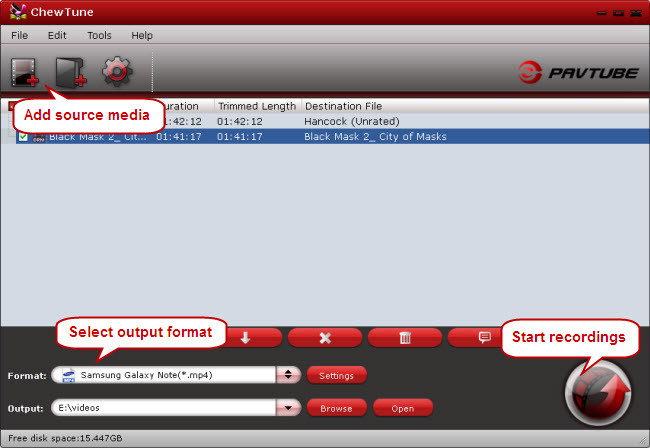
2. Select output format for Galaxy Note 3
One of the most important reasons we choose Pavtube ChewTune is that it comes with optimal format preset for Samsung Galaxy Note. From the Format bar, navigate to “Samsung” column, simply select “Samsung Galaxy Note (*.mp4)” as output.
3. Click “Convert” button to start recording
Why we say it “Recording”? Pavtube Chewtune legally bypasses the DRM protection and capture the video while it playing. That’s why when recording iTunes files, the playing window of iTunes stays on top at the upper left corner of your computer screen as the image shows below:
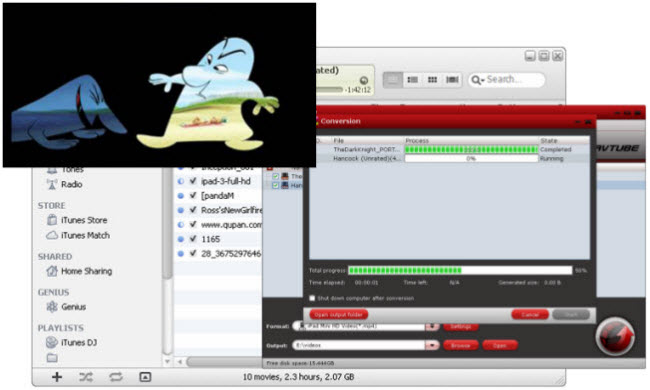
There are some important notices you need to keep in mind during the recording process:
1. Please don’t use iTunes during converting, or an error may occur.
The recording or converting requires assistance from iTunes, so you can not turn off iTunes until the task is completed. Also, don’t let your computer stand by, sleep or lock screen during conversion, otherwise a failure may occur.
2. It's highly recommended to use iTunes v10.5.0/10.5.1/10.4.1. The program may not support latest iTunes adequately. Click to download iTunes 10 from Apple official site.
3. This product cannot convert unplayable iTunes files (damaged, unauthorized, etc.)
4. The DRM removing process may mislead your anti-virus software to falsely report virus/worm. Please ignore the report to keep on ripping.
Basically, the recording process takes the same time as the playback duration of your source file. When the entire process finished, you are able to locate the produces MP4 files by clicking “Open” button. Now you are ready to transfer and enjoy your DRM protected iTunes videos, Amazon videos, as well as Digital Copy movies on your Galaxy Note 3 with no problems. (Read more video playback tips for Galaxy Note 3.)
Useful Tips
- Watch iTunes M4V Movie and Amazon Instant Video on VTech InnoTab 3S
- How-to: Play Amazon Instant Video on Microsoft Surface 2/Pro 2 smoothly?
- Watch and Play iTunes Music/Videos on Nokia Lumia 2520
- Play iTunes M4V Movies on Galaxy Tab 3 10.1
- Convert iTunes M4V movie, Amazon WMV Video and Digital Copy to Nexus 5
- Turn iTunes video into MP4 for Kindle Fire HDX 7 and 8.9

 Home
Home Free Trial ChewTune
Free Trial ChewTune




