Now Google Nexus 7 has a big brother, the Nexus 10. This Google tablet by Samsung arrives with less fanfare and a higher price, but it also comes with a very distinctive selling point: a “highest resolution on the planet” tablet with 2,560 x 1,600 resolution - the very same as the 13-inch MacBook Pro with Retina display but in a much smaller package.

What are Google Nexus 10 supported video and audio codecs?
Video codec: H.263, MPEG-4 SP, H.264 AVC
Audio codec: AAC LC/LTP, HE-AACv1 (AAC+), HE-AACv2 (enhanced AAC+), AMR-NB, AMR-WB 9, MP3, MIDI SMF, Ogg Vorbis, WAV
How to watch your already-have HD videos in different formats on Nexus 10 with full screen?
Google Nexus 10 has a sharper screen than the iPad’s Retina display, so it is a great choice to watch HD movies on it wherever you go. In addition to buying movies and current TV series/shows from online stores, you can also consider coping some of your favorite videos that already stored on your computer to the device for enjoyment. If you have tons of 1080p/720p HD videos that are in Nexus 10 unsupported file formats, like HD MKV, AVI, VOB, TiVo, MPG, MXF, MOV, AVCHD, FLV, and F4V, how can you view them on the Nexus 10? The short and quick answer should be converting them to a file that is compatible with your Google 10-inch tablet. Pavtube Video Converter for Mac is such as tool to do so. Read the guide below to learn the details on how to transcode HD MKV, AVI, VOB, TiVo, MPG, MXF, MOV, AVCHD, FLV, F4V to Google Nexus 10 for playback with full screen.
Before we start, you can free download the trial version of Pavtube Video Converter for Mac to see if it is the right program you are looking for.
![]()
Note: The free version will produce videos with Pavtube watermark standing in the middle of the image. To bypass the watermark, you should buy a license for the full version.
(Also read how to backup Blu-ray titles to Nexus 10 on Mac)
Approach to converting HD movies to Nexus 10 format by using Pavtube Video Converter for Mac
Step 1: Run Pavtube Video Converter for Mac as the best HD video to Nexus 10 converter. When the main interface comes up, you can click “Add video” or “Add from folder” button to load your source HD files in format of MKV, AVI, VOB, TiVo, MPG, MXF, MOV, AVCHD, FLV, and F4V that stored on your computer’s hard disk drive to the program.
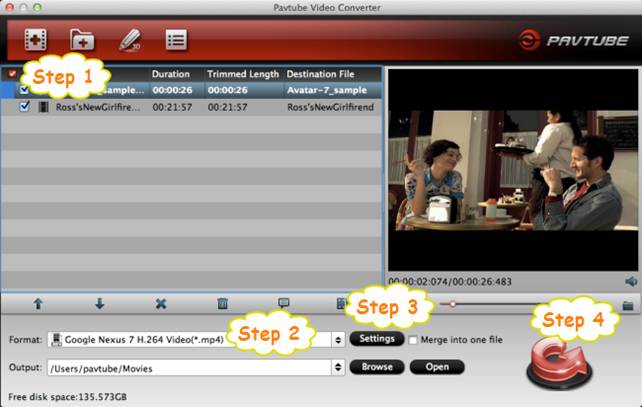
Step 2: Select “Google Nexus 7 H.264 Video (*.mp4)” as output format
Go to “Format” menu and choose “Google Nexus 7 H.264 Video (*.mp4)” as target format from “Android” column.
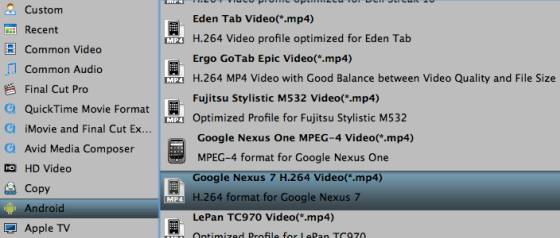
Step 3: Click “Settings” button to custom video and audio settings for Nexus 10
The windows version of Pavtube Video Converter has a specific profile patch for Nexus 10, while the patch is not available for Mac version. To create optimal files for viewing on Nexus 10 on your Macintosh computer, you need to custom an appropriate profile for Nexus 10 following the recommended A/V settings below:
The best settings for Nexus 10
Video
Codec: h264
Size (pix): 1280*720 - to get 1080p playback quality on your Nexus 10, set the video resolution to 1920*1080
Bitrate (kbps): 2000 - to generate files with better image quality, adjust the video bit rate higher than 2000 kbps. Notice that the higher bit rate will produce video with larger file size.
Frame Rate (fps): 24
Audio
Codec: aac
Sample Rate (hz): 44100
Bitrate (bps): 128000
Channels: Stereo
Also read how to put and play HD MKV, AVI, VOB, AVCHD, Tivo, MXF, MPG, VRO, FLV videos to Google Nexus 10 on a Windows PC.
Step 4: Transcoding HD videos to Nexus 10 playable MP4 on Mac
Click “Convert” button to start encoding MKV, AVI, VOB, TiVo, MPG, MXF, MOV, AVCHD, FLV, F4V HD videos to MP4 for Google Nexus 10. When finished conversion, you can click “Open” button to get the generated MP4 files for viewing with Nexus 10. Learn details on how to transfer videos to Google Nexus 10.
Useful Tips
- How can I play DVD movies on my Google Nexus 10?
- Transfer DVD ISO/IFO to Microsoft Surface RT & Pro
- How to Convert and Play DVD movies on Microsoft Surface RT or Pro Tablet
- Download/Put DVD movies onto Kindle Fire HD
- DVD Ripper for Kindle Fire HD - Convert/rip DVD ISO/IFO to MP4 for Kindle Fire HD
- Copy DVD ISO image to Nexus 7 with best video quality

 Home
Home Free Trial Video Converter for Mac
Free Trial Video Converter for Mac





