What is a Digital Copy?
Digital Copy is a special product, bundled with your recent DVD or Blu-ray purchase, which provides you with a digital version of the movie. You may transfer your "Digital Copy" to your Mac, PC and iTunes-compatible devices (such as the iPad, iPhone, and iPod touch) or redeem your Digital Copy with one streaming on-demand movie service such as VUDU or Amazon. If your Blu-ray Disc or DVD has the "Digital Copy" logo on the back it will have either a Digital Copy disc inside of the box or a link to a Digital Copy web site. Please see the insert in your packaging to identify which you have.
Most often, publishers limit their Digital Copies with their respective DRM services, Windows Media DRM and FairPlay. In that way, unauthorized devices are unable to play this DRM-protected content from Digital Copies. If you intend to extend the flexibility to watch your Digital Copy movie anytime, anywhere, a DRM removal tool is necessary.
How can I download/copy/transfer Blu-ray/DVD Digital Copy to my computer?
Read a short guide on transferring movies from Digital Copy disc to computer.

How can I view my Digital Copy movies on a Microsoft Surface tablet?

Once you’ve downloaded a copy of your movie to your PC or Mac, you can watch it on that computer using iTunes or transfer that file to an iOS device (iPhone, iPod touch, iPad) for mobile viewing of your movie (Also read how to unlock purchased iTunes video to play on Surface RT/Pro). Unlike iOS devices, the Microsoft Surface RT and Surface Pro have no permission to access digital copy movies. Here comes Pavtube ChewTune software (a DRM Converter app) to help you achieve this goal. The short guide below shows the basic steps on processing conversion between digital copy movies and Microsoft Surface RT/Pro tablet. This digital copy converter program comes in two versions for Windows and Mac platforms respectively. Choose the proper version to have a try:
Download Digital Copy to Surface RT/Pro Converter
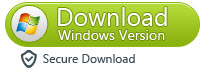
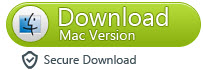
Read before try:
* The DRM removing process may mislead your anti-virus software to falsely report virus/worm. Please ignore the report to keep on ripping.
How can I transfer DRM-protected movies from Digital Copy to Microsoft Surface RT/Pro?
The basic steps:
1. Run Pavtube ChewTune as Digital Copy video to Surface tablet converter. Click “Add video” or “Add from folder” tab to load your Digital Copy movie files that you’ve download onto your hard drive.
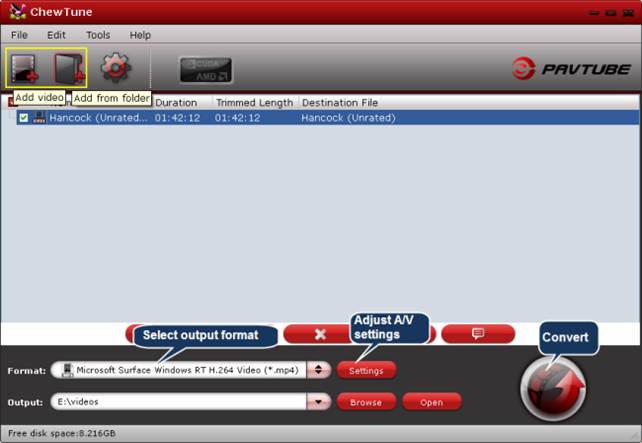
2. Select “Microsoft Surface Windows RT H.264 Video (*.mp4)” as output format under “Windows” profile column.
Notes:
1). If you are not using the currently version of Pavtube Digital Copy to Surface RT & Pro Converter, you can go to Profile Patches Page to download a format patch for your Surface Tablet.
2). If you are using the Mac version of Pavtube ChewTune, you can learn how to custom a suitable profile for your Microsoft Surface RT & Pro here.
3. Adjust audio and video settings for output files (Optional)
If you are using Surface RT, you can skip this step. If you are playing videos with Surface Pro, you can click “Settings” button and enter the “Profile Settings” panel to change the video bit rate from 1500 kbps to 2000 kbps.
Best settings for Surface - The universal video and audio settings for both Microsoft Surface RT and Surface Pro
Video
Codec: h264
Size (pix): 1280*720 (720p quality) - If you prefer to watch videos in 1080p quality on Surface Pro, you can set the resolution at 1920*1080.
Bit rate (kbps): 2,000 - If you are expecting a much better image quality, you can adjust the video bit rate higher than 2,000 kbps, but note this would generate videos with larger file size.
Frame Rate (fps): 24
Audio
Codec: aac
Sample Rate (hz) 48,000
Bit rate (bps): 128,000
Channels: Stereo
4. Click “Convert” button to start Digital Copy video to Surface backup. Once the conversion is done, you can click “Open” button to find out the generated MP4 files for viewing on Surface tablet with ease. If you are not quite clear about the steps on transferring videos to Surface RT & Pro, you can learn the details here.
Warnings:
You may meet “"Can't play" error when playing Pavtube converted files on the Surface, that’s because Surface cannot play video files from certain locations. Moving them locally will sort it out.
Useful Tips
- How can I play DVD movies on my Google Nexus 10?
- Transfer DVD ISO/IFO to Microsoft Surface RT & Pro
- How to Convert and Play DVD movies on Microsoft Surface RT or Pro Tablet
- Download/Put DVD movies onto Kindle Fire HD
- DVD Ripper for Kindle Fire HD - Convert/rip DVD ISO/IFO to MP4 for Kindle Fire HD
- Copy DVD ISO image to Nexus 7 with best video quality

 Home
Home Free Trial ChewTune
Free Trial ChewTune




