I have my PlayStation Vita since weekend. It’s awesome. Yes, Sony’s games are expensive, as well as the memory cards. But if you are a true fanboy of gaming, it does not matter. The graphics and gameplay of PS Vita are top notch, it seems right that Sony is putting the focus on the gaming aspect. It has a great control setup - not phone or tablet can compete with that. More than gaming, the PS Vita also has a browser and can do music, pictures and video. Its 5-inch OLED screen which is as big as the entire PSP Go console is big enough for movie-viewing, especially on the go. Due to format restriction, some movies are not compatible with this so-called most powerful, dazzling and impressive handheld games console, even they are your own purchase like Blu-ray movies. Wanna transfer bluray dvd to PS Vita? Here is a helpful workaround.
[Read More about PS Vita: Transfer Movies to PS Vita]

Software requirement:
Pavtube Blu-ray to PS Vita Ripper (If you are running a Mac computer, you can try Blu-ray to PS Vita Converter for Mac)
Pavtube Blu-ray to PS Vita Converter is the best Blu-ray ripping software specially developed for PlayStation Vita game console, which features best PS Vita video settings for users to watch bluray on PS Vita with excellent image quality.
Full-Guide: How to put and play Blu-ray DVD movies on PS Vita?
Step 1: Run Pavtube Blu-ray to PS Vita Ripper and load Blu-ray DVD source files into it
There are three ways available for Blu-ray importing, including loading directly from a Blu-ray disc, loading from a Blu-ray folder, and loading from a Blu-ray ISO image file.
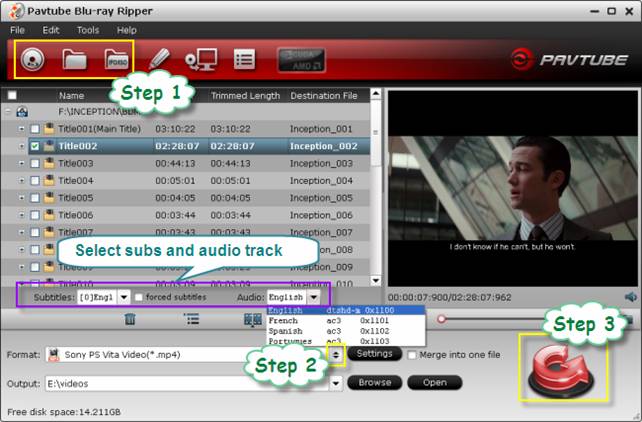
Pavtube Blu-ray to PS Vita Ripper allows users selecting their wanted subtitles and audio track to be kept in the converted files. You can click on the pull down menu after “Subtitles” and “Audio” respectively to process your selection.
Step 2: Choose “Sony PS Vita Video (*.mp4)” as target format
Pavtube PS Vita Blu-ray Converter offers optimized format preset for Vita under “PSP/PS3” profile. In order to put Blu-ray on PS Vita for well playback, “Sony PS Vita Video (*.mp4)” preset is strongly recommended as output.
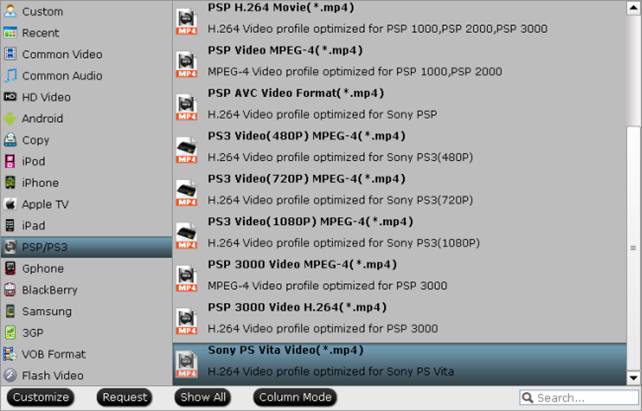
Recommended settings for PS Vita video conversion
Format: Sony PS Vita Video (*.mp4) |
|
|
Video Settings |
Audio Settings |
|
File extension: .mp4 |
Codec: aac
|
Step 3: Start Blu-ray to PS Vita conversion
Click “Convert” button to convert bluray DVDs for watching on Playstation Vita. Pavtube PS Vita Blu-ray Ripper takes full advantage of NVIDIA’s CUDA and AMD APP acceleration technology to speed up the conversion process. If your computer has a CUDA/ATI Stream-enabled graphics card, the software will automatically detect and make use of the graphics card to largely reduce the conversion time. When the conversion is done, click “Open” button to get the converted .mp4 file for PS Vita.
Related links:
DVD to PS Vita
DVD to PS Vita Converter-How to Put DVD to PS Vita for Playing?
Convert DVD discs to PS Vita with subtitles via PS Vita DVD Ripper
Transfer DVD to PS Vita – how to rip DVD to PS Vita MP4 video?
Video to PS Vita
PS Vita Video Converter - How to Enjoy 1080p Video on PS Vita?
MKV to PS Vita Converter - Is It Possible to Play MKV on PS Vita?
AVI to PS Vita Converter - How to View AVI on PS Vita in Full Screen?
iTunes to PS Vita Converter - How to View DRM Video on PS Vita?
Digital Copy to PS Vita Converter - How to Play Digital Copy on PS Vita?
We know more about PS Vita
Ø Top 10 PS Vita FAQs
Ø Recommended video format and settings
Ø PS Vita Games List
Ø PS Vita supported AV Content Format
Ø Free PS Vita wallpapers
Useful Tips
- DVD movie to PS Vita Transfer – a DVD to PS Vita player
- How to shrink DVD/DVD ISO for PS Vita with subtitles?
- How to convert standard DVD to PSP on Mac OS?
- How to rip Blu-ray movies to PSP playable format on Mac?
- Watch bluray on PS Vita – transfer bluray DVD movies to PS Vita
- Guide for Pavtube Video to PSP Converter

 Home
Home Free Trial BDMagic
Free Trial BDMagic






