“Hi, all, I have the Humax Fox and have just copied a file of a HD program to my iMac. The program is the MPEG2 transport stream file (.TS) at 1GB. The .TS plays fine in VLC player but my iMovie cannot recognize the file as a valid format. I suspect that I should convert the TS to something that the iMovie will open. Can anyone recommend a Mac converter to help me out?”

Humax is one of the world’s leading digital set-top box manufacturers. It manufactures set-top boxes, digital video recorders and other consumer electronics, exporting its products to more than 90 countries across the globe, whose hot products include Foxsat-HD, Foxsat-HDR, Foxsat-HDR/500, Humax PVR8000T/80 set top box, Humax HD-FOX T2 set top box, Humax HDR-7500T digital set-top box and PVR (500GB), Humax F2-1001T set top boxes /TV Receivers / DVRs, and more. By using a Humax High Definition Personal Video Recorder, you can easily get 720p, 576p, 576i, 1080i, and even 1080p recordings in .TS or .MTS file format. If you attempt to edit these TS/MTS videos in iMovie, Avid, and Premiere Pro, you need to use a Humax TS converter to do format conversion. In this article, we will present how to transcode Humax 1080p recordings to iMovie, Avid, Premiere Pro and burn TS/MTS to DVD on Mac.
Software Requirement
Pavtube MTS/M2TS Converter for Mac - This Mac program performs perfectly as a Humax TS/MTS Converter, which is compatible with Mac OS X Leopard (10.5), Snow Leopard (10.6), Lion (10.7), and the new Mountain Lion (10.8). More than handling TS and MTS files recorded by Humax top-set boxes, it also converts AVCHD (.mts, .m2ts, .m2t) footage captured by a Canon, Panasonic, and Sony AVCHD camera to any format you want for edit and playback use.

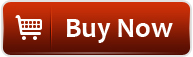
![]() How to convert Humax recordings to iMovie, Avid and Premiere Pro on Mac?
How to convert Humax recordings to iMovie, Avid and Premiere Pro on Mac?
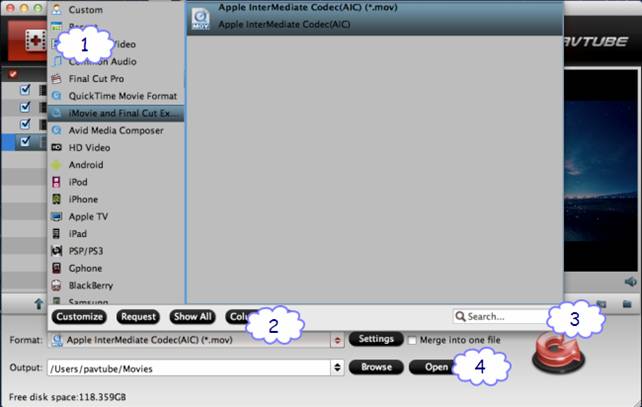
1. Run Pavtube MTS Converter as the best Humax Recordings Converter for Mac. When the main interface comes up, you can click “Add video” tab to load your source TS/MTS files.
2. Move to “Format” menu and choose “Apple InterMediate Codec (AIC) (*.mov)” as output format for iMovie from the “iMovie and Final Cut Express” catalogue.
Tips:
1) If you are trying to edit the TS/MTS recordings in Avid Media Composer, you can select “Avid DNxHD (*.mov)” as target format.
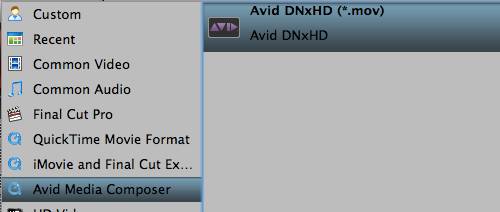
2) If you need to edit Humax MTS in Premiere Pro, you can simply choose “MOV (AVC) (*.mov)” as output format.
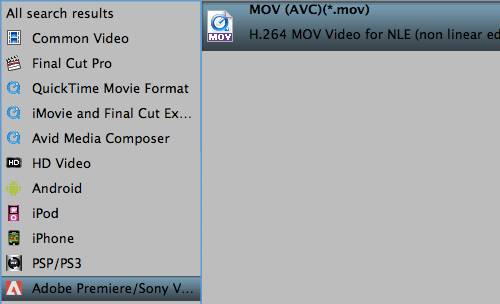
3. Click the red arrow button “Convert” to start changing Humax 1080p recordings to iMovie, Avid, or Adobe Premiere Pro workable files.
4. As soon as the conversion process is finished, you can click “Open” button to get the output files for importing to your NLE apps.
Import converted Humax videos to iMovie: Choose File > Import > Movies
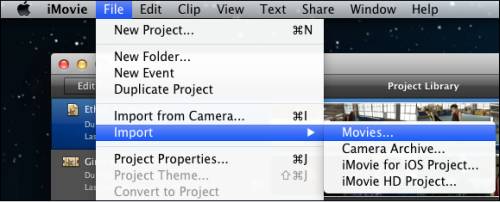
Load transcoded Humax TS/MTS files to Avid MC: Follow File > Import
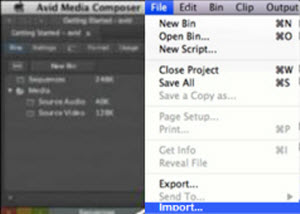
Insert encoded Humax 1080p files to Premiere Pro: Follow File > Import…
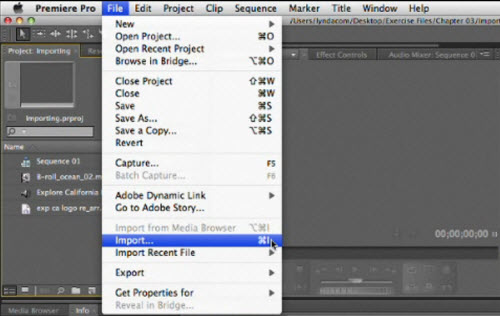
![]() How to burn Humax TS/MTS recordings to DVD on Mac?
How to burn Humax TS/MTS recordings to DVD on Mac?
Pavtube DVD Creator for Mac is what you need to burn Humax TS/MTS recordings to DVD on Macintosh. You can refer to burn AVCHD (.mts) to playable DVD on Mac to learn the detailed steps on how to do this. The two have the same operating procedure.
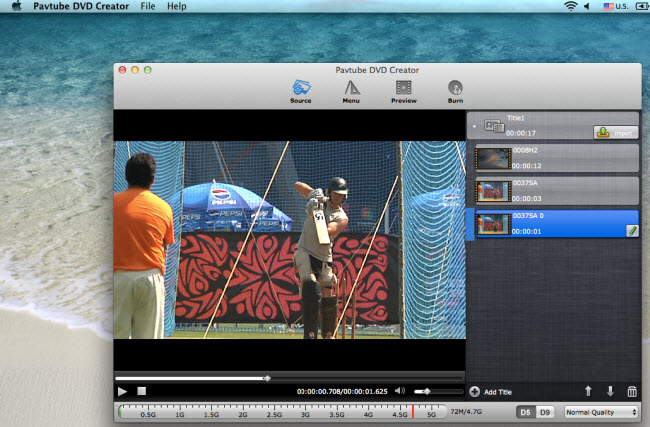
Useful Tips
- How to burn Final Cut Pro projects to DVD on Mac?
- DVD to Final Cut - How to rip DVD to edit in FCP, FCP X, FCE on Mac?
- How to import video files or projects to iMovie 8/9/11 on Mac?
- Enable Final Cut Pro 6/7 and FCP X to work with NEX-6 50p/60p MTS clips
- Transcode AVCHD/MTS/MXF/MOV to Sony Vegas Movie Studio HD 11 friendly format
- Canon C500 MXF Footage and Final Cut Pro (X) workflow - C500 MXF transcoding to ProRes 422

 Home
Home Free Trial MTS/M2TS Converter for Mac
Free Trial MTS/M2TS Converter for Mac





