In this article, we show you the proper workflow between Canon 6D camera and Final Cut Pro 6/7/X. Let’s see a user question quoted from creative cow forum, “Hi All, I just got a Canon 6D and I'm having a little trouble with the work flow with FCP. I am using the program that came with the camera to copy the files from the camera to my hard drive. It's a basic transfer to my "Pictures" folder. I then "import" my .mov's into FCP then start cutting. The problems that I am having are:
1. I have to render anything that was shot in HD. This is really time consuming especially when I am making constant changes to my cut.
2. The sequence drops frames when I add a dissolve to a clip.
3. I can't play the video back in "full screen" mode (apple + F12)
Q: what is THE best work flow that you have found to allow a seamless and client ready work flow?
All answers are very much appreciated! Thanks.”

Here is the workflow for all tapeless media, including Canon 6D DSLR…
Step 1: Backup the FULL CARD...everything.
Step 2: Convert Canon 6D footage (Image data: H.264, Audio: Linear PCM) to an editing format such as Apple ProRes 422. The H.264 MOV format the Canon 6D camera records is not optimal for editing.
Approach to converting Canon 6D MOV videos to ProRes 422 for FCP 6/7/X on Mac Mountain Lion
Software Requirement
Pavtube HD Video Converter for Mac - in this guide it will perform as a Canon 6D video converter. Currently, many cameras and video products on the market save to .mov files. And almost every mov file format is different. Some of these MOV files can be imported into Final Cut Pro 6/7 or FCP X while other MOV files no audio or the video is scrambled. Pavtube HD Video Converter can recognize all kinds of MOV files and convert them to perfect ProRes 422 files to work with FCP. Best of all, users can import directly from a camera SD, which saves steps and time.

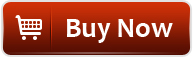
Step 1: Load source files
Open up Pavtube HD Video Converter for Mac as the best Canon 6D MOV to FCP Converter. Click “Add video” or “Add from folder” tag to browse and load source MOV files from your camera directly or from an archived folder saved on your HDD.
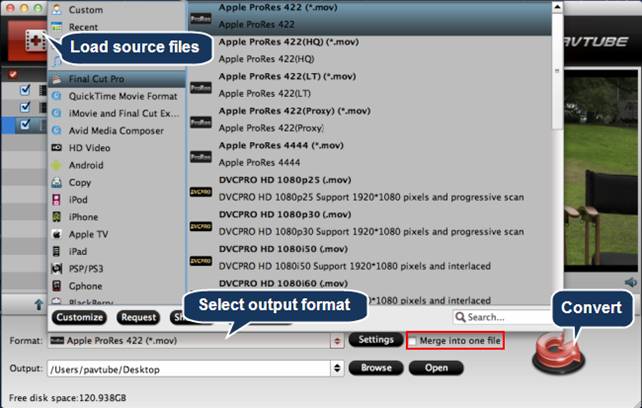
Tips: Merge into one file
You are allowed to add multiple Canon 6D MOV clips into the program to do format conversion at a time. If you need to join all the imported files into a single file, you can tick off the checkbox before “Merge into one file” to realize it.
Step 2: Select output format for Final Cut Pro 6/7/X
Move to “Format” menu and choose “Apple ProRes 422 (*.mov)” as output format for editing with Final Cut Pro 6/7 and FCP X from “Final Cut Pro” catalogue.
Step 3: Transcode 6D MOV for FCP
Click “Convert” button to start transcoding Canon 6D H.264 MOV files to ProRes 422 for working within Final Cut Pro. When the conversion is done, click “Open” button to get the generated ProRes 422 files for using in FCP 6/7/X.
How to import the converted Canon 6D MOV files to Final Cut Pro?
1) To import the transcoded Canon 6D H.264 videos to Final Cut Pro 6/7, please follow “File > Import > Files…”
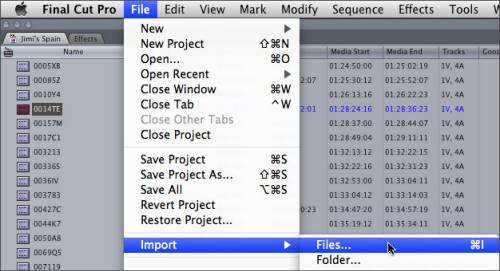
2) To load converted Canon 6D footage into FCP X, please follow “Files > Import > Files…”
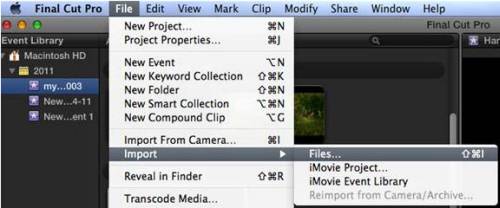
Extended Readings
1. How to trim and maintain a certain section of a Canon 6D MOV clip?
Soon after the source .MOV files are loaded, check the file that you want to trim, and click “Edit selected task” option.
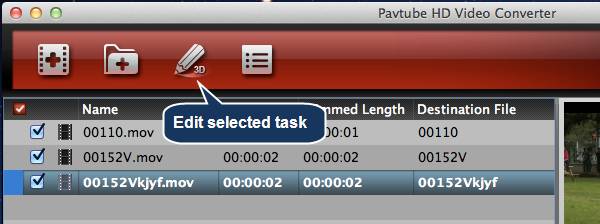
When the “Video Editor” interface appears, switch to “Trim” tab, on which you are allowed to trim your wanted section by setting Start and End time. When finished, click “OK” to confirm.

2. How to burn Canon 6D MOV to a blank DVD on Mountain Lion 10.8?
By using Pavtube DVD Creator for Mac, you can easily create DVDs from your 6D H.264 MOV files. This DVD authoring program comes with two versions, one is totally free, and the other is for sale. If you only need to burn MOV footage to DVD, the Free Version is enough to meet your needs, if you intend to burn MXF and AVCHD footage, you need to use the retail version. Read details on how to make DVD from Camcorder Video.
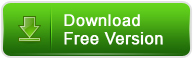
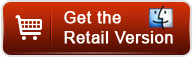
Useful Tips
- How to burn Final Cut Pro projects to DVD on Mac?
- DVD to Final Cut - How to rip DVD to edit in FCP, FCP X, FCE on Mac?
- Enable Final Cut Pro 6/7 and FCP X to work with NEX-6 50p/60p MTS clips
- Canon C500 MXF Footage and Final Cut Pro (X) workflow - C500 MXF transcoding to ProRes 422
- Using P2 AVC-Intra 50/AVC-Intra 100 MXF footage with Final Cut Pro
- Canon C100 and FCP workflow - how can I edit Canon C100 AVCHD with FCP (X)?

 Home
Home Free Trial HD Video Converter for Mac
Free Trial HD Video Converter for Mac





